BBj User Authentication
BBj allows the administrator to require user authentication for all users of a particular BBjServices installation.
To enable or disable user authentication, use the Enterprise Manager configuration dialog and follow these steps:
-
Log in to Enterprise Manager on the server to be configured.
-
Navigate to BBjServices > Settings.
-
Check or uncheck the box labeled User Authentication.
-
Click [Save] in the upper left of the screen.
User authentication provides a dialog (or a prompt in the non-GUI environment)
in which the user supplies a valid BBjServices username and password pair. An empty password is legal, although not advised. BBjServices fills in the user field with this value if a –u command line option specified.
After a successful login, BBjServices checks out a license to that valid username and returns that username via INFO(3,2). Sets the !DSUDDB key in the STBL.
Set a user password pair in the config.bbx file with the following line:
SET !DSUDDB=user=username,passwd=trogdor
Additionally, configure the text in the dialog or prompt by entering the following lines in the config file with the desired dialog/prompt following the = sign:
SET userAuthentication.prompt.title=Login Required
SET userAuthentication.prompt.user=User:
SET userAuthentication.prompt.rememberUsername=Remember Username
SET userAuthentication.prompt.password=Password:
SET userAuthentication.prompt.button=Login
SET userAuthentication.prompt.cancel=Cancel
SET userAuthentication.prompt.attributes=
 Note:
Note:
The attributes value is currently defined only for the DWC client, with values taken from the Attributes column on the dwc-login component page. For example:
SET userAuthentication.prompt.attributes=rememberme=false
When logging in, the user may press the Enter instead of clicking the button. To suppress the display of the button, use the following line in the config file:
set userAuthentication.prompt.button=
When a new BBj session is started via an SCALL or newBBjSession(),
a user authentication dialog is displayed only if a –u
is specified.
When user authentication is not enabled, RHOSTS (and optionally including IDENTD) authentication is performed.
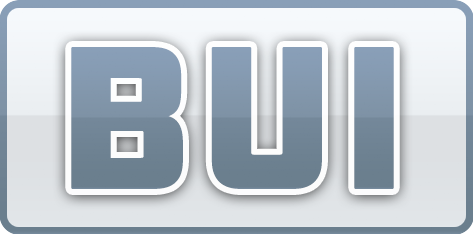 CSS
CSS
The visual appearance of BUI controls is defined using CSS (cascading style sheets) rules. Easily change the default colors, border, and other settings by customizing these rules, all without changing any application code. See CSS API for a high-level overview of BUI CSS.
If User Authentication is selected in Enterprise Manager (see BBj Services - Settings), the user is prompted for a user name and password before being handed off to the application. By default, the login dialog looks like this:
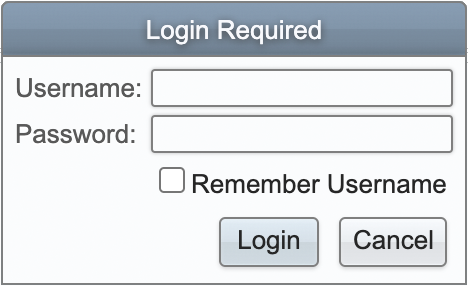
Those five text values ("Login Required", "User:", "Password:", "Login", and "Cancel") can be customized through defined STBL values, either at runtime or in the config.bbx file. The styles can be customized with the following CSS style names:
.BBjUserAuthentication
.BBjUserAuthentication-title
.BBjUserAuthentication-panel
.BBjUserAuthentication-topPanel
.BBjUserAuthentication-userLabel
.BBjUserAuthentication-user
.BBjUserAuthentication-rememberUsername
.BBjUserAuthentication-passwordLabel
.BBjUserAuthentication-password
.BBjUserAuthentication-rememberUsername
.BBjUserAuthentication-buttonPanel
.BBjUserAuthentication-button
.BBjUserAuthentication-loginButton
.BBjUserAuthentication-cancelButton
And here's how it looks with a few very minor CSS tweaks:
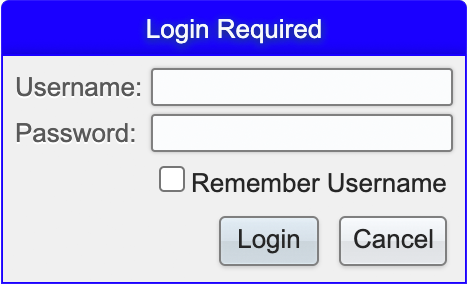
Sample CSS
|
 Version History
Version History
See Also
Using LDAP and Active Directory User Authentication
Two-Factor Authentication in BBj
Official CSS Specification Documents