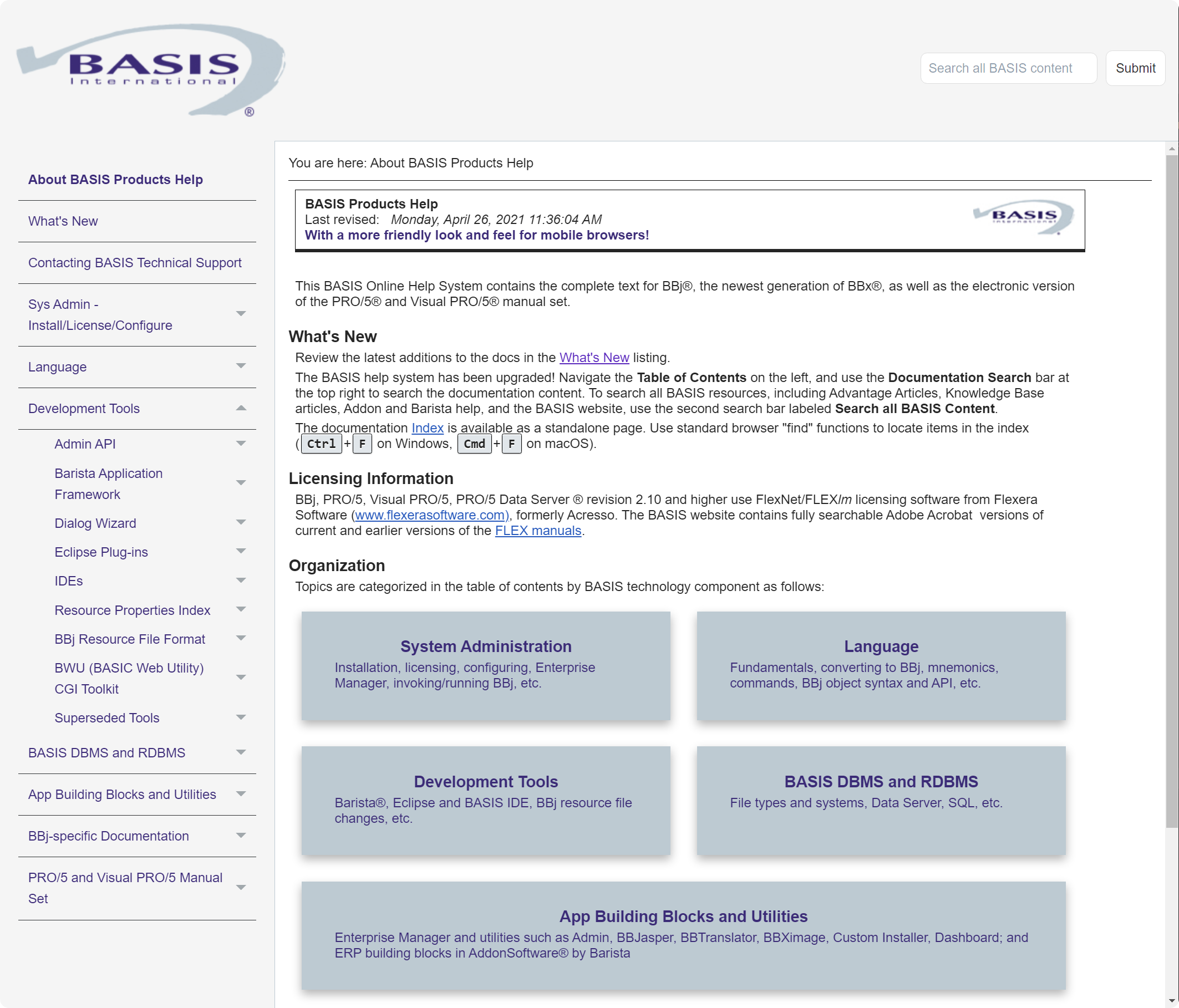Guide to Using BASIS Help
Online Documentation
The online documentation provides reference documentation for the BBj and PRO/5 languages, with example code. It also provides information on BASIS utilities and development tools, and provides guidance for common tasks such as installation and configuration.
The Updated Website
The BASIS Online Documentation has undergone a major update as it was transitioned to a new system. In addition to internal improvements, the update brings a modernized and improved user experience and layout (see Figure 1).
Figure 1. The BASIS online documentation
As part of the update, some pages in the documentation may have new URLs. Because of this, if you have any pages bookmarked, you may need to update their URLs.
You may also see some formatting inconsistencies on some pages, as some parts of the transition are ongoing (for instance, tables and example code formatting have not all been transitioned to the new styles).
Search
Searching the documentation is the best way to get to a specific page or find information about a topic or keyword.
All BASIS content can be searched using the search bar labeled Search all BASIS content, located at the top right of the page. This includes documentation as well as Advantage Articles, Knowledge Base Articles, Barista and AddonSoftware help, or other content from the main BASIS website.

Figure 2. Search all BASIS content
Navigation
In addition to searching for content, you may also browse the documentation with the Table of Contents, located on the left side of the page if your browser window is wide enough, or located by clicking or tapping the Hamburger Menu Button (the three horizontal lines) located in the top right of the window (see Figure 4), which will expand the table of contents from the right side.
Clicking the small triangle on the right side of some table of contents entries will either expand or collapse a section. For some expandable table of contents entries, clicking on their name will, in addition to expanding or collapsing the section, take you to a landing page for that section, with links to topics within that section.
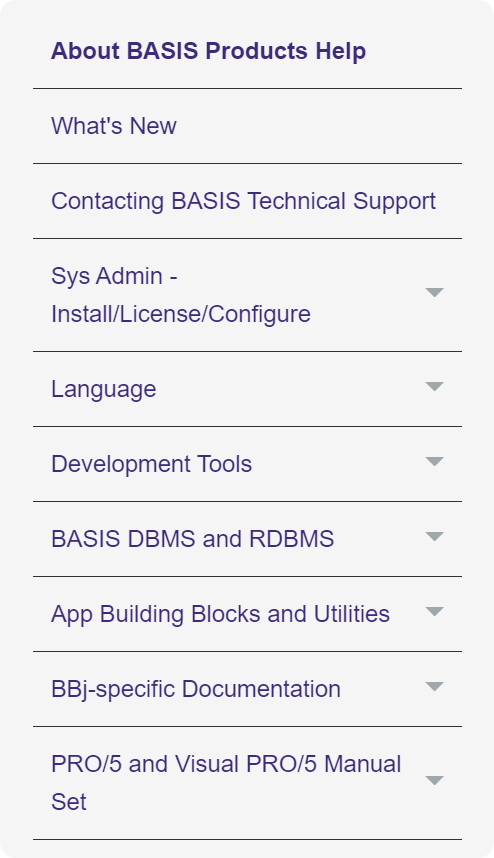
Figure 3. The Table of Contents
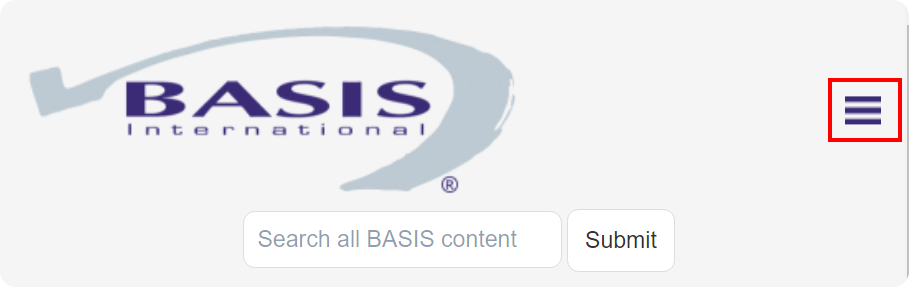
Figure 4. The Hamburger Button to access the Table of Contents on mobile or narrow windows
Many pages in the online documentation system are organized in a certain order within the table of contents, and you may wish to read them in that order. To do this, you can use the Navigation Arrows at the bottom of the page, which will take you to the next or previous topic in a series.
Note: These arrows may not behave as expected if the next item in the table of contents is a link to a page outside of the online documentation.
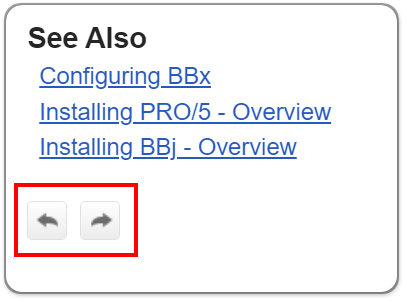
Figure 5. The navigation arrows at the bottom of the page
Example Code
Many pages in the documentation contain example code to show how different methods and language constructs are used. Example code appears in a light gray box, as shown in Figure 6. You can easily copy the example code to your clipboard by clicking the Copy button above of the example code box.
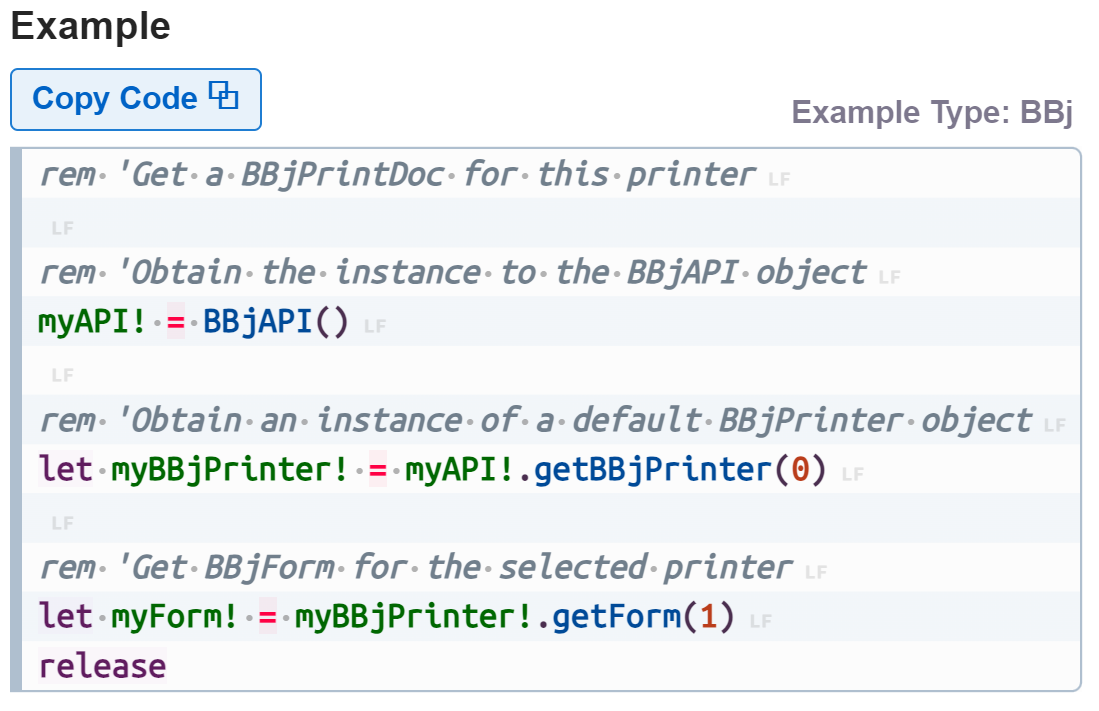
Figure 6. An example code box.
Summary
The new BASIS Online Documentation functions much the same way as before, but with aesthetic and usability improvements. Remember to use the Search Bar and the Table of Contents to find the pages you need, and enjoy the new look!