
Enterprise Manager: BBjServices > Servers
To view this topic for the preceding Enterprise Manager, see EM Java App: Server Information (Servers tab).
Description
The Servers section in Enterprise Manager allows administrators to view and manage all BBj server types configured in the system. Each server performs specific back-end functions, such as managing SQL access, terminal connections, web services, or inter-process communication. To access the Servers tab, navigate to BBjServices > Servers, the servers list will appear in the panel to the right. In the top-right corner, from left to right, the plus sign allows you to add a new general server, and the red circle removes the selected server, and the pause icon pauses the selected server. The following BBj server types are displayed: Admin Server, BBj Bridge, Filesystem/Enterprise Namespace, Port Request, PRO/5 DS, PRO/5 DS, Memory Mapped Protocol, Proxy Manager, SQL Engine Server, Terminal, Thin Client, Thin Client (SSL), Thin Client Proxy, Web, and XCALL.
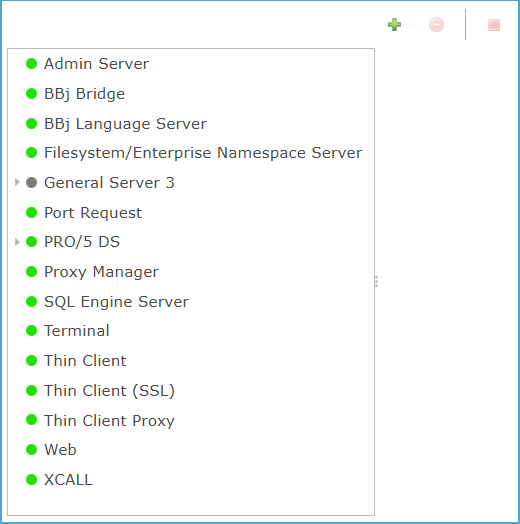
To change a value, expand the server’s properties and select the value to be changed. After making changes to any server property, make sure to save the changes so they will take effect. Many of the settings on this tab require a restart of BBjServices to take effect.
Admin Server
The Admin Server manages core administrative tasks and internal communication within BBjServices. It is essential for coordinating operations across other BBj server components.
| Properties | Descriptions |
|---|---|
| Name | Displays the name of the selected server. |
| Start | Indicates whether the server should start automatically. |
| Interface | Specifies the IP address the server will bind to. |
| Port | Defines the port number used for communication. |
| Log File Base | Sets the path and file name for the server’s log output. |
| Log File Size (MB) | Limits the maximum size of each log file. |
| Keep Logs (Days) | Determines how many days to retain old log files. |
| Debug Level | Sets the level of diagnostic output for troubleshooting. |
| Log Level | Controls the detail level of the log messages. |
| Backlog | Specifies the maximum number of queued incoming connections. |
| Blocking | Enables blocking mode for the server if checked. |
| Keystore | Identifies the keystore alias used for SSL connections. |
| Keystore Password | Provides the password to access the keystore. |
| Use SSL | Enables SSL encryption for secure communication if checked. |
BBj Bridge
BBj Bridge acts as a communication gateway between BBjServices and external systems or clients. It enables external applications to connect to BBj by listening on a specific network port.
| Properties | Descriptions |
|---|---|
| Start | Enables or disables the BBj Bridge server. |
| Bind Address | Specifies the IP address the bridge will listen on (e.g., 0.0.0.0 for all interfaces). |
| Port | Defines the network port used for incoming connections. |
| Maximum Clients | Limits the number of concurrent client connections allowed. |
| Allow Rhosts |
Enables trusted remote host authentication when checked. |
Filesystem/Enterprise Namespace Server
This server provides access to the BBj file system and Enterprise Namespace services, enabling applications to locate and interact with files and logical disk mappings across the network.
| Properties | Descriptions |
|---|---|
| Start | Enables or disables the server. |
| Interface | Specifies the network interface IP address the server binds to. |
| Port | Defines the port number used by the server for communication. |
| Log File Base | Sets the path for storing the server's log file. |
| Log File Size (MB) | Maximum size of the log file before rollover. |
| Keep Logs (Days) | Number of days to retain log files. |
| Debug Level | Sets the detail level for debugging output. |
| Log Level | Controls the amount of log detail (e.g., INFO, FINE, CONFIG). |
| Backlog | Maximum number of pending connections allowed. |
| Blocking | Enables blocking mode for network I/O. |
| Keystore | Identifies the keystore alias used for SSL connections. |
| Keystore Password | Password for accessing the specified keystore. |
| Use SSL | Enables SSL encryption for the server's communication. |
| Skip rhost Verification | Skips remote host identity verification. |
| Skip Ident Verification | Bypasses identity checking on incoming connections. |
| Scan All Roots | Automatically scans all configured root directories on startup. |
| Prefixes | Lists logical drive prefixes mapped to file system paths. |
| DSKSYN | Lists disk synonym mappings for path resolution. |
Port Request
The Port Request server listens for incoming requests to dynamically assign available ports to BBj processes, facilitating efficient connection handling in multi-user environments.
| Properties | Descriptions |
|---|---|
| Start | Enables or disables the Port Request server. |
| Bind Address | Specifies the IP address the server binds to (e.g., 127.0.0.1 for local only). |
| Port | Defines the port number the server uses to listen for connection requests. |
| Maximum Clients | Sets the maximum number of simultaneous clients the server can support. |
PRO/5 DS
The PRO/5 DS server allows remote access to traditional PRO/5 data and logic through the BBjServices framework. It includes two sub-components: PRO/5 DS for data server communication and Memory Mapped Protocol for shared memory-based data access to improve performance on local systems.
| Description |
Properties |
|---|---|
| Start | Enables or disables the PRO/5 DS server at runtime. |
| Interface | Specifies the network interface IP address the server binds to. |
| Port | Defines the network port clients must use to connect to this server. |
| Log File Base | Sets the file path where the server writes its log data. |
| Log File Size (MB) | Maximum size of the log file before rollover. |
| Keep Logs (Days) | Determines how many days log files are retained before deletion. |
| Debug Level | Sets the detail level for debugging output. |
| Log Level | Controls the detail level (e.g., INFO, FINE, CONFIG) of messages written to the log. |
| Backlog | Defines the number of pending client connections allowed before refusing new ones. |
| Blocking | When enabled, the server blocks operations until a resource becomes available. |
| Keystore | Identifies the keystore alias used for SSL connections. |
| Keystore Password | Provides the password to access the specified keystore. |
PRO/5 DS
The PRO/5 DS subcomponent manages file-based data operations for PRO/5-compatible applications. It offers enhanced file access settings such as NTDS Authentication, Advisory Locking, and 64-bit MKEYED support to optimize data integrity, security, and compatibility.
| Properties | Descriptions |
|---|---|
| Enabled | If checked, the PRO/5 DS service is active and available to accept connections. If unchecked, the service is disabled. |
| Use SSL | If checked, communications with this server use SSL encryption. If unchecked, connections are unencrypted. |
| Skip rhost Verification | If checked, the system will not verify the remote host during authentication. If unchecked, rhost verification is enforced. |
| Skip Ident Verification | If checked, ident protocol checks are skipped. If unchecked, the server attempts to verify the client's identity using ident. |
| NTDS Authentication | If checked, authentication is handled through NTDS. If unchecked, other authentication methods are used. |
| NTDS Open Access | If checked, allows open access without authentication using NTDS. If unchecked, access is restricted. |
| Advisory Locking | If checked, advisory locks are applied for shared resource access. If unchecked, locking is ignored. |
| 64-bit MKEYED | If checked, enables support for 64-bit MKEYED files. If unchecked, uses standard 32-bit format. |
| Tagged | If checked, enables tagged record support. If unchecked, records are handled without tags. |
| Mask MKEYED FID | If checked, file identifiers (FIDs) in MKEYED files are masked. If unchecked, FIDs are visible. |
| Umask | Defines default permission settings for newly created files (e.g., 0 allows full access). |
| Default Timeout | Sets the timeout duration (in seconds) for inactive client connections. |
| Keep Backslashes | If checked, file paths will retain backslashes. If unchecked, backslashes may be converted to slashes. |
| Scan All Roots | If checked, the server will scan all defined root directories. If unchecked, scanning is limited to specified paths. |
| Prefixes | Specifies logical prefixes mapped to directories used by PRO/5 DS. |
| DSKSYN | Lists additional disk synonym mappings for access or redirection. |
Memory Mapped Protocol
The Memory Mapped Protocol (MMP) is a subcomponent of the PRO/5 DS server that optimizes file-based data operations by enabling high-speed, memory-based access to files, significantly improving performance for PRO/5-compatible applications.
| Properties | Descriptions |
|---|---|
| Enabled | Activates the Memory Mapped Protocol service, allowing connections to use memory-mapped file access. |
| Use SSL | Secures communication over the protocol using SSL encryption; unchecked connections remain unencrypted. |
| Disable MMP | Disables the use of memory-mapped files even if the service is active, forcing traditional file access methods. |
| MMP File Permissions | Sets the access level for memory-mapped files (e.g., OWNER, restricts access to the file owner only). |
| Advisory Locking | Enables advisory locking on memory-mapped files to coordinate access among multiple users. |
| 64-bit MKEYED | Allows handling of large, 64-bit keyed files. |
| Tagged | Supports the use of tagged records, helping maintain structured data within memory-mapped files. |
| Mask MKEYED FID | Masks the File ID for MKEYED files to obscure or simplify file identification handling. |
| Umask | Defines default permission bits that are masked when creating new files, controlling access rights. |
| Default Timeout | Sets the default timeout duration (in seconds) for memory-mapped file operations before they are canceled. |
| Keep Backslashes | Maintains backslashes in file paths instead of converting them, ensuring platform-specific compatibility. |
| Scan All Roots | Forces a scan across all root directories when resolving file paths, improving file discovery reliability. |
| Prefixes | Lists specific root directories or paths to prioritize during file access resolution for better performance. |
Proxy Manager
The Proxy Manager server acts as a communication bridge, accepting incoming client connections and forwarding them to the appropriate backend services, helping to manage traffic securely and efficiently within the BBjServices system.
|
Properties |
Descriptions |
|---|---|
| Start | When checked the Proxy Manager service is enabled and ready to accept and forward client connections; when unchecked, the service is inactive and cannot handle any connections. |
| Bind Address | Defines the IP address the Proxy Manager listens on (e.g., 127.0.0.1 for localhost); if not correctly set, the proxy will not bind properly and may not accept incoming requests. |
| Port | Specifies the TCP port number (e.g., 2009) the Proxy Manager uses to accept connections; incorrect port configuration will prevent clients from connecting through the proxy. |
| Maximum Clients | Sets the maximum number of simultaneous client connections the Proxy Manager will accept. |
SQL Engine Server
The SQL Engine Server enables SQL-based access to BBj and PRO/5 data files by providing a server-side SQL engine that allows clients to query and interact with data using standard SQL commands over network connections.
| Properties | Descriptions |
|---|---|
| Start | When checked, the SQL Engine Server is active and ready to accept SQL client connections; when unchecked, it is disabled and no SQL services are available. |
| Interface | Specifies the network address (e.g., 0.0.0.0 to listen on all interfaces) that the SQL server binds to for accepting connections. |
| Port | Defines the TCP/IP port (e.g., 2001) that the server listens on for incoming SQL client connections. |
| Log File Base | Specifies the directory and file path (e.g., C:\bbx\log\SQLServer.log) where the server writes its log files for operational tracking. |
| Log File Size (MB) | Sets the maximum size in megabytes for individual log files before they are rotated or overwritten. |
| Keep Logs (Days) | Determines how many days log files are retained before being deleted automatically to save storage space. |
| Debug Level | Sets the amount of internal debug information recorded in the logs, where higher values produce more detailed output. |
| Log Level | Defines the severity or detail of log messages to record (e.g., INFO for standard informational messages). |
| Backlog | Specifies the maximum number of pending incoming connections allowed before the server starts rejecting new connection attempts. |
| Blocking | When checked, causes the server to block new connection attempts until resources become available; when unchecked, the server immediately rejects connections when overloaded. |
| Keystore | Specifies the keystore alias used for SSL certificates if SSL communication is enabled. |
| Keystore Password | Provides the password needed to access the specified keystore containing SSL credentials. |
| Use SSL | When checked, the SQL Engine Server uses SSL to encrypt communication with clients; when unchecked, communication is unencrypted. |
| Scan All Roots | When checked, the server searches all configured root directories when resolving file paths; when unchecked, only the default root directory is searched. |
Terminal
The Terminal Server enables client devices to establish remote terminal (text-based) sessions with BBjServices, allowing users to interact with server-hosted applications as if they were running locally on their own machines.
| Properties | Descriptions |
|---|---|
| Start | When checked, the Terminal Server is active and ready to accept terminal client connections; when unchecked, it is inactive and will not allow any terminal sessions. |
| Bind Address | Specifies the IP address (e.g., 127.0.0.1) the Terminal Server listens on for incoming client connections. |
| Port | Defines the TCP/IP port number (e.g., 2004) the Terminal Server uses to accept client connections |
| Maximum Clients | Sets the maximum number of concurrent terminal client sessions (e.g., 500) the server can support before refusing new connections. |
Thin Client
The Thin Client Server allows client devices to run BBj graphical (GUI) applications remotely by connecting to the BBjServices server, minimizing client resource usage while providing a full desktop-like experience.
| Properties | Descriptions |
|---|---|
| Start | When checked, the Thin Client Server is active and accepts client connections; when unchecked, it is inactive and does not accept any Thin Client sessions. |
| Use SSL | When set to true, Thin Client connections are secured with SSL encryption; when set to false, connections are unencrypted. |
| Bind Address | Defines the network IP address (e.g., 0.0.0.0) that the server listens on for incoming Thin Client connections. |
| Port | Specifies the TCP/IP port number (e.g., 2003) where the Thin Client Server accepts connections from clients. |
| Maximum Clients | Sets the maximum number of Thin Client connections (e.g., 500) that the server can support simultaneously before rejecting new clients. |
| Disallow Console | When checked, prevents clients from opening console (text-mode) windows during Thin Client sessions; when unchecked, console windows are allowed. |
| Allow Rhosts | When checked, allows connections from trusted remote hosts (rhosts authentication); when unchecked, only standard authentication methods are allowed. |
Thin Client (SSL)
The Thin Client (SSL) Server provides secure, encrypted connections for Thin Client users, allowing them to run graphical BBj applications remotely while protecting data transmission with SSL.
| Properties | Descriptions |
|---|---|
|
Start |
When checked, the Thin Client (SSL) Server is active and ready to accept secure Thin Client connections; when unchecked, it is inactive and does not accept any sessions. |
| Use SSL | When set to true, the server enforces SSL encryption for all client connections; when set to false, SSL encryption is not used. |
| Bind Address | Specifies the IP address (e.g., 0.0.0.0) on which the server listens for incoming SSL Thin Client connections. |
| Port | Defines the TCP/IP port number (e.g., 2103) the Thin Client (SSL) Server uses to accept secure client connections. |
| Maximum Clients | Sets the maximum number of simultaneous Thin Client (SSL) sessions (e.g., 500) the server can handle before rejecting new connections. |
| Disallow Console | When checked, prevents Thin Client users from launching console (text) windows; when unchecked, console windows are allowed. |
| Allow Rhosts | When checked, allows trusted remote hosts to connect using rhosts authentication; when unchecked, connections must authenticate normally. |
| Keystore | Specifies the keystore alias (e.g., admin) used to manage SSL certificates for securing client connections. |
| Keystore Password | Provides the password needed to access the SSL keystore file where certificates are stored. |
| Client Keystore Password | Sets the password required for clients to authenticate with their own SSL keystore during the secure connection process. |
Thin Client Proxy
The Thin Client Proxy Server acts as an intermediary between Thin Clients and backend services, helping to route and manage client sessions for better security, load balancing, and scalability.
| Properties | Descriptions |
|---|---|
| Start | When checked, the Thin Client Proxy Server is active and ready to forward client connections; when unchecked, it is inactive and will not handle any proxy sessions. |
| Bind Address | Specifies the IP address (e.g., 127.0.0.1) that the proxy server listens on for incoming Thin Client requests. |
| Port | Defines the TCP/IP port number (e.g., 2006) used to accept and forward Thin Client connections. |
| Maximum Clients | Sets the maximum number of concurrent Thin Client connections (e.g., 500) that the proxy server can handle before rejecting additional connections. |
Web
The Web Server in BBjServices provides web-based access to BBj applications, allowing users to interact with them via a browser over HTTP or HTTPS protocols.
| Properties | Descriptions |
|---|---|
|
Start |
When checked, the Web Server is active and ready to serve web-based BBj applications; when unchecked, it is inactive and does not handle web requests. |
| HTTP Port | Specifies the TCP/IP port number (e.g., 8888) that the server uses to accept incoming HTTP connections. |
| Hostname | Defines the hostname (e.g., hgenc) that clients use to reach the Web Server for accessing applications. |
| Enable HTTP | When checked, the server accepts standard (non-encrypted) HTTP connections; when unchecked, only SSL (HTTPS) connections are allowed if enabled. |
| Enable SSL | When checked, the server allows secure HTTPS connections over SSL; when unchecked, no encrypted web connections are available. |
| Allow Aliases | When checked, the server supports access to applications using alternate (alias) names; when unchecked, only direct application names can be used. |
XCALL
The XCALL Server provides remote procedure call (RPC)-style communication between BBjServices and client applications, allowing remote programs to call BBj functions and exchange data.
| Properties | Descriptions |
|---|---|
| Start | When checked, the XCALL Server is active and ready to accept remote procedure calls; when unchecked, it is inactive and no RPC communications are possible. |
| Interface | Defines the IP address (e.g., 0.0.0.0) the XCALL Server binds to for listening to incoming remote call requests. |
| Port | Specifies the TCP/IP port number (e.g., 4444) the server uses to accept remote XCALL client connections. |
| Log File Base | Sets the base path where the server stores log files for recorded activities. |
| Log File Size (MB) | Defines the maximum size in megabytes for each log file before it is rotated or overwritten. |
| Keep Logs (Days) | Specifies the number of days log files are retained before automatic deletion. |
| Debug Level | Sets how much internal debugging information is recorded in the logs, with higher values giving more detailed information. |
| Log Level | Determines the severity or detail of events written to the log (e.g., CONFIG for configuration-related messages). |
| Backlog | Sets the maximum number of pending incoming connections that are allowed before the server starts refusing new requests. |
| Blocking | When checked, new connections wait for server resources if needed; when unchecked, excess connection attempts are immediately rejected. |
| Keystore | Specifies the keystore alias (e.g., admin) containing SSL certificates for securing connections if SSL is enabled. |
| Keystore Password | Provides the password used to unlock and access the SSL keystore. |
| Use SSL | When checked, XCALL connections are encrypted using SSL; when unchecked, connections are sent unencrypted. |
| Skip rhost Verification | When checked, the server does not verify trusted host (rhost) credentials during connection; when unchecked, rhost authentication is enforced. |
| Default User | Sets a default username that XCALL clients will automatically use if they do not specify their own credentials. |
| Force Default User | When checked, forces all XCALL clients to use the default user regardless of what they send; when unchecked, clients can specify their own users. |
| Default Config | Specifies the default configuration file clients will use unless they request another. |
| Force Default Config | When checked, forces clients to use the default configuration, ignoring any client-specified configurations. |
| Default Working Dir | Defines the default working directory (e.g., C:\bbx\bin) that sessions will start in if none is specified by the client. |
| Force Default Working Dir | When checked, forces all client sessions to use the default working directory regardless of client settings. |