Installing VPRO/5 and PRO/5 Data Server 2.10-18.x — Windows
Use this guide for installing Visual PRO/5 and PRO/5 Data Server. For BBj, see Installing BBj - Windows.
Part 1: BASIS License Manager (BLM) Installation (multiuser license request, registration, delivery, and installation)
Part 3: Alternative Licensing Procedures
Process Description
Visual PRO/5 (revision 2.10 and higher) use FLEXlm/FLEXnet
licensing software. This online documentation includes the FLEXlm/FLEXnet
End User Guide. In
addition, the Flexera Software website (flexerasoftware.com)
contains Adobe Acrobat and fully searchable versions of the current manuals.
The installation processes for these BASIS products include:
Installation and configuration of the BLM
Requesting the individual product licenses from BASIS
Installing the individual product licenses
Installing and configuring the products
Procedures for obtaining an emergency license in the event of an emergency are available in Emergency Licensing.
What You Will Need
New purchase: License Registration Form included with each product, sent by email.
Upgrade: Current serial number and activation key, if updating a BASIS product revision 2.00 to 2.05 from our website to revision 2.10 or higher
Part 1: BASIS License Manager Installation (Multiuser)
See Installing the BLM for BASIS License Manager installation instructions.
Registering for the License
To request a license, use the ‘Register For a BASIS License’ wizard to specify license registration, product license, registration method, and license delivery method.
The licensing process starts automatically after product installation.
Verify 'Register for a License' is marked. to display the Register for a BASIS License dialog. To register for an evaluation license, mark the checkbox 'Check this box to receive a demo license.’
Note: If you have already received a demo serial/authorization information or an evaluation license, select the 'Install a license' option.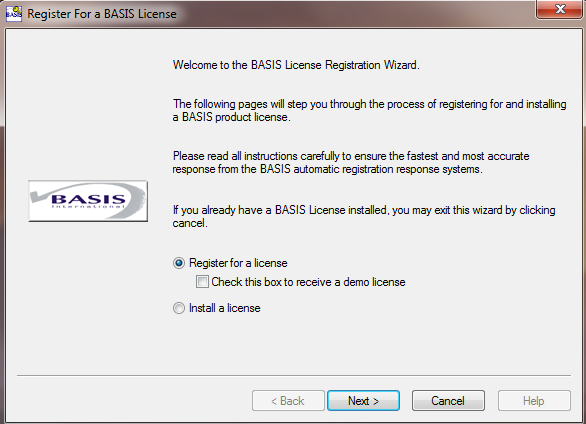
Click [Next >].
Complete the 'License Registration Information'
Contact Information - complete all the fields.
Product License Information - complete for the type of license you will install.
Permanent License
Demo License
Serial Number
Complete
*
Authorization Number
Complete
*
Host Name
*
*
Host ID
The default host ID is generated and displayed for the machine.
*
User Count
Enter: up to 99
Enter:2
This is a notebook computer
Mark the checkbox when installing
the license on a notebook computer* Fields automatically populate; do not type in information
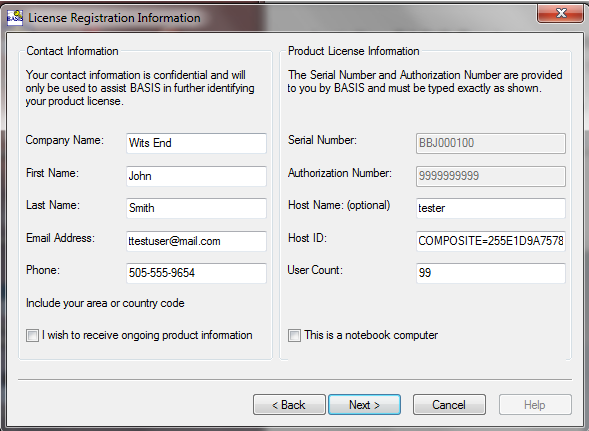 .
.
Click [Next].
Verify the 'License Registration and Delivery Methods' meet your preference or change accordingly.
Automatic Licensing - available in (V)PRO/5 4.10 and higher, select 'Register and license automatically' to automatically complete the license registration and installation process. This is the fastest method, and therefore, preferred. This option disables all other licensing options.
Registration Method - select Web Browser, Email To, or Other to send the license information to BASIS.
Web Browser - The license request is automatically sent to BASIS by browser.
Email To - The license request is automatically sent to BASIS by email. If you are working on a machine that does not have email capability, you must select another method. If you are at a remote site that tends to experience delays in delivering email, you may experience the same delay with the licensing process. If you did not enter your name and telephone number in the Contact Information section, an Emergency Contact Information dialog will appear. This information is required and is only used if an email transmission error occurs.
Other - This is a manual backup if the email method is unavailable or fails. Save the registration information to a file, and move it to another machine with printer access or email. Email the file to license@basis.cloud and BASIS will manually generate a permanent license. When the Save As dialog appears, enter the destination path for the registration file, and click [Save]. Move the registration file to a machine with Internet access. Email the file to BASIS to receive an immediate email reply containing the permanent license.
License and Delivery Method - select how you want the license delivered to you. If after 30 minutes you have not received the permanent license, re-request the license using the other delivery method.
Web Browser - appears in a new browser window
Email Address - appears in an email message from an automated licensing tool so check your spam folder if this email doesn’t appear in your inbox.
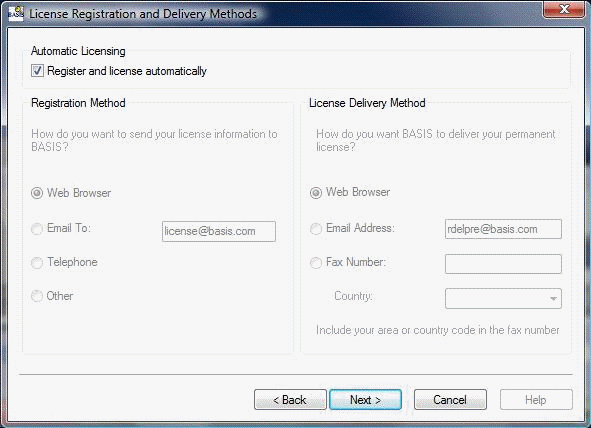
Click [Next] to continue.
Click [OK] to verify the registration information.
After registering for a license, a dialog appears to register for another BASIS license. If you have more than one BASIS product to license, answer Yes to repeat the process. Otherwise, answer No, and an instruction dialog will appear to install the license.
If you are receiving a license by email or the Web, save the file according to the accompanying instructions. If you are receiving information by fax, specific license installation instructions are printed on the faxed form. Click Next to continue. To install the license, select Yes.
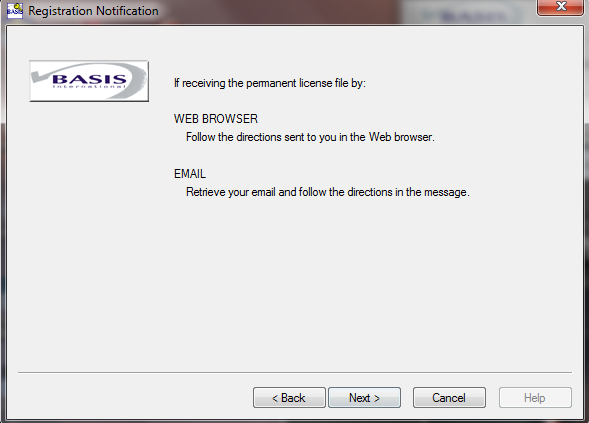
Installing the License
Use the BASIS License Installation
dialog to locate the license file received from BASIS by email or the
Web.
NOTE: If the BLM Installation Wizard is not running, start it from Start > BASIS License Manager [rev#] > Install a BASIS License.
If you received the license file by email or the Web, enter the path to the file or click [Browse] and locate the file.
Click [Next] to complete the installation.
Restart your computer when the installation is complete. The BLM starts automatically.
Part 2: Product Installation
Installing Visual PRO/5
Download the product from the BASIS website, unzip the self-extracting file into a temporary directory.
Run setup.exe to begin the installation. At the end of the installation process, the 'Select the BASIS License Manager Wizard' starts automatically. The Wizard can also be started from Windows 'Start'.
Launch the 'Select the BASIS License Manager Wizard'. BASIS licensing information is contained in the emailed 'License Registration Form'.
BASIS UAC Configuration
Select the method of UAC security you wish to use.
Click[Next] to continue.

Click [Next], then [Finish]. View the readme as offered, if desired, and click<span font-size:="" 10.0pt;="" line-height:="" 115%;"="" style="font-weight: 'boFinish</b>]</span><span' style=;"> to complete the installation.</span></p></li> </ol> </body> </html>
Part 3: Alternate Licensing Procedures
Emergency Licenses
In the event that your BASIS License Manager server has crashed, simply register for a new license from your replacement machine with your existing Serial Number and Authorization Number. With BASIS’ Perpetual Self Healing licenses, there is no need for a license reset.
If you do not have your Serial Number or Authorization number they can be retrieved from your b-commerce account here.
If you are unable to access your b-commerce account, proceed here.
Evaluation Licenses
See Evaluation Licenses for information on requesting an evaluation license.
Part 4: Licensing Terms
License Manager - a FLEXlm/FLEXnet term for the application that tracks the number of counted licenses in a network and which machines in the network are using those licenses at any one time. A license manager coordinates the issuing of these licenses to requesting clients at any given moment. See BASIS License Manager.
BASIS License Manager - BASIS' version of the FLEXlm/FLEXnet license manager. The BLM software may be installed on the same server as the product(s) or on a dedicated license server machine. In the FLEXlm/FLEXnet manual, available in our online documentation at www.basis.cloud, the BLM is what FLEXlm/FLEXnet calls a "vendor daemon." See License Manager.
Unlicensed (nag) mode - displays a screen reporting a BASIS product cannot find a valid license every 15 to 30 minutes. . Users can continue to work when the product is in "nag mode." Emergency licenses are available that do not show this screen.