Evaluation Licenses (BLM)
Note:
This page contains information about the BASIS License Manager (BLM) associated with BASIS products up to version 21.0. The BLM has been superseded by the BASIS License Service (BLS) for BBj/BBx 22.0 and higher. See the following article if you are looking for help related to the BLS: Evaluation Licenses (BLS).
Evaluation licenses are not intended for testing, training, development, or to serve as a backup license. A one-time use license is available free of charge and is intended to evaluate BASIS products before purchasing a license. Evaluation Licenses are issued for a specific computer and are valid for five (5) users for five (5) days from the date of issuance. Users may not renew Evaluation Licenses.
An Evaluation License is available through the installer’s wizard page when the appropriate BASIS product (BBj, PRO/5, Visual PRO/5, Barista, AddonSoftware) is installed from the BASIS product suite download page.
If the evaluation license as defined does not fit your needs, contact sales@basis.cloud to review your options.
Follow these instructions to request an evaluation BASIS License for BBj, Visual PRO/5, or PRO/5.
Registering for an Evaluation License
-
To register for an Evaluation License, open the Admin Utility from the Start Menu by choosing BASIS > Admin, or open the BLMAdmin Utility by choosing BLM > BLMAdmin. Select License Registration and click [Next].
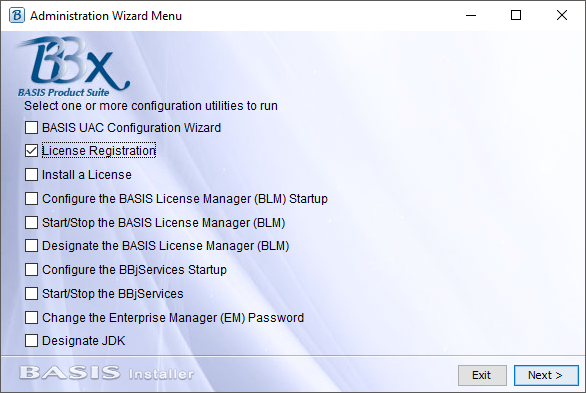
-
The contact information window displays; fill out all of the fields. Click [Next].
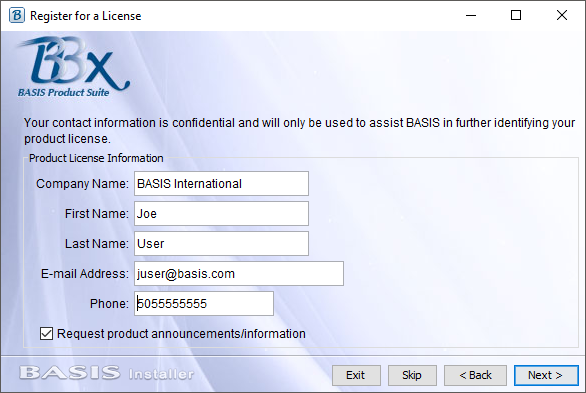
-
In the License Registration Information window, mark the checkbox, Request an evaluation license for a 5-day, 5-user evaluation license.
-
If installing the license on a laptop computer, mark the checkbox This is a notebook computer.
-
Skip the Host Name and Host ID fields, as they populate automatically.
Note: If this request is for another system, fill in the Host Name and Host ID values from the system the license will be installed on.
-
-
Click [Next].
-
-
In the License Registration and Delivery Methods window,
-
Mark the checkbox Register and install a license automatically if you wish to do so.
-
Leave this checkbox unmarked to identify alternate methods of requesting and receiving your license (email, web, other) and complete the information in the "Registration Method" and "License Delivery Method" boxes.
-
Click [Next].
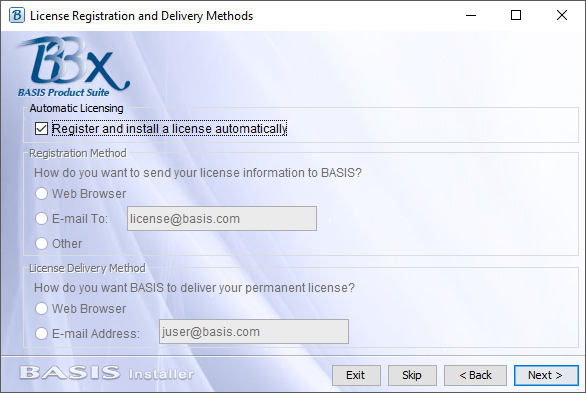
Depending on the method chosen for delivery, the license automatically installs, displays in a browser window, or appears in the desired email inbox.
-
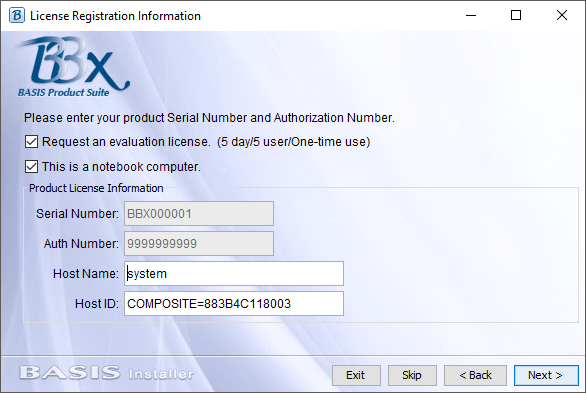
Example of requesting a 5-day evaluation
license on a notebook