
Enterprise Manager: Web > BUI Configuration > Settings
Description
The Enterprise Manager allows the administrator to change the BUI (browser user interface) configuration settings.
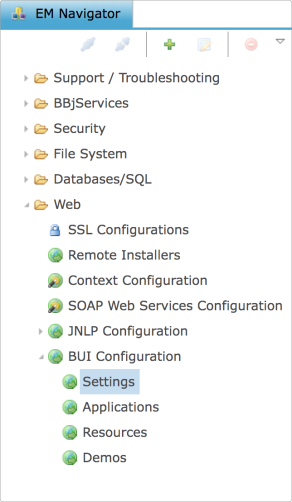
To access Settings go to Web > BUI Configuration and double-click Settings in the BBj EM Navigator and the settings tab opens to the right.
BUI Global Settings
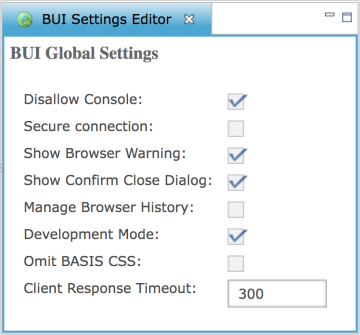
|
Disallow Console |
Disallow console access by default (it can be changed on an application-specific basis). This is recommended for end-user production applications. |
|
Secure connection |
Connect to the Secure Thin Client Server. This is equivalent
to the -SC command
line option. |
|
Show Browser Warning |
This setting is obsolete and ignored. |
|
Show Confirm Close Dialog |
Display a confirmation dialog when the user attempts to leave the application's page. Some browsers, including Mobile Safari on iOS, never prompt the user when navigating away from a page. |
|
Manage Browser History |
BUI apps tend to be
stateful; data can be lost if the user accidentally presses the
browser 'back' button. When this mode is set, BUI manages browser
history and the 'back' button.
|
|
Development Mode |
BUI normally suppresses the default browser handling for function keys F1-F12. When development mode is set, BUI allows the normal browser handling for those keys to take effect. |
|
Omit BASIS CSS |
Run BUI apps without the default BASIS
CSS. By default, BUI apps are deployed with a complex CSS file
defining detailed rules for each BBjControl. When this mode is
set, that default CSS file is omitted, and the developer is responsible
for providing all necessary CSS rules. |
|
Client Response Timeout |
This sets the length of time in seconds a non-responsive BUI session will be considered active. If the session expires without response, the web tier will send a NET_DROPPED error back to the server. A value of -1 means no timeout. The default value is 300. |