
Enterprise Manager — BUI: Applications
Description
The BUI Configuration tab allows the administrator to configure a BBj application to run as a browser user interface (BUI) application. A BUI application is a BBj application that runs entirely in a web browser without any need to install a Java Virtual Machine or any other plug-ins. BUI applications are platform independent because they run in a web browser, so users can access them from Windows, Unix, macOS, and even mobile devices and tablets.
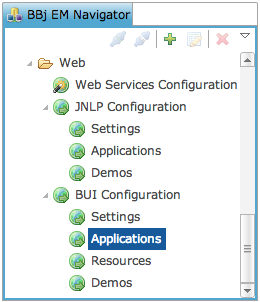
To access Applications go to Web > BUI Configuration and double-click Applications in the BBj EM Navigator. The settings tab opens to the right.
BUI Application Pane
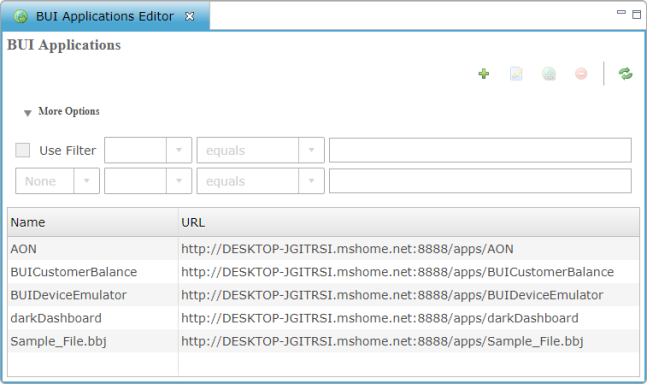
|
|
Add a new BUI application. |
|
|
Edit the selected application. |
|
|
Launch the selected BUI application in the browser. |
|
|
Delete a BUI application. |
|
|
Refresh. |
Expanding the "More Options" section will reveal a filter, which can be used to refine the list of BUI applications.
Add a BUI Application
- Click [+] to add a new BUI Application.
- Configure the application in the new
BUI Application tab.
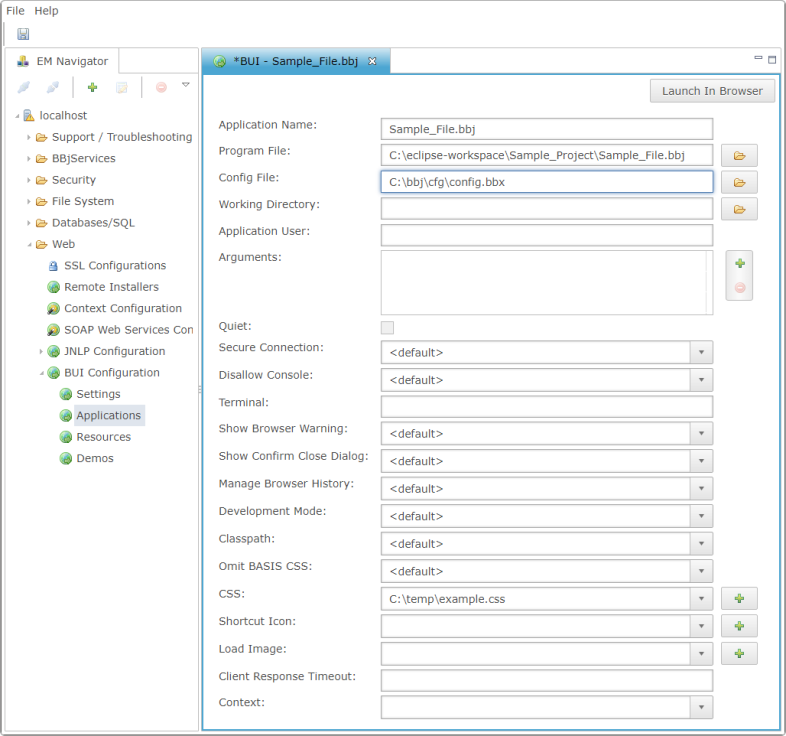
Many of the options have <default> as an available value. When <default> is selected, the application will use the values specified by any global settings, such as from the BUI Settings page.
| Setting | Description |
|---|---|
|
Application Name |
The application name will be used to construct the URL (e.g. http://localhost:8888/apps/myapp); it should be short, and should not include spaces or other characters that are likely to break URLs. |
|
Program File |
The BBj program to run when this BUI app is launched in a browser. |
|
Config File |
The config file to be used for this BUI app. |
|
Working Directory |
The initial working directory, equivalent to the -WDcommand line option. |
|
Application User |
The user ID, equivalent to the -u command line option. |
|
Arguments |
User-defined command line arguments, accessed with ARGC and ARGV(). Click the + and - buttons on the right side to add or remove arguments. |
|
Quiet |
Enable/disable quiet mode, equivalent to the -qcommand line option. |
|
Secure Connection |
Connect to the Secure Thin Client Server. This is equivalent to the -SC command line option. Choose <default> (use the BUI Global Settings value), false (connect to the Thin Client Server), or true (connect to the Secure Thin Client Server). See BBjAppServer::setSecure. |
|
Disallow Console |
Disallow console access for this app. Choose <default> (use the BUI Global Settings value), false (allow console access, appropriate for internal debugging), or true (disallow console access, appropriate for live production applications). |
|
Terminal |
The terminal alias, equivalent to the -tcommand line option. |
|
Show Browser Warning |
This setting is obsolete and ignored. |
|
Show Confirm Close Dialog |
Display a confirmation dialog when the user attempts to leave the application's page. Some browsers, including Mobile Safari on iOS, never prompt the user when navigating away from a page. Choose <default> (use the BUI Global Settings value), false (do not show a confirmation dialog), or true (show a confirmation dialog). |
|
Manage Browser History |
BUI apps tend to be stateful; data can be lost if the user accidentally presses the browser 'back' button. When this mode is set, BUI manages browser history and the 'back' button. Choose <default> (use the BUI global settings value), false (do not manage browser history), or true (manage browser history). See BBjAppServer::setManageBrowserHistory. |
|
Development Mode |
BUI normally suppresses the default browser handling for function keys F1-F12. When development mode is set, BUI allows the normal browser handling for those keys to take effect. Choose <default> (use the BUI Global Settings value), false (suppress the default browser handling for function keys F1-F12), or true (allow the browser to take control of function keys F1-F12). See BBjAppServer::setDevelopmentMode. |
|
Classpath |
The classpath setting can be used to make specific Java classes available to this BUI app. Choose <default> or select a classpath from the list. To define a new classpath, go to BBjServices > Java Settings and click the Classpath tab. |
|
Omit BASIS CSS |
Run BUI apps without the default BASIS CSS. By default, BUI apps are deployed with a complex CSS file defining detailed rules for each BBjControl. When this mode is set, that default CSS file is omitted, and the developer is responsible for providing all necessary CSS rules. Choose <default> (use the BUI Global Settings value), false (deploy the default BASIS CSS), or true (omit the default BASIS CSS).See BBjAppServer::setOmitBasisCSS. |
|
CSS |
If this BUI app requires custom CSS rules, select the CSS file here. To define CSS resources, go to Web > BUI Configuration and double-click Resources. |
|
Shortcut Icon |
If this BUI app requires a specific shortcut icon, select the image file here. To define image resources, go to Web > BUI Configuration and double-click Resources. Note:Large images and animations can negatively affect load times. |
|
Load Image |
If this BUI app requires a specific load image, select the image file here. To define image resources, go to Web > BUI Configuration and double-click Resources. Note:Large images and animations can negatively affect load times. |
|
Client Response Timeout |
This sets the length of time in seconds that a non-responsive BUI session will be considered active. If the session expires without response, the web tier will send a NET_DROPPED error back to the server. A value of -1 means no timeout. |
|
Context |
To run this BUI app within a specific context, select the context here. To define contexts, go to Web, then double-click Context Configuration. |
- Click the [Launch In Browser] button to view the newly configured BUI application.