
Enterprise Manager - SOAP Web Services Configuration
To view this topic for the preceding Enterprise Manager, see Enterprise Manager Java App - Web Service Configuration.
Description
The Enterprise Manager allows the administrator to change various configuration
settings for SOAP Web Services.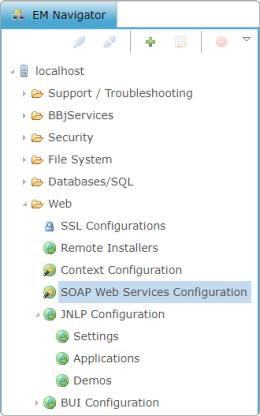
To access SOAP Web Services Configuration, expand the Web folder and double-click SOAP Web Services Configuration in the BBj EM Navigator. The SOAP Web Services tab will open to the right.
SOAP Web Services Configuration
The SOAP Web Services Configuration screen displays all currently configured Web Services.
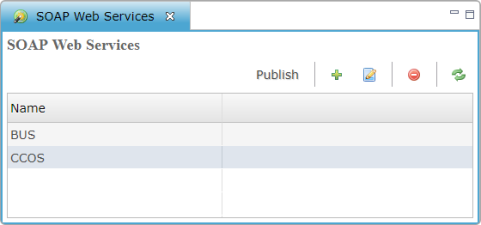
Selecting from the icons at the top right, the administrator can add, edit, or delete a Web Service.
|
Publish |
After creating a new service, it must be published to the Web Server. Services are published automatically published when BBj starts. |
|
|
Create a new Web Service. |
|
|
Edit an existing Web Service. |
|
|
Delete the selected Web Service. |
|
|
Refresh. |
SOAP Web Service Config
The SOAP Web Service Config screen displays the details necessary for running your application, as well as a list of all methods published by this Web Service.
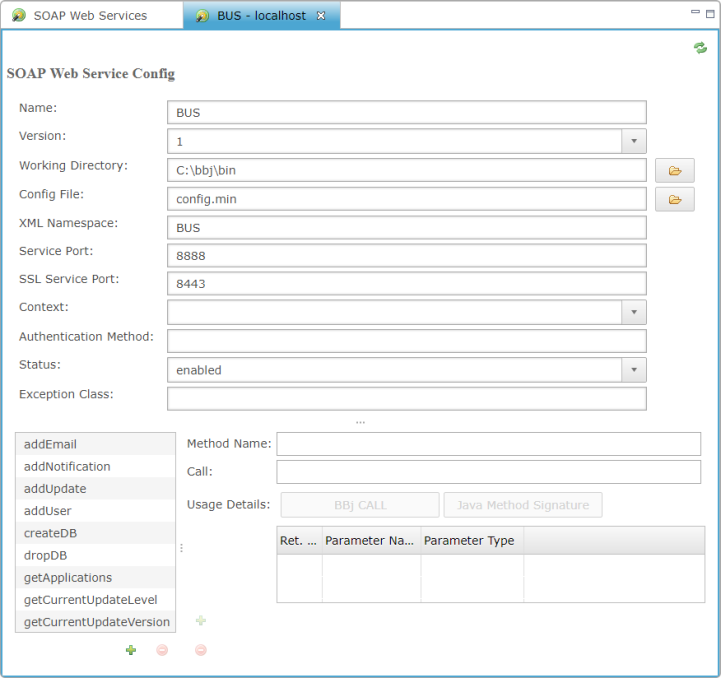
| Setting | Description |
|---|---|
|
Name |
Name of the Web Service. |
|
Working Directory |
Starting directory of BBj Service. |
|
Config File |
Config file to use for running the Web Service's interpreter. |
|
XML Namespace |
The namespace under which the Web Service will be published. |
|
Service Port |
The non-secure port for the service, accessible via HTTP. (Should be a number between 1024 and 65535) |
|
SSL Service Port |
The secure port for the service, accessible via HTTPS. |
|
Context |
The context for the service, configurable via Context Configuration. The default is the root context. |
|
Authentication Method |
The method of a generated Java class that the web service will use for authentication. The method must be defined in either the user's object, subroutine program, or WSDL. It must take a username and password and return a boolean value indicating whether the user has been authorized to use the service. |
|
Status |
Specifies whether the service is enabled or disabled. If the service is enabled, it will return HTTP 200 and present a WSDL to the user when its URL is invoked with the "wsdl" parameter. If it is disabled, the service will return HTTP 404 (File not Found). |
|
Exception Class |
A custom exception class for the service. |
|
Method Name |
The name of the method. |
|
Call |
Specific call for method. |
|
Usage Details |
Clicking one of these buttons displays the BBj code or Java code for the method. |
|
Ret. Idx(Return Index) |
The zero based index of which call parameter to return. |
|
Parameter Name |
Name of the parameter. |
|
Parameter Type |
Type of the parameter: BBjString, BBjNumber, BBjInt. |
Add Method
Click
the “+” below the left panel to create a <new> method.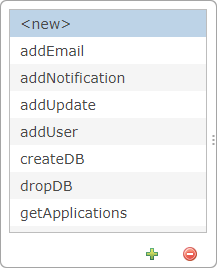
Enter the Method Name and Call.
Add parameters to the
method (BBjString, BBjNumber, BBjInt) by clicking the "+" to
the left of the parameters table.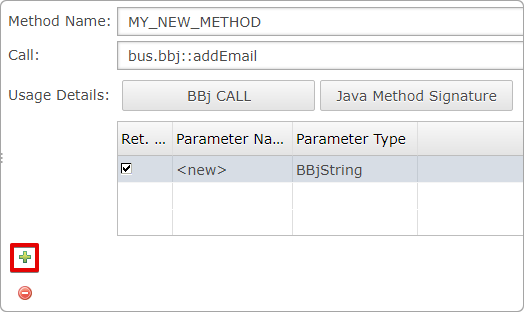
Click [BBj CALL] (shown
below) or [Java Method Signature] to display the code.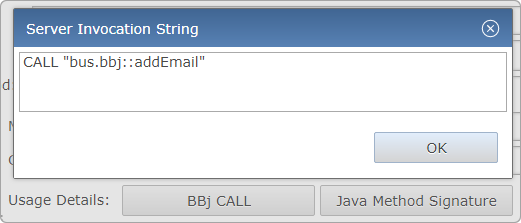
|
BBj Call |
Generates code that executes your program when the Web Service is invoked. |
|
Java Method Signature |
Generates code that appears on the public Web Service interface when the Web Service is published. |
Copy the displayed code and paste where needed.
Close the tab to save
your addition.
Edit Method
Highlight the method in the left panel, and the properties will appear on the right.
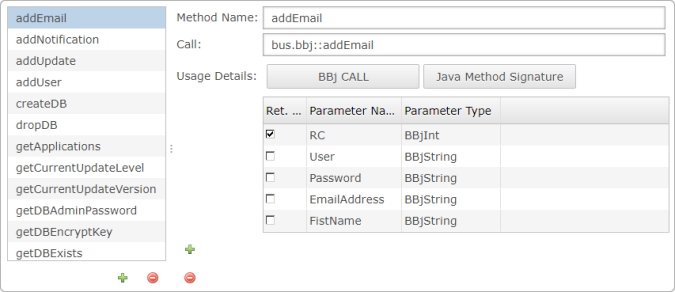
Edit the details of the specific Web Service method.
Close the tab to save your addition.