 Enterprise Manager —
Getting Started
Enterprise Manager —
Getting Started
For an overview of the Enterprise Manager (EM) and instructions on launching either the browser EM or the Eclipse EM, see Enterprise Manager - Introduction. For the sake of simplicity, the steps below describe how to get started configuring a localhost BBjServices with a browser EM.
When prompted for an administrator username and password, enter a valid combination. The default administrator user is admin and default password is admin123. The browser image below shows a typical localhost display after logging in.
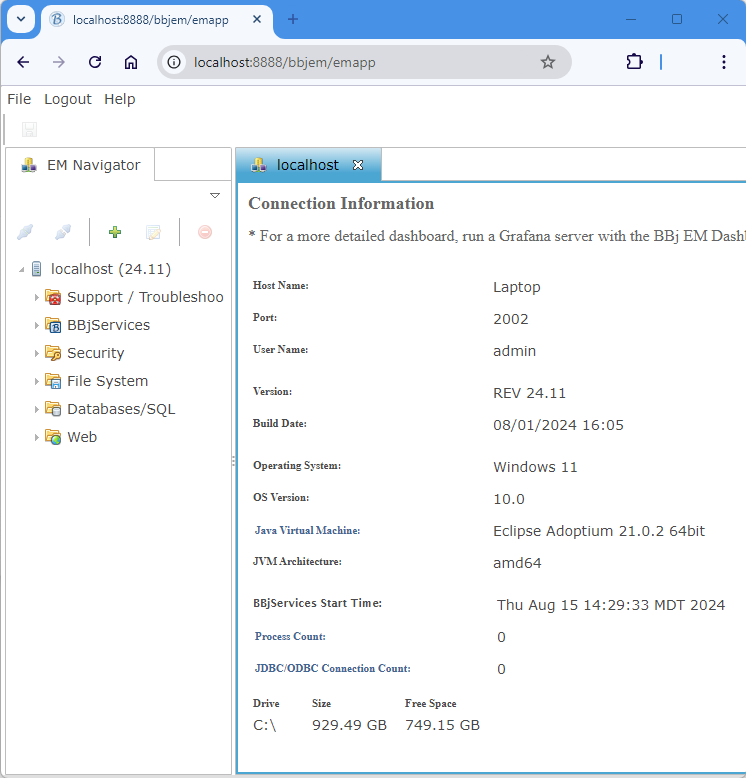
The EM Navigator pane displays the options for managing the BBjServices running on “localhost”. In this image, BBj rev 24.11 is installed. The option tree is initially collapsed as shown above.
See the EM Navigator section below for information about each option.
Connect to a Remote BBjServices
If your enterprise has more than one BBjServices machine, you can manage multiple servers from a single Enterprise Manager. To have the EM list other servers along with localhost, simply add a connection to each remote BBjServices. To add a new connection, click  at the top of the EM Navigator pane:
at the top of the EM Navigator pane:
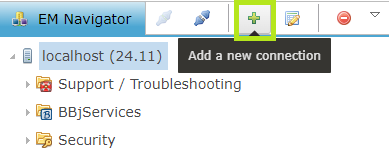
This opens an Add EM Connection dialog window:
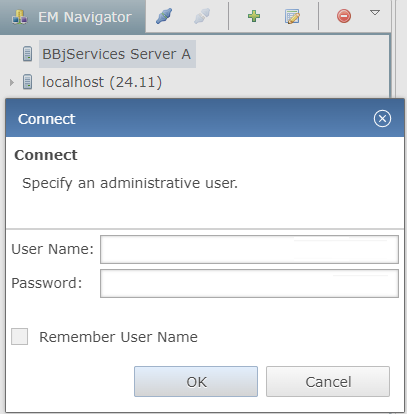
- Specify a name for the connection.
- Specify the hostname and the Enterprise Manager port number there (usually 2002).
- Click [OK].
Double-click the new connection (in this example, BBjServices Server A) to connect and manage that server:
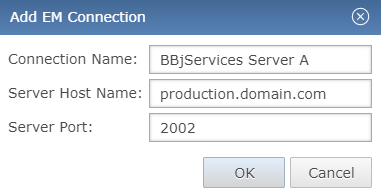
Enter the username and password for that server. For the default administrator user and password, contact your system administrator or BASIS Technical Support at support@basis.cloud.
Click [OK]. Once you are successful, the connection will appear in the Browser Enterprise Manager each time you run it. You can connect to any BBjServices in the EM Navigator pane by double-clicking it.
To remove a connection from the list, select the connection and click  at the top of the EM Navigator pane:
at the top of the EM Navigator pane:
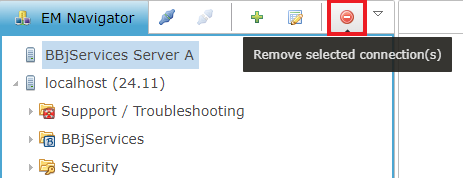
EM Navigator
For each connected server, the EM Navigator pane lists the available configuration settings organized into related groups: Support/Troubleshooting, BBjServices, Security, File System, Databases/SQL, and Web.
To expand a group and see its configuration entries, either click the small gray triangle to the left of the text or double-click that group. When you double-click a configuration entry, the EM will open a new window displaying that entry’s options. Below is a table listing the configuration entries by group, with a short description of each entry.
 Support / Troubleshooting
Support / Troubleshooting
-
 Send Support Files - Send a troubleshooting report to BASIS support, or check on the progress of a previous report. Troubleshooting reports include log files and other files to help troubleshoot a problem.
Send Support Files - Send a troubleshooting report to BASIS support, or check on the progress of a previous report. Troubleshooting reports include log files and other files to help troubleshoot a problem. Note:
Only do this when requested to do so by a BASIS team member.
 BBjServices
BBjServices
-
 Settings - Manage a number of BBjServices properties, and see the entries in the bbj.properties file.
Settings - Manage a number of BBjServices properties, and see the entries in the bbj.properties file. -
 Java Settings - Set Java Virtual Machine Settings.
Java Settings - Set Java Virtual Machine Settings. -
 Caches - Clear cache(s).
Caches - Clear cache(s). -
 Metrics - Enable/Disable the metrics available at the determined Metrics Jetty Endpoint.
Metrics - Enable/Disable the metrics available at the determined Metrics Jetty Endpoint. -
 Licensing - Monitor information about licenses and the BLS Machine.
Licensing - Monitor information about licenses and the BLS Machine. -
 Processes - List of open processes.
Processes - List of open processes. -
 Configuration History - Track, compare, and revert changes made to the BBjServices configuration.
Configuration History - Track, compare, and revert changes made to the BBjServices configuration. -
 Servers - List the BBj Servers such as Administration, Bridge, File System, and Web.
Servers - List the BBj Servers such as Administration, Bridge, File System, and Web. -
 Log Files - Access all Log files.
Log Files - Access all Log files. -
 Event Handlers - Manage system event handlers by specifying a BBj program and/or an email service.
Event Handlers - Manage system event handlers by specifying a BBj program and/or an email service. -
 Email Services - Configure outgoing SMTP clients to send emails from BBj or Java programs.
Email Services - Configure outgoing SMTP clients to send emails from BBj or Java programs. -
 Scheduling - Manage schedules of tasks.
Scheduling - Manage schedules of tasks. -
 Memory Usage - View the graph of memory usage.
Memory Usage - View the graph of memory usage.
 Security
Security
-
 Settings - Manage LDAP/Active Directory Authentication Settings, BBj Authentication Settings and General Authentication Settings.
Settings - Manage LDAP/Active Directory Authentication Settings, BBj Authentication Settings and General Authentication Settings. -
 2-Factor Authentication - Set the 2FA method and enable which users it applies to.
2-Factor Authentication - Set the 2FA method and enable which users it applies to. -
 Public/Private Keys - Generate and invalidate a public/private key pair.
Public/Private Keys - Generate and invalidate a public/private key pair. -
 Users - Manage user accounts and permissions.
Users - Manage user accounts and permissions. -
 Groups - Configure security groups.
Groups - Configure security groups. -
 Authentication Tokens - Manage active authentication tokens.
Authentication Tokens - Manage active authentication tokens.
 File System
File System
-
 Open Files - Displays a list of files that are currently open in BBjServices.
Open Files - Displays a list of files that are currently open in BBjServices. -
 File Open Stats - View statistics gathered about all file OPEN calls.
File Open Stats - View statistics gathered about all file OPEN calls. -
 Triggers - Create and manage triggers on data files and tables.
Triggers - Create and manage triggers on data files and tables. -
 Replication Jobs - Create and manage replication jobs.
Replication Jobs - Create and manage replication jobs. -
 Online Copy
Jobs - Create and manage online copy jobs.
Online Copy
Jobs - Create and manage online copy jobs. -
 Audit Logging
Jobs - Create and manage audit logging jobs.
Audit Logging
Jobs - Create and manage audit logging jobs. -
 Asynchronous Trigger Jobs - Manage asynchronous trigger jobs, which execute specified BBj programs when write or remove operations occur on a file or a directory.
Asynchronous Trigger Jobs - Manage asynchronous trigger jobs, which execute specified BBj programs when write or remove operations occur on a file or a directory. -
 Document Indexes - Manage document indexes, which monitor directories for new or modified documents that match a set of filters.
Document Indexes - Manage document indexes, which monitor directories for new or modified documents that match a set of filters.
 Databases/SQL
Databases/SQL
-
 Databases - Create and manage databases.
Databases - Create and manage databases. -
 SQL/SELECT Connections - Create and manage SQL/SELECT connections.
SQL/SELECT Connections - Create and manage SQL/SELECT connections. -
 Connection Pools - Create and manage connection pools.
Connection Pools - Create and manage connection pools. -
 Table Analysis
Queue - Manage table analysis.
Table Analysis
Queue - Manage table analysis. -
 Index Builders - Monitor the progress or cancel the building of FULLTEXT indexes.
Index Builders - Monitor the progress or cancel the building of FULLTEXT indexes.
 Web
Web
-
 App Deployment
App Deployment
-
 Applications - Create and manage App Deployment applications for BBj (Desktop Deployment), BUI, and DWC.
Applications - Create and manage App Deployment applications for BBj (Desktop Deployment), BUI, and DWC. -
 Desktop App JREs - Configure the Java Runtime Environment (JRE) packages to include with Desktop Deployment applications.
Desktop App JREs - Configure the Java Runtime Environment (JRE) packages to include with Desktop Deployment applications. -
 Global Settings - Manage the application deployment settings.
Global Settings - Manage the application deployment settings. -
 Web App Resources - Manage the images and CSS files for application deployments.
Web App Resources - Manage the images and CSS files for application deployments. -
 Demos - Enable, disable, or edit the various application deployment demos.
Demos - Enable, disable, or edit the various application deployment demos.
-
-
 SSL Configurations - Manage multiple SSL ports by configuring the SSL keystore(s).
SSL Configurations - Manage multiple SSL ports by configuring the SSL keystore(s). -
 Context Configuration - Configure contexts for the integrated Jetty web server.
Context Configuration - Configure contexts for the integrated Jetty web server. -
 SOAP Web Services Configuration - Configure SOAP web services.
SOAP Web Services Configuration - Configure SOAP web services.