Enterprise Manager Java App: Database - SQL Tab
In BBj 13.0 and higher, the Enterprise Manager Java app has been superseded by a new browser Enterprise Manager and Eclipse plug-in. See Enterprise Manager - Database: SQL.
SQL Tab
The SQL tab provides a way to execute an SQL statement against the selected database. When a statement is executed, the status of the process shows in an informational text area below the SQL text. This area also shows the elapsed time when the statement is complete.
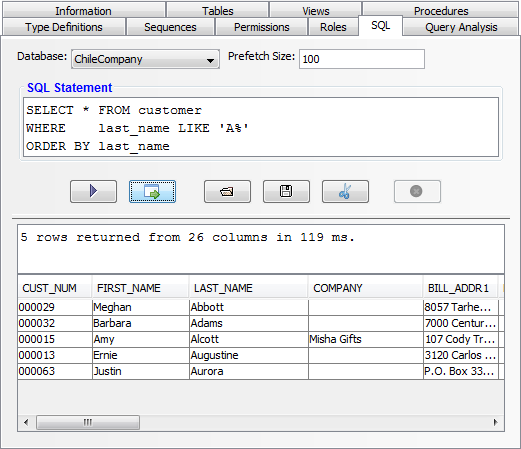
|
Database |
Select the database to use to execute the SQL statement. |
|
Prefetch Size |
The number of records that the driver will "prefetch" from the server and store in memory when executing a statement. This setting is particularly useful for tuning ODBC and JDBC driver performance when the connection is made over a high latency connection. |
|
SQL Statement |
The SQL statement to execute. SELECT statements populate a GUI table with the results of the SELECT statement. Stored procedures (CALL statements) return a status result, or a result set. When they return a result set, the table below displays the results in the same was as a SELECT statement. UPDATE, DELETE, INSERT, DROP, ALTER, etc are all supported statement types as well. When using statements that do not return a result set, the number of records affected (if applicable) will show up in the informational area when the statement is complete. |
|
|
Executes the statement in the SQL Statement area. |
|
|
Executes the statement in a new window so that the results of multiple statements are available for comparison at the same time. |
|
|
Opens a file chooser on the client side to select a plain text file to open in the SQL Statement area. |
|
|
Opens a file chooser on the client side to specify a file where the contents of the SQL Statement area will be saved. |
|
|
Copies the contents of the SQL Statement area to the system clipboard. |
|
|
Cancels fetching of results for a running SQL statement. |
 Execute
Execute Execute in Window
Execute in Window

 Copy
Copy Cancel
Cancel