Enterprise Manager Java App: Database - Views Tab
In BBj 13.0 and higher, the Enterprise Manager Java app has been superseded by a new browser Enterprise Manager and Eclipse plug-in. See Enterprise Manager - Database: Views.
Views allow the database administrator to create "views" of the database that appear to the user as another table, but can be arbitrarily complex in the information they present.
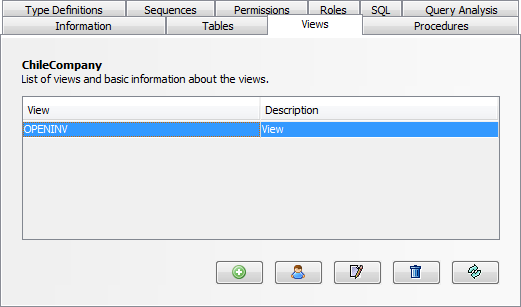
To create a view
1. Select the desired database from the "Databases" list.
2. Click on the Views tab.
3. Click on the [Add New View] button.
To edit a view
1. Select the desired database from the "Databases" list.
2. Click on the Views tab.
3. Select the appropriate view from the list.
4. Click on the edit view button.
The view editor dialog is very simple and contains two items: name, and SELECT statement. The name of the view is the name that users will use when they want to refer to the view in a query. The SELECT statement is the query that will be run when users refer to the view. For example:
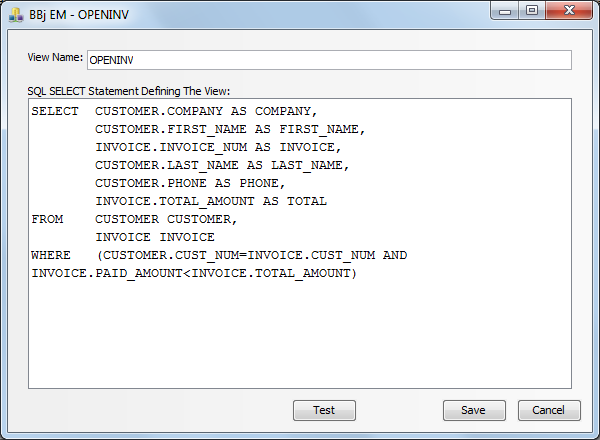
The OPENINV view shown above performs a join between two tables and includes a WHERE clause. A user accesses this view using a simple SELECT statement:
SELECT * FROM openinv
When this statement is executed, internally it executes the view statement and treat its results as if it were a single table.