 EM: BBjServices > Java Settings
EM: BBjServices > Java Settings
Description
The  Java Settings (JVM) section defines how BBjServices interacts with the Java runtime environment by allowing administrators to configure which JVM instance is used, where it is located, and how it runs. Settings include selecting the target application context (such as Default, BBjServices, or Admin), specifying the Java Home directory, and managing startup arguments to optimize performance and compatibility. Additional options, such as enabling the server JVM, ensure execution in a more scalable and resource-efficient mode, while detailed runtime information like; version, vendor, architecture, and bit mode provides full visibility into the environment in use.
Java Settings (JVM) section defines how BBjServices interacts with the Java runtime environment by allowing administrators to configure which JVM instance is used, where it is located, and how it runs. Settings include selecting the target application context (such as Default, BBjServices, or Admin), specifying the Java Home directory, and managing startup arguments to optimize performance and compatibility. Additional options, such as enabling the server JVM, ensure execution in a more scalable and resource-efficient mode, while detailed runtime information like; version, vendor, architecture, and bit mode provides full visibility into the environment in use.
Location
![]() EM Navigator →
EM Navigator →  BBjServices →
BBjServices →  Java Settings
Java Settings
Toolbar

Java Virtual Machine Settings
The Java Virtual Machine Settings panel provides configuration options for defining the JVM used by BBj applications, including selecting the target application, specifying the Java installation path, and setting custom JVM arguments. These settings control how BBjServices and related components run on the server by allowing administrators to use server-optimized JVMs, override default arguments, and review detailed runtime information such as version, vendor, bit mode, and architecture. See: EM Java App: Server Information.
Java Virtual Machine Settings List
Classpath
BBj 19.10+ the Classpath section provides a list of available classpath configurations used to manage Java libraries and dependencies within BBjServices. New classpaths can be created by clicking the  button, which opens the Add Classpath dialog where a custom classpath name can be entered and saved. See: Session-Specific
Classpath
button, which opens the Add Classpath dialog where a custom classpath name can be entered and saved. See: Session-Specific
Classpath
Note: Any changes to the settings on this tab require restarting BBjServices before taking effect.
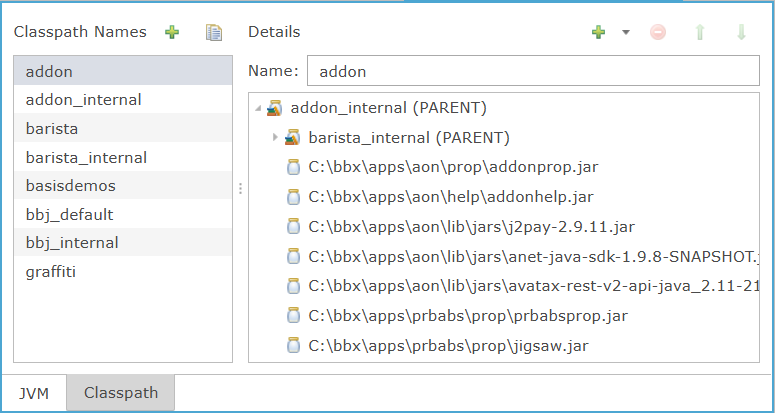
Classpath Settings
| Settings | Description | ||||||||||||||||
|---|---|---|---|---|---|---|---|---|---|---|---|---|---|---|---|---|---|
| Classpath Names |
The Classpath Names section provides predefined and user-defined classpath configurations that group related libraries and resources for use in BBj applications. Each entry, such as addon, barista, bbj_default, or graffiti, represents a distinct classpath environment that administrators can select or extend, ensuring that applications load the appropriate JAR files and dependencies needed for execution.
|
||||||||||||||||
| Details | The Details pane shows the effective contents of the selected classpath: every JAR or folder path used to resolve classes at runtime, including any entries inherited from parent classpaths. From here you can add or remove entries, reorder them, and see the exact on-disk locations that will be loaded by BBjServices, ensuring the selected classpath contains the precise libraries your application requires. | ||||||||||||||||
| Name | The Name field in the Details section identifies the currently selected classpath configuration, such as graffiti, and provides a unique label for managing and referencing its associated entries. This field ensures clarity when working with multiple classpaths, allowing administrators to distinguish and modify configurations without ambiguity. |
Jar File(s)
The Jar File(s) option in the Classpath configuration enables administrators to add individual JAR files, directories of JARs, or existing classpaths to extend BBj’s runtime environment. Selecting Jar File(s) from the dropdown right side of the  opens a file browser, where users can navigate the system and select specific JAR files to include. When the
opens a file browser, where users can navigate the system and select specific JAR files to include. When the  icon is clicked, a Create New Folder dialog appears, allowing the creation of a new directory for organizing JARs. This process ensures flexible and structured management of Java dependencies within the BBjServices environment.
icon is clicked, a Create New Folder dialog appears, allowing the creation of a new directory for organizing JARs. This process ensures flexible and structured management of Java dependencies within the BBjServices environment.
File Browser/Open
The File Browser/Open window provides a navigation interface for selecting files or directories to include in a classpath, showing file name, modification date, and size for precise management. This window allow users to browse and add new paths directly into the configuration.
File Browser/Open Settings List
| settings | Description |
|---|---|
| Name | Identifies the classpath entry by assigning it a unique label used for organization and reference within BBjServices configuration. Accurate naming ensures clarity when managing multiple classpaths, preventing conflicts and simplifying administration. |
| Modified | Shows the last-modified date and time for each file or folder listed by the BBj file chooser, allowing you to sort and quickly identify the most recently updated resources. Values are read-only and reflect the timestamps reported by the underlying file system when you browse to add JARs or directories during Java/Classpath configuration in Enterprise Manager. |
| Size | Indicates the file size for each file entry in the BBj Enterprise Manager file browser (e.g., when adding classpath JARs). |
| File Name | Accepts the name or full path of the item you intend to select in the Open dialog (e.g., a JAR when adding to the BBjServices classpath). This field is used when Enterprise Manager launches the file-open dialog from Classpath Jar File(s) to pick the JAR(s) that will be added to the classpath. |
| Open | Confirms the selected file or directory in the browser dialog and returns its path to Enterprise Manager, such as adding JAR files or a directory to the calling field. If no valid selection is made, the dialog stays open until a valid choice is provided or Cancel is clicked. |
Directory of Jars
The Directory of Jars option enables users to include an entire folder of JAR files in the classpath configuration. Clicking the  button expands the selection menu, and choosing this option opens the Browse for Folder dialog, where a directory can be located and specified. Selecting the
button expands the selection menu, and choosing this option opens the Browse for Folder dialog, where a directory can be located and specified. Selecting the  icon launches the Create New Folder dialog, allowing users to create and name a new directory directly within the file browser for immediate inclusion in the classpath.
icon launches the Create New Folder dialog, allowing users to create and name a new directory directly within the file browser for immediate inclusion in the classpath.
Note: When adding an entire Directory of Jars in BBj 19.10+, JAR files and class files contained in the directory are automatically included in the classpath. Prior to BBj 19.10, only class files were automatically included, and JAR files located in the directory were not.
Browse for Folder
The Browse for Folder dialog provides a navigation interface for selecting or entering a directory path to include in the classpath configuration. It supports manual entry of a directory name and confirms the selection with OK or cancels the action without changes.
Browse for Folder Setting
| Setting | Description |
|---|---|
| Directory Name | The Directory Name field allows direct entry of a full folder path when selecting a directory for classpath configuration. It provides an alternative to browsing through the folder tree, enabling faster and more precise path input. |
Create New Folder
The Create New Folder dialog enables defining and naming a new directory directly within the file-browser interface. It provides a quick way to add a folder for organizing files or specifying classpath locations without leaving the configuration workflow.
Create New Folder Setting
| Setting | Description |
|---|---|
| Enter name for new folder | Defines the name of the new folder to be created in the file-browser dialog. Input is required before confirming with OK, ensuring the folder is uniquely identified in the selected directory. |
Existing Classpath
The Existing Classpath option provides a way to reuse previously defined classpaths instead of manually configuring new ones. Clicking  icon opens dropdown and by selecting the Existing Classpath dialog, where one or more available classpaths (e.g., barista, basisdemos, bbj_default, graffiti) can be chosen. Clicking Add finalizes the selection, after which the chosen classpath appears directly in the Details panel, making it part of the active configuration without re-entering JAR locations.
icon opens dropdown and by selecting the Existing Classpath dialog, where one or more available classpaths (e.g., barista, basisdemos, bbj_default, graffiti) can be chosen. Clicking Add finalizes the selection, after which the chosen classpath appears directly in the Details panel, making it part of the active configuration without re-entering JAR locations.
Note: BBj 19.10+ supports including other classpaths within your SSCPs. This makes it easy to build upon existing lists of resources and avoid redundancy. However, the Enterprise Manager will not permit you to create circular references. For example, if classpath B contains classpath A, classpath B cannot be added to classpath A.




