 EM: BBjServices > Processes
EM: BBjServices > Processes
Description
The BBj  Processes panel provides a real-time view of all BBj programs currently running on the server, including details such as program name, user, classpath, connection time, and IP address. Administrators can monitor execution states, apply filters, and adjust refresh intervals to quickly identify active or background processes, ensuring efficient tracking and troubleshooting of system activity.
Processes panel provides a real-time view of all BBj programs currently running on the server, including details such as program name, user, classpath, connection time, and IP address. Administrators can monitor execution states, apply filters, and adjust refresh intervals to quickly identify active or background processes, ensuring efficient tracking and troubleshooting of system activity.
Location
![]() EM Navigator →
EM Navigator →  BBjServices →
BBjServices →  Processes
Processes
Toolbar
| Button | Function |
|---|---|

|
Shows the call stack for the selected process(es). |

|
Sends a message to selected process(es). |

|
Refreshes the displayed list of processes. |

|
Terminates the selected process(es). |
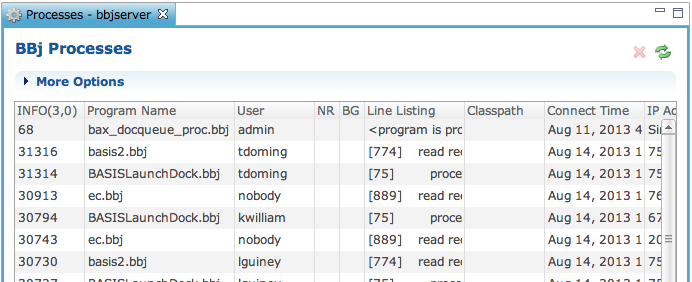
BBj Processes: More Options Dropdown
The More Options dropdown panel in BBj  Processes provides extended controls for refining and monitoring process activity in the BBj Processes grid. Administrators can enable full path visibility, adjust the automatic refresh interval, and apply user-defined filters to narrow process results. Filter options include User (specific usernames), NR (Not Responding) for identifying stalled or unresponsive processes, BG (Background) for processes running outside the foreground, Line Listing for filtering by displayed source line, and Classpath for isolating processes under a defined classpath. These controls ensure precise process tracking and streamlined troubleshooting across active sessions.
Processes provides extended controls for refining and monitoring process activity in the BBj Processes grid. Administrators can enable full path visibility, adjust the automatic refresh interval, and apply user-defined filters to narrow process results. Filter options include User (specific usernames), NR (Not Responding) for identifying stalled or unresponsive processes, BG (Background) for processes running outside the foreground, Line Listing for filtering by displayed source line, and Classpath for isolating processes under a defined classpath. These controls ensure precise process tracking and streamlined troubleshooting across active sessions.
More Options Settings List
BBj Process List
The BBj Process List panel provides a real-time table of active processes, displaying details such as program name, user, status flags (NR, BG), line listing, classpath, and connection metadata. Selecting a process in the first view and expanding it, reveals additional information such as IP address and system messages, enabling administrators to monitor execution context and diagnose process behavior with precision.
BBj Process List
| Column | Description |
|---|---|
| INFO(3,0) | The INFO(3,0) column provides the process ID generated by the BBj INFO(3,0) function, uniquely identifying each running process for monitoring and management in Enterprise Manager. |
| Program Name |
Shows the path and filename of the BBj program that the process is currently executing, enabling clear identification of the running module. |
| User | The User column identifies the account under which the BBj process is executing, matching the authenticated Enterprise Manager or BBjServices login. |
| NR |
This stands for (Not Responding). It is the number of seconds that the process had not been responding to queries. |
| BG | BG (Background) indicator showing whether a BBj process is running in the background. |
| Line Listing | Shows the program’s current executing line for each running BBj process, enabling administrators to pinpoint where execution is in real time for monitoring and troubleshooting. See: Administration Made Easier. |
| Classpath | The BBj classpath being used by this process when the snapshot was taken. |
| Connect Time | The time when the process established the connection with BBjServices. |
| IP Address | The IP address of the machine that connected to start the process. |
| Message | Displays the informational text published by the running BBj program via STBL(!SESSIONINFO); users can set this to surface status or other context for administrators viewing the grid. When the program does not set !SESSIONINFO, the column remains empty. |
| Process Count | The total number of processes in the unfiltered list. |
Send Process Notification
Clicking the  icon in the BBj
icon in the BBj  Processes toolbar opens the Send Process Notification dialog, where administrators can compose and send a custom message to one or more selected processes. The dialog provides input fields for a title and message body, ensuring that targeted notifications can be delivered directly to running sessions for user communication or system alerts.
Processes toolbar opens the Send Process Notification dialog, where administrators can compose and send a custom message to one or more selected processes. The dialog provides input fields for a title and message body, ensuring that targeted notifications can be delivered directly to running sessions for user communication or system alerts.
Send Process Notification Settings
| Settings | Description |
|---|---|
| Title | Defines the subject line for the notification delivered to the selected process(es); the default value is System Message, and any text you enter becomes the caption users see with your message. |
| Message | Defines the body of the notification that Enterprise Manager sends to the BBj process(es) you selected in the Processes grid. The text you enter is delivered together with the Title when you click OK in the Send Process Notification dialog; Cancel closes the dialog without sending anything. |
The Call Stack for Selected Process(es)
The  icon in the BBj Processes panel opens the Process Detail dialog when clicked, displaying detailed runtime information for the selected process. The dialog presents attributes such as program name, class, method, physical line, and user line number, providing developers or administrators with deeper insight into process execution. This step is triggered directly from the icon in the toolbar, and the detail view appears in a new panel without affecting the main process list.
icon in the BBj Processes panel opens the Process Detail dialog when clicked, displaying detailed runtime information for the selected process. The dialog presents attributes such as program name, class, method, physical line, and user line number, providing developers or administrators with deeper insight into process execution. This step is triggered directly from the icon in the toolbar, and the detail view appears in a new panel without affecting the main process list.
The Call Stack for Selected Process(es) Column List
| Column | Description |
|---|---|
| Program Name | The full path to the BBj program for this entry in the call stack. |
| Line Listing | The line of code for this entry in the call stack. |
| Class | The BBj custom object or Java class responsible for this line of code in the call stack. |
| Method | The method of the BBj custom object or Java class responsible for this line of code in the call stack. |
| Physical Line # | The physical line number in the BBj program for this entry in the call stack. |
| User Line # | The user’s PRO/5 or BBj source code line number in the program for this entry in the call stack. Source code line numbers are deprecated and unless present display as -1. |