 EM: App Deployment > Global Settings
EM: App Deployment > Global Settings
Overview
 Global Settings enables administrators to configure deployment settings for BUI, DWC, Desktop, and WebUI applications. Under General, you can specify secure connections and override host or port information. The BUI/DWC only section provides controls for user interface behavior, development settings, and client response timeout to optimize web-based app performance. The Desktop App Only section enables you to manage distribution directories, cache settings, and custom error messaging for desktop deployments. The WebUI Only section defines configuration properties for hosting WebUI applications, managing deployment parameters, and optimizing browser-based execution. These global settings help ensure consistent and flexible deployment across the BBj application environment.
Global Settings enables administrators to configure deployment settings for BUI, DWC, Desktop, and WebUI applications. Under General, you can specify secure connections and override host or port information. The BUI/DWC only section provides controls for user interface behavior, development settings, and client response timeout to optimize web-based app performance. The Desktop App Only section enables you to manage distribution directories, cache settings, and custom error messaging for desktop deployments. The WebUI Only section defines configuration properties for hosting WebUI applications, managing deployment parameters, and optimizing browser-based execution. These global settings help ensure consistent and flexible deployment across the BBj application environment.
Location
![]() EM Navigator →
EM Navigator →  Web →
Web →  App Deployment →
App Deployment →  Global Settings
Global Settings
Toolbar
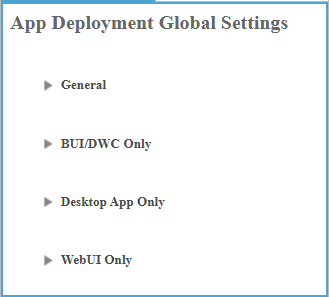
App Deployment Global Settings
Global Settings: General
The General settings define default behaviors for all applications. These configurations, including secure connections and network overrides, directly control application operation and network access. Proper management of these global parameters is essential for consistent and secure application infrastructure.
General Properties
| Setting | Description |
|---|---|
|
|
|
Defines the host used by the desktop application client to connect to Jetty. If undefined, the host will be the Hostname defined for the Web server. To manage servers, select |
|
|
Defines the port number used by the desktop application client to connect to Jetty. If undefined, the port will be the HTTP Port defined for the Web server. To manage servers, select |
BUI/DWC Only
The BUI/DWC Only section contains default settings for BUI and DWC web apps.
Web App Only Properties
| Setting | Description | ||||||||||||
|---|---|---|---|---|---|---|---|---|---|---|---|---|---|
|
|||||||||||||
|
Note: This setting is Obsolete. |
|||||||||||||
Note: Desktop browser only show this warning if the user has interacted with the page. Mobile browsers never show this warning. See: beforeunload event. |
|||||||||||||
|
|||||||||||||
|
|||||||||||||
Note: This setting is intended for specialized applications. Significant BUI behavior is controlled by the default CSS; omitting it will break most applications. |
|||||||||||||
|
Sets the length of time in seconds a non-responsive BUI session will be considered active. If the session expires without response, the web tier will send a NET_DROPPED error back to the server. A value of -1 means no timeout. The default value is 300. |
|||||||||||||
| End Action |
Dropdown selecting termination action: NONE, DEFAULT, URL, APP, MESSAGE. DEFAULT follows configuration. URL redirects to address, APP launches app, MESSAGE shows text, NONE does nothing. See: BBjBuiCloseAction. |
||||||||||||
| End Application | Designates the application-name to launch when End Action: APP is selected; if blank, no additional application executes at session end. | ||||||||||||
| End Message | Specifies the text to present to the user when End Action: MESSAGE is selected, replacing the standard termination outcome with that message. | ||||||||||||
| End URL | Specifies the redirect address when End Action: URL is selected; the session navigates to this URL after termination. | ||||||||||||
| Error Action |
Controls how the BUI/DWC session behaves when an error occurs, inherit default action, perform no action, redirect, launch application, or display a message. See: BBjBuiCloseAction.
|
||||||||||||
| Error Application | Specifies the application to launch when Error Action: APP is selected; if left blank, no application will be triggered upon error. | ||||||||||||
| Error Message | Provides the custom text shown to the user when Error Action: MESSAGE is selected, replacing the default error notification display. | ||||||||||||
| Error URL | Specifies the web address for redirection when Error Action: URL is selected; session ends and client navigates to that URL. |
Desktop App Only
The Desktop App Only settings control options for locally deployed BBj applications. These apps run via a launcher JAR that creates a native application with its own JRE. Settings like Distribution Output Directory, Remote Cache Cleanup, Use Request Server Name and Custom Error Message customize app distribution and runtime behavior. Unlike Web Apps, Desktop Apps install per client with a dedicated JRE.
Desktop App Only Properties
WebUI Only
The WebUI Only section defines global configuration parameters for deploying BBj applications in the WebUI browser client. On UNIX systems, BBj automatically invokes xheadless or xvfb to create a virtual display when the DISPLAY environment variable is unset, ensuring proper WebUI initialization. By default, xheadless is used on Linux and xvfb on AIX. Note that xheadless requires glibc 2.18 or later; on older Linux distributions using glibc 2.17, administrators must set the WebUI Virtual Display Program to xvfb using /usr/bin/xvfb-run. See : Applications
Note: On UNIX systems, additional fields WebUI Display and WebUI Virtual Display Program, appear to manage virtual display initialization when the DISPLAY environment variable is not set.
WebUI Only Settings List
| Settings | Description |
|---|---|
| WebUI App Enabled |
Note: WebUI is a premium, licensed feature and isn’t available by default. |
| WebUI Context Mapping | The URL context path used for WebUI applications. The default is webui. |
| WebUI Display | The display value used for BBj WebUI sessions on UNIX systems. When unset, BBjServices exports a default display setting or invokes a virtual display. |
| WebUI Virtual Display Program | Specifies the executable invoked to create a virtual display when the DISPLAY variable is unset. Defaults to xheadless on Linux and xvfb on AIX platforms. |




 BBjServices
BBjServices  Servers
Servers