 EM: BBjServices > Licensing
EM: BBjServices > Licensing
Description
When double clicked, the Licensing panel opens on the right pane. The panel displays detailed license information retrieved from the BASIS License Server (BLS) that BBjServices is communicating with. It shows installed license features, versions, count, current usage, and feature details. Users can adjust the Refresh Rate to control how frequently the license data updates and can click BLS Machine Info to view information about the license server, which may differ from the BBjServices host. Checkout activity can also be filtered using user, IP address, or connection-based criteria.
Location
![]() EM Navigator →
EM Navigator →  BBjServices →
BBjServices →  Licensing
Licensing
Toolbar
| Button | Function |
|---|---|

|
Refreshes the displayed list of applications and their status. |

|
Duplicates the configuration or data of a selected application. |
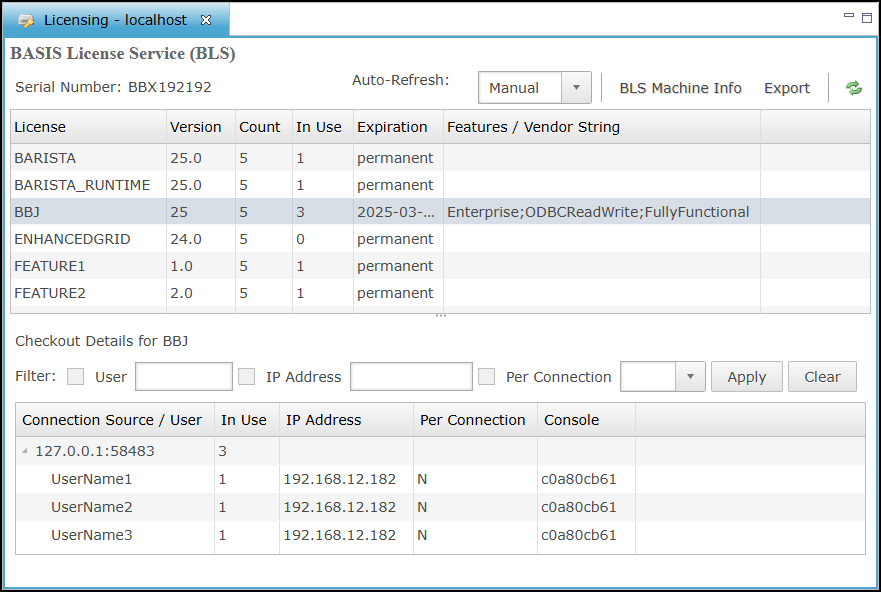
BASIS License Services (BLS)
The BASIS License Services lists each licensed feature, its version, total available license count, licenses in use, expiration status, and associated provider details. The serial number shown at the top uniquely identifies the connected BLS instance. The Auto-Refresh control sets how frequently the license data refreshes. Selecting Manual disables automatic updates until the page is manually refreshed. The BLS Machine Info button reveals server-specific license host information, distinct from the BBjServices host if configured separately.
BASIS License Services List
Checkout Details
The Checkout Details section provides detailed information about license checkouts for the selected feature in the Licensing table. When active checkouts exist, each row lists the connection source and port, user name, In Use value, IP address, Per Connection setting, and Console status. When no checkouts are active, the table contains no entries. Filters above the table enable narrowing results by user name, IP address, and Per Connection setting before applying the filter.
Checkout Details List
| Setting | Description | ||||
|---|---|---|---|---|---|
| User |
When unchecked, the User filter is disabled and any text entered in the corresponding field is ignored. When checked, the filter activates, and only checkout records matching the specified user name are displayed in the Checkout Details table. |
||||
| IP Address |
When unchecked, the IP address filter is disabled and any value entered in the associated input field is ignored. When checked, the filter activates and narrows the Checkout Details table to entries matching the specified IP address. |
||||
| Per Connection |
When unchecked, the dropdown selection is disabled and the Checkout Details table ignores the Per Connection license setting when filtering results. When checked, the filter activates and restricts the results to entries where the Per Connection value matches the selected option (Yes or No).
|
||||
| Apply | Clicking the Apply button filters the Checkout Details table based on values entered in the User, IP Address, or Per Connection fields, displaying only matching records. To remove a specific filter, uncheck its corresponding box and click Apply again. | ||||
| Clear | Clicking the Clear button removes all active filters from the User, IP Address, and Per Connection fields, causing the Checkout Details table to refresh and show all current license checkout records without restriction. |
| Column | Description |
|---|---|
| Connection Source / User | The name of the user who checked out the license feature. |
| In Use | The number of checkouts for the user and license feature. |
| IP Address | The IP address of the user who checked out the license feature. |
| Per Connection | Identifies whether multiple checkouts have been combined into a single license usage. A value of Yes confirms that collapsing has occurred, multiple sessions are sharing one license. A value of No indicates that each session is using a separate license, and no collapsing has taken place. |
| Console | The console ID that was provided when the license feature was checked out. This is a designated value used solely to permit or deny license collapsing. |
See Also
BASIS License Manager (BLM) Licensing Overview
Installing the BASIS License Service (BLS): Standalone