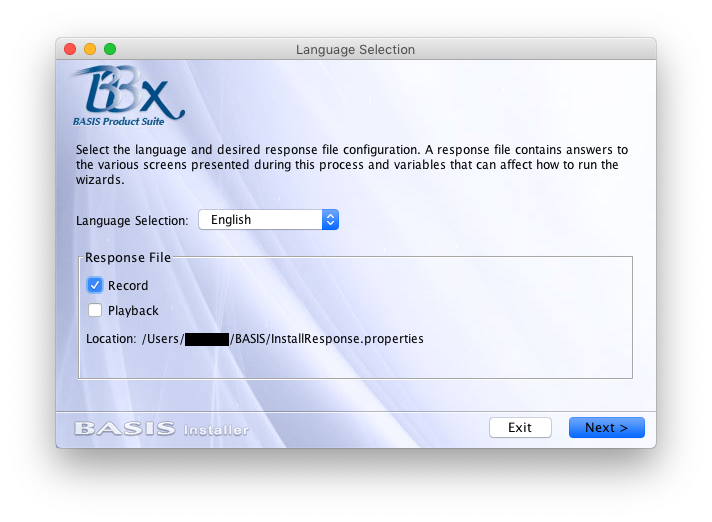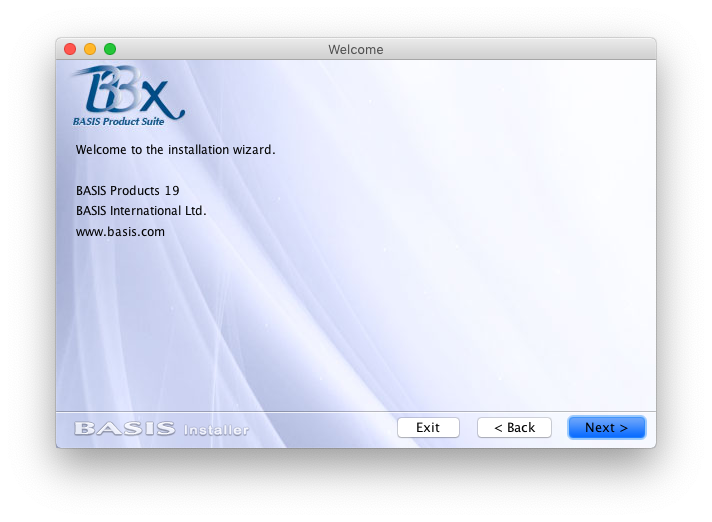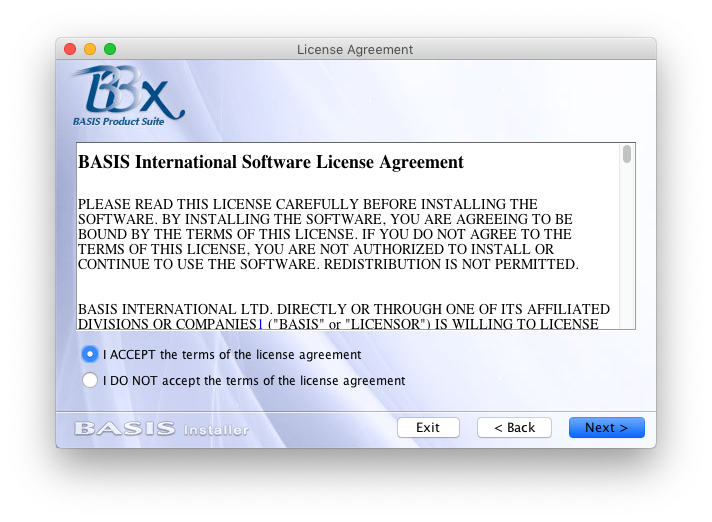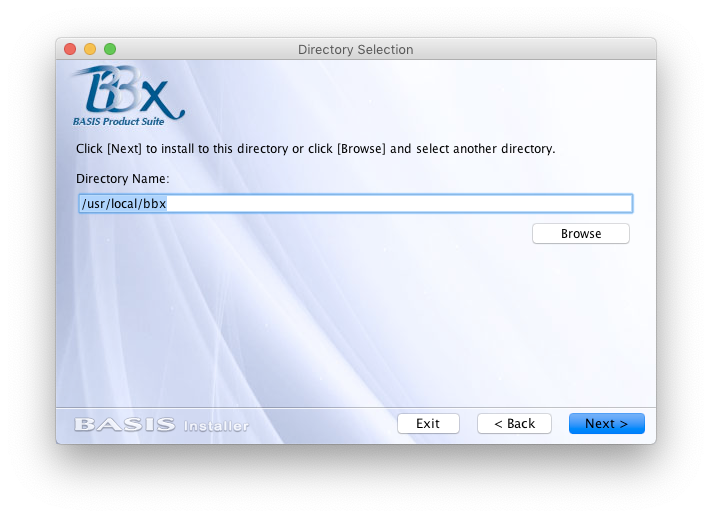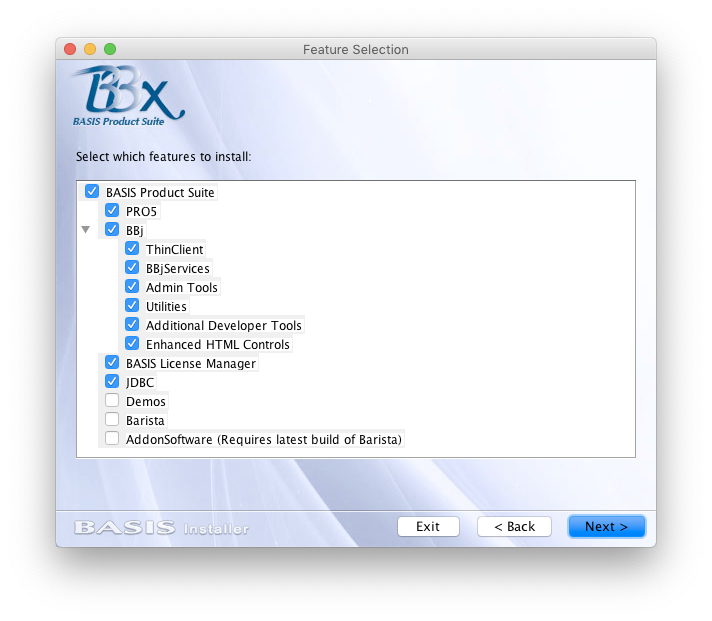Installing BBx 19.x to 21.x
Use this guide to install BBx version 19. x through 21. x. For stand-alone and earlier product versions, see Installing PRO/5 and Installing BBj.
For information on configuring BBx, see Configuring BBx.
BBx 19.00 and higher is installed with the BASIS Custom Installer (BCI), and can be run in both Graphic User Interface (GUI) and Character User Interface (CUI) environments. The Installer requires Java to be installed on the system in order to run.
Installing a Java Development Kit (JDK) is required for a BBj installation to take advantage of the full scope of BBj features. Refer to the Platform Availability list for supported versions of Java. The list includes links to download JDKs for all BBj-supported operating systems.
Note:
The recommended BBj PRO/5 Data Server will be started on port 1100. If the older stand-alone PRO/5 data server is running, it will be stopped during installation to avoid a port conflict. Please ensure that the older data server is not configured to run automatically. If the older data server is still required (as in some rare cases for printer configuration), it will be necessary to change the port configuration (see Configuring BBx).
Overview of BBx
BBx brings together the latest versions of PRO/5, VPRO/5 and BBj into an installation that is pre-configured to allow for seamless integration between these components. By taking advantage of the ability for PRO/5 and VPRO/5 to cooperate with BBj, users can benefit from updated features and enhancements without needing to re-configure systems or convert data to new formats.
This cross-generational integration is achieved through the XCALL service (PRO/5 and VPRO/5) and the Memory Mapped Protocol (PRO/5) for accessing the BBj DBMS, the recommended database management system. The BBj PRO/5 Data Server and XCALL service will be used by default by the interpreter when using the installed configuration. For more information on these features, see the Advantage articles PRO/5 Automatically Get 15-Years of DBMS Enhancements and If it's Easier in BBj, Then Just XCALL it Forward.
Download BBx
The initial download consists of only the installer. During the installation, you will be able to select which packages to install, and only the selected packages will be downloaded.
-
Downloads are available at: https://www.basis.cloud/bbj-downloads/
-
Select the revision you wish to download.
-
Fill in the required information, and download the product.
Install BBx
-
The download will arrive in the form of an executable Java archive (.jar) file named in the following format: BBX<revision>_<date>_<time>.jar
Example: BBX19_07-02-2019_0828.jar
-
Launch the installer:
-
On Windows and Mac systems, double-click the executable .jar to launch the installer. If you are working from a command line, execute the following command to launch the installer:
java -jar <jar_file_name>
If Java file associations differ and do not run the file automatically, execute the following so Java runs the file: -
Windows:
%JAVAHOME%\bin\java -jar <jar_file_name>
-
macOS and UNIX:
%JAVAHOME%/bin/java -jar <jar_file_name>
-
The Language Selection Panel appears. Choose the language you wish to use to run the installation.
Also visible on this panel is the Response File group, with the following checkbox options:
-
Record - checking this box will record the installation so that it can later be played back in an interactive or silent installation where no user interaction is needed.
-
Playback - this box will be checked if the installation was launched with a previously recorded response file.
-
-
The Welcome panel appears. Click [Next].
-
The License Agreement panel appears. If you agree with the terms, select "I ACCEPT..." and click [Next].
-
The Directory Selection panel appears. Click [Next] to accept the default installation path, or use the browse button or type a file path to select a new path to install BBx to.
As of BBj 19.12, the default installation directories are as follows:
Windows: C:\bbx
macOS: /Applications/bbx
Other operating systems: /usr/local/bbxNote:
This directory will be used as the base directory for the BBj installation, and PRO/5 will be installed to a subdirectory within it.
-
The JVM Selection panel appears. As stated above, a Java Development Kit (JDK) is required to enable the full scope of BBj features. If the panel does not display a JDK, use the [Browse] button to locate the JDK install directory.
-
The Feature Selection panel is displayed. Select or deselect features to download and install. Only the selected features will be downloaded and installed. After clicking [Next], the Installation Summary panel will appear.
Note that the "Enhanced HTML Controls" package is required for the Chromium-based BBjHtmlEdit and BBjHtmlView controls, with support for HTML5, CSS, and JavaScript. Without this package, those controls will not support all the features of an embedded browser.
-
The Installation Summary panel appears, summarizing the options chosen in the previous panels and the amount of disk space that will be consumed. If any option/configuration is incorrect, you may click the [Back] button to return to the panel where a particular selection/configuration was made. Click [Next] to start the installation.
-
The Installation Progress panel appears, displaying the progress of the installation and the JAR downloads.