 Defining Form and Child Window Properties via the Properties Page
Defining Form and Child Window Properties via the Properties Page
To define properties for forms and child windows, do the following:
-
Click the form or child window, then do one of the following:
-
On the Main toolbar, click Properties.
-
On the tree view, right-click the form or child window's icon to display the context-sensitive menu, then click Properties.
-
In the tree view, double-click the form or child window's icon.
-
-
The form or child window's property page, then appears.
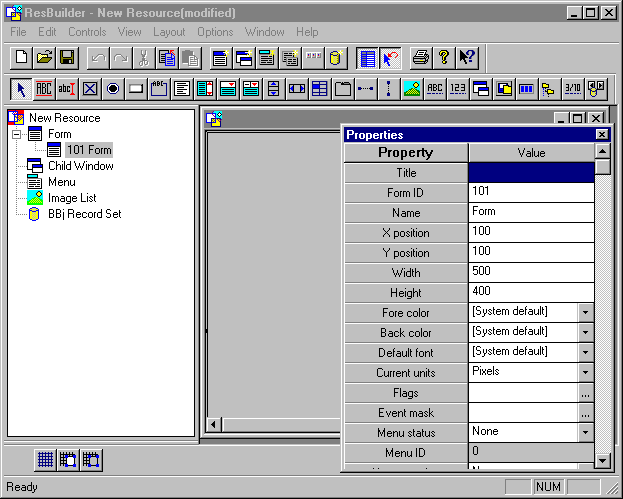
Properties pages are used to set properties for the selected item and are organized into four property types, as identified below. Click a property type to display its description.
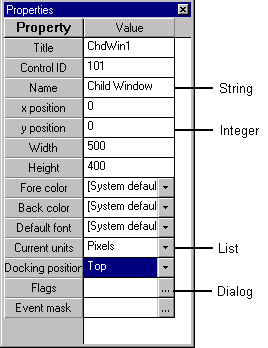
-
In the Value column of the properties page, define the form or child window properties:
-
To define string properties, enter a text string.
-
To define integer properties, enter a numeric value.
-
To define list properties, click the list button and click the desired property.
-
To define dialog properties, click the ellipsis icon to display the appropriate Windows dialog.
-
-
To display help for properties page entries, click anywhere within the Value and press F1.
Click the Form or Child Window link to display property descriptions.