 Defining Control Properties via the Properties Page
Defining Control Properties via the Properties Page
Each time you create a control in ResBuilder, you also create a property page that allows you to define the control properties. To display property pages and enter property definitions, do the following:
-
Click the control, then do one of the following:
-
On the Main toolbar, click Properties.
-
On the tree view, right-click the control's icon to display the context-sensitive menu, then click Properties.
-
On the tree view, double-click the control's icon.
-
-
The control's properties page then appears. Properties pages are used to set properties for the selected item and are organized into five property types, as identified below. Click a property type to display its description.
Properties descriptions are contained in the Resource Properties Index.
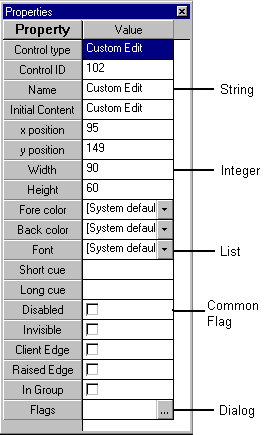
-
In the Value column of the properties page, define the control properties, as follows:
-
To define string properties, enter a text string. In all controls except tab, grid, INPUTN and INPUTE, Visual PRO/5 interprets \t and \n in text property entries as a tab and a new line, respectively. To insert a backslash character, use \\.
-
To define integer properties, enter a numeric value.
-
To define list properties, click the list button, and click the desired property.
-
To define common flag options, click the check box to insert a check mark.
-
To define dialog properties, click the ellipsis button (...) to display the appropriate Windows dialog.
-
-
For tab controls, the Tab Number box identifies the tab to be defined in the following box, Tab Number.
-
To display help for properties page entries, click anywhere within the Value column and press F1. Click the link pertaining to the control type to display property descriptions. The descriptions can also be displayed by clicking the following:
|
|
|
|
|
|
|
|