FormBuilder/AppBuilder: FormBuilder Tutorial
Description
This is a general tutorial for developing a BBj Resource file using FormBuilder. For more background, refer to the FormBuilder Overview.
Mount a directory within the NetBeans Filesystem
Mount a Directory of preference. The instructions in this tutorial assume a mounted the C:\src directory.
Create an ARC resource file
Now create an .arc file, named tutorial.arc in this tutorial.
Launch the FormEditor via the BBjGui Inspector
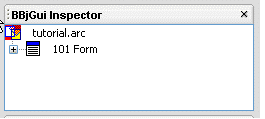
The Inspector now displays on the right side of the NetBeans IDE. If it does not display, right-click the .arc file and select the Display BBjGui Inspector Action.
Double-click the Node labeled 101 Form to launch the Form Editor.
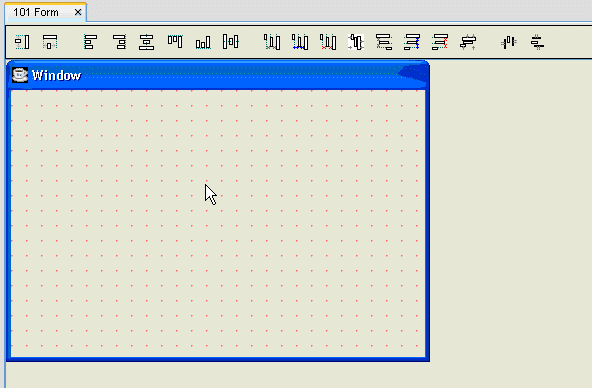
Add a control to the Window via the Palette
Select the Display Palette Action by right-clicking the .arc file node. Select a button from the Palette.
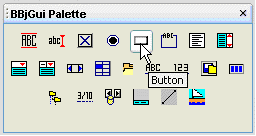
Click on the form within the Form Editor to add the button to the form.
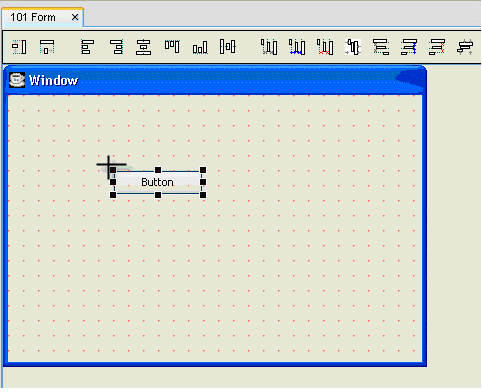
In FormEditor, the dots appear around a button to signify the button is selected. The corresponding button node within the BBjGui Inspector is also selected.
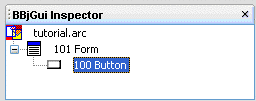
Modify the properties of the button
Select the Display Properties Action by right-clicking the .arc file node.
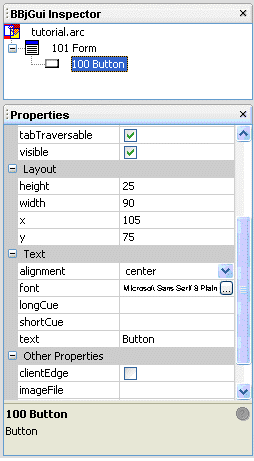
Save the .arc file
Save the resource by clicking the save tool button.
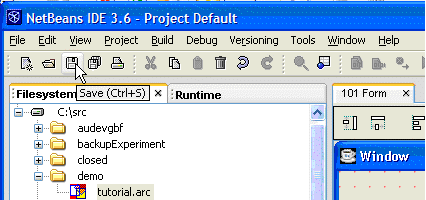
You successfully created an .arc file which could be used in a BBj program that employs the RESOURCE Mnemonic.