Sales Order Processing - Line Codes
Function
Use this task to define and maintain line codes. Line codes control how the General Ledger and Inventory Control modules are affected by the Sales Register update and must be defined before entering orders/invoices. A listing of all line codes and their descriptions is also available.
=> To access this task...
Select Line Codes from the Inquiry and Maintenance menu.
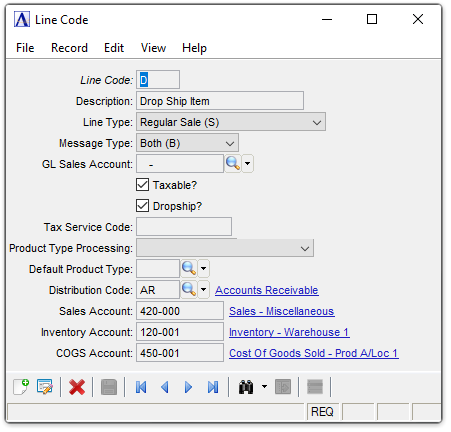
Line Codes maintenance
About the Fields
The fields may not be required fields. The fields requiring input are determined by whatever selection is made in the Line Type field, a code that tells the system what type of information is entered to the line. At least one code with a line type of “S” must be created before the module can operate properly.
To enable edits to the form select  .
.
In the Line Code field...
-
Enter a 1-character code (numeric or alphabetic).
-
Click the record navigating buttons;
 to view the first record,
to view the first record,  to view the previous record,
to view the previous record,  to view the next record and
to view the next record and  to view the last line code record.
to view the last line code record. -
Click
 to view existing Order Processing Line Codes.
to view existing Order Processing Line Codes.
When entering an existing code, the description and associated information for the code is displayed.
In the Description field...
-
Enter 1 to 20 characters for a description of the code.
-
Press [Tab] to leave blank.
From the Line Type dropdown...
Assign one of five different types to a line code. The selected type requires accessibility to different fields on a detail line. Some types require less input.
-
Select Other (O) from the drop down list.
-
Select Regular Sale (S) from the drop down list.
-
Select Non-Stock (N) from the drop down list.
-
Select Memo (M) from the drop down list.
-
Select Special Distribution (P) from the drop down list.
From the Message Type dropdown...
This field is accessible when the 'M' - Message Line code is entered in the Line Code field.
-
Select Invoice (I) from the drop down list if the message prints on an invoice.
-
Select Order (O) from the drop down list if the message prints on an order.
-
Select Both (B) from the drop down list if the message prints on both invoices and sales orders.
-
Select Neither (N) from the drop down list to not print the message.
In the GL Sales Account field...
-
Enter a valid general ledger account.
-
Click
 to select from a list of valid accounts.
to select from a list of valid accounts.
Taxable? checkbox...
-
Mark the box if this line code describes a taxable item.
-
Unmark the box if the line code describes a non-taxable item.
When checking the checkbox, the calculation of sales tax is dependent on the tax code associated with the invoice. However, the Taxable checkbox setting is ignored if the tax code uses a Sales Tax Service for doing the sales tax calculation.
Dropship? checkbox...
-
Mark the box if this line code describes a drop ship item.
-
Unmark the box if it does not describe a drop ship item.
Drop ship items are normally carried in inventory but shipped directly from another supplier in certain circumstances. Drop ship items are handled as regular sales items by the Sales Register update except that inventory quantities are not affected.
In the Tax Service Code field...
Disabled unless the entered Line Type is N or O, and OP Parameters has a Sales Tax Service selected.
-
Enter a tax code for the tax service to use for N and O Line Types.
From the Product Type Processing dropdown...
-
Select Enter Type (E) from the drop down list to assign a product type.
-
Select No Processing (N) from the drop down list if no type is assigned.
-
Select Use Default Type (D) from the drop down list to use the default product type.
A product type specifies how the item is handled during order/invoice entry and when updating the Sales Analysis module.
In the Default Product Type field...
This field is accessible when the Use Default Type (D) in the Product Type Processing field is selected.
-
Enter a valid default product type.
-
Click
 to select from a list of product types.
to select from a list of product types.
In the Distribution Code field...
-
Enter a valid distribution code.
-
Click
 to select from a list of distribution codes.
to select from a list of distribution codes.
In the Sales Account field...
Display only. This field is populated by the Distribution Code selection.
In the Inventory Account field...
Display only. This field is populated by the Distribution Code selection.
In the COGS Account field...
Display only. This field is populated by the Distribution Code selection.
When finished making entries to the fields:
-
Click
 to save selections.
to save selections. -
Click
 to begin a new line code record.
to begin a new line code record. -
Click
 to delete the record.
to delete the record. -
Click
 to return to the Sales Order Processing Maintenance menu.
to return to the Sales Order Processing Maintenance menu.
Closing an unsaved record will issue the prompt:
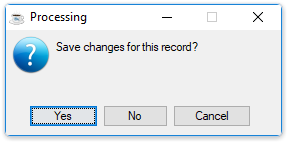
-
Select [Yes] to save the changes.
-
Select [No] to return to the form.
______________________________________________________________________________________
Copyright BASIS International Ltd. AddonSoftware® and Barista® Application Framework are registered trademarks.