Accounts Payable - Distribution Codes
Function
Use this task to enter and maintain distribution codes. Codes are assigned in the Detail Information option of the Vendor maintenance task. The distribution code associated with an invoice determines the accounts used for posting during the Invoice Register, Manual Check Register and Check Register update processes. Accounts are specified for accounts payable, cash, discounts and retention.
=> To access this task...
Select Distribution Codes from the Inquiry and Maintenance menu.
NOTE: The distribution code can be changed in the Invoice Entry and Manual Check Entry tasks when the Multiple Distributions parameter is checked.
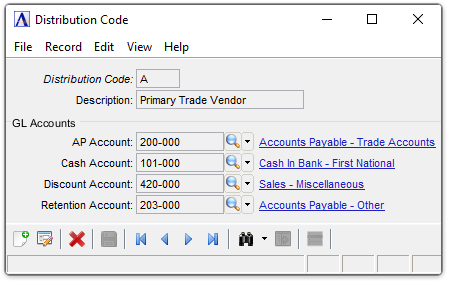
AP Distribution Code maintenance
About the Fields
To enable edits to the form select  .
.
In the Distribution Code field...
-
Enter a new or existing one or two-character alphanumeric distribution code.
-
Click
 to select from a list of valid codes. See Query Functions.
to select from a list of valid codes. See Query Functions. -
Click the record navigating buttons;
 to view the first record,
to view the first record,  to view the previous record,
to view the previous record,  to view the next record, and
to view the next record, and  to view the last record.
to view the last record.
In the Description field...
-
Enter up to 20 characters to describe this cash receipts code.
In the AP Account field...
-
Enter a valid GL account number.
-
GL accounts flagged as 'Inactive' are not accessible. If an inactive account needs to be entered in a form, change it to "active" status, make the desired entry, and then set it back to "inactive" again.
-
Click
 to select from a list of valid GL account numbers.
to select from a list of valid GL account numbers.
In the Cash Account field...
-
Enter a valid GL account number.
-
GL accounts flagged as 'Inactive' are not accessible. If an inactive account needs to be entered in a form, change it to "active" status, make the desired entry, and then set it back to "inactive" again.
-
Click
 to select from a list of valid GL account numbers.
to select from a list of valid GL account numbers.
In the Discount Account field...
This field is accessible only when the General Ledger module is installed.
-
Enter a valid GL account number to post allowed discounts.
-
GL accounts flagged as 'Inactive' are not accessible. If an inactive account needs to be entered in a form, change it to "active" status, make the desired entry, and then set it back to "inactive" again.
-
Click
 to select from a list of valid GL account numbers.
to select from a list of valid GL account numbers.
In the Retention Account field...
This field is accessible only when the Retention Account parameter is checked.
-
Enter the account number of the retention payable account.
-
GL accounts flagged as 'Inactive' are not accessible. If an inactive account needs to be entered in a form, change it to "active" status, make the desired entry, and then set it back to "inactive" again.
-
Click
 to select from a list of valid GL account numbers.
to select from a list of valid GL account numbers.
When finished making selections...
-
Click
 to save the record.
to save the record. -
Click
 to delete the selected Distribution Code.
to delete the selected Distribution Code. -
Click
 to clear the form and begin again.
to clear the form and begin again.
If the window is closed without saving the record, the module issues this confirmation prompt:
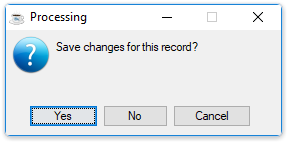
-
Click [Yes] to save the changes.
-
Click [No] to return to the Accounts Payable Maintenance Menu without saving the record.
-
Click Cancel or the Close Window button to return to the Accounts Payable Maintenance menu.
______________________________________________________________________________________
Copyright BASIS International Ltd. AddonSoftware® and Barista® Application Framework are registered trademarks.