SysConsole/SysWindow: Changing Colors
BBj SysWindow Color Map
Background Information and Meaning of the 'Map RGB colors' Flag
The BBj SysConsole and SysWindow
use 24 bit colors by default. This means that 8 bits are used to describe
the red color component, 8 bits for the green component and 8 bits for
the blue component, resulting in a palette of more than 16.5 million (255
x 255 x 255) possible colors. Up to sixteen different 24 bit colors can
be used in a SysConsole/SysWindow. These are typically defined as a dim
and a bright intensity of the eight standard colors that can be set by
a color mnemonic (black, blue, green, cyan, red, magenta, yellow and white).
The BBj TermConsole, on the other
hand, uses only 6 bit colors. This means that only 2 bits each are used
to describe the red, green and blue color components; resulting in a palette
of 64 (4 x 4 x 4) possible colors on terminals that can support it. The
eight standard color mnemonics and the 'BACKGR' mnemonic can provide up
to sixteen different 6 bit colors out of this palette of 64 colors. These
sixteen colors are also a dim and a bright intensity of the eight pre-defined
standard colors.
The 'RGB' mnemonic allows a programmer to create additional colors by setting
the RGB values directly. In the TermConsole, this will result in a new
6 bit color, which is one of the possible 64 colors in the palette. In
the SysConsole or SysWindow, the 'RGB' mnemonic has a different effect,
depending on the setting of the Map RGB colors flag on the Settings menu.
If the Map RGB colors flag is not checked,
the 'RGB' mnemonic will create a new 6 bit color for the SysConsole/SysWindow
(one of the 64 that can be created when only 2 bits each are allowed for
red, green and blue). This color will not appear as one of the sixteen
colors in the Color Map dialog and can not be tuned in the dialog. The
SysConsole/SysWindow will then operate using a mixture of 6 bit and 24
bit colors, and it will be possible to display more than sixteen colors
at once.
If the Map RGB colors flag is checked,
the 'RGB' mnemonic's 6 bit values will be scaled to 24 bit values and
the new color will correspond to one of the sixteen color buttons shown
in the Color Map dialog. This is a 24 bit color which can be tuned in
the dialog.
Description
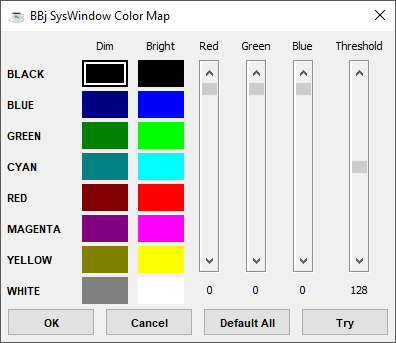
To open the Color Map dialog,
select Color map from the Settings menu with the mouse or by pressing
ALT S and then C
from the keyboard.
The dialog presents two colored buttons for each of the 8 standard colors,
labeled Dim and Bright.
These buttons provide a visual representation of the color that would
result if one of the standard color mnemonics was used. The dim button
shows how the color would look if it were applied to the background (using
the 'BACKGR'
mnemonic) and the bright button shows how the color would appear if
applied to the foreground. Any of the sixteen colors can be tuned by selecting
a button with the mouse and adjusting the red, green and blue intensity
values using the three slider bars. The effect can be seen on the selected
color button as a slider bar is changed. Note that in BBj, the zero values
are located at the top of the slider bars (reversed in VPRO/5).
The Threshold scroll bar controls
the intensity of the dim colors. Adjusting the Threshold scroll bar will
uniformly adjust the intensity of all the dim color buttons at the same
time. Previously tuned dim colors will be proportionally adjusted, rather
than be reset to their default values. The dim intensity "threshold"
set with the Threshold scroll bar will apply to colors set with the 'RGB' mnemonic, regardless
of the setting of the Map RGB colors flag. The Threshold scroll bar has
no effect on bright colors.
Any changes made to the color buttons by adjusting the RGB or Threshold
scroll bars will not affect the SysConsole/SysWindow until the OK
or Try buttons are pressed on
the dialog. The OK button will
change the altered colors in the SysConsole/SysWindow and close the dialog.
The Try button will also change
the SysConsole/SysWindow, but not permanently. The dialog will stay open,
and if the Cancel button is pressed,
the changes applied with the Try
button will be removed and the original color settings restored. The Default All button will restore
the color buttons in the dialog to the default settings. No changes made
in the Color Map dialog will take permanent effect until the OK
button is pressed.
Tuned RGB values from the Color Map dialog are saved in the user preference
file when the SysConsole or SysWindow is exited, along with other information
about the font, size, and position. The next time a SysConsole or SysWindow
is started, these color settings will be restored. This preserves any
work that was done to adapt the software application to a specific monitor
or user tastes.
The following buttons work with the Color Map:
|
To: |
Select: |
|
Apply and save your changes. |
OK |
|
Dismiss the BBj SysWindow Color Map dialog without reassigning any colors. |
Cancel |
|
Set all of the color squares to their original system default values. However, the BBj SysWindow Color Map dialog is not dismissed, and the default assignments are not applied until you click Try or OK. |
Default All |
|
Temporarily apply the new color assignments to the image in the SysConsole window. The BBj SysWindow Color Map dialog remains onscreen so you can continue editing. |
Try |