 Attaching Child Windows to Forms
Attaching Child Windows to Forms
Once you have created and defined a child window, do the following to attach it to a form during runtime:
-
Make note of the ID of the child window you want to attach to a form. For example, the following child window has an ID of 101:
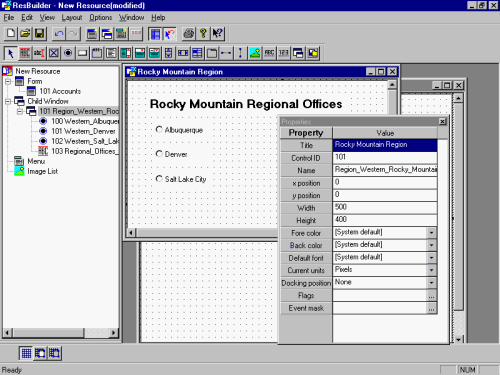
-
Click the form to select it.
-
On the Controls toolbar, click the Child Window button, then click the form.
-
Position the child window button so that its upper left corner occupies the desired x,y location of the child window to be attached. A layout grid can be displayed within the form to make it easier to align and distribute child windows.) The following shows a child window placed on a form that is placed in an x,y position of 30,60:
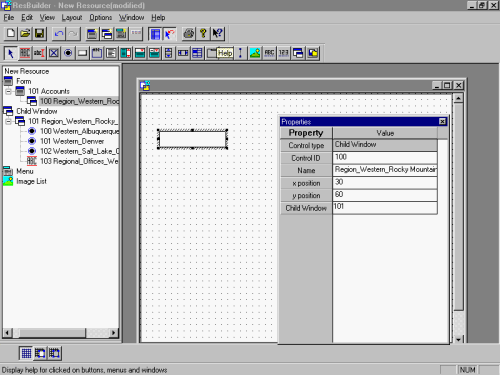
-
Enter the child window's control ID into the Child Window field. The above picture shows that a child window control ID of 101 has been entered.
-
Child windows can be shared by more than one form. To insert the child window in another form, repeat steps 1-5.
The ResBuilder Window menu provides three options for displaying forms and child windows in the edit area:
-
To stack non-minimized form and child windows so that all title bars are visible, select Cascade.
-
To display all non-minimized form and child windows side-by-side, select Tile.
-
To arrange the icons of all minimized form and child windows along the bottom of the edit area, select Arrange Icons.