FormBuilder/AppBuilder: Form Gen Wizard Dialog
Description
In BBj 7.0 and higher, the Form Generator Wizard Dialog helps to generate an AppBuilder project file based on a RecordSet in a FormBuilder .arc resource. To use SQL RecordSets, BBjServices must be running.
Location
The Form Gen Wizard Action on the RecordSet Node within the BBjGui Inspector displays the Form Gen Wizard Dialog.
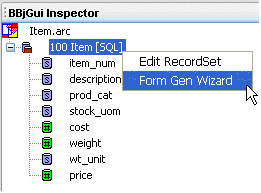
Example
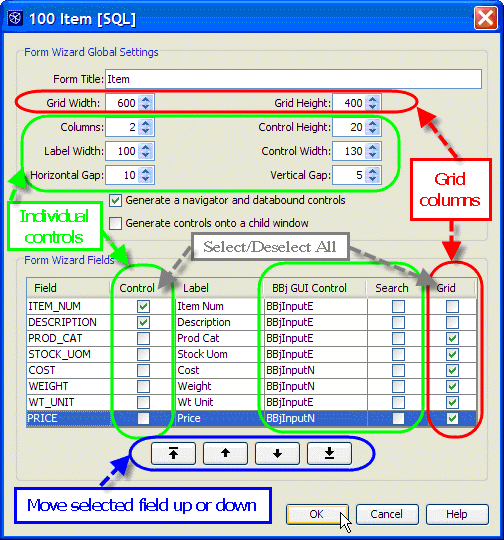
Steps
Use this wizard to generate a form with any combination of individual BBj GUI controls and/or a databound grid mapped to the selected fields.
To generate a databound grid, specify the grid width and height and select fields in the 'Grid' column.
To generate individual BBj GUI controls, select the control width, height and columnar layout, and select fields in the 'Control' column. For each field, specify the type of BBj GUI control to be generated and optionally select the 'Search' option to generate a button beside the control. By default, text fields will generate BBjInputE controls and numeric fields will generate BBjInputN controls, but these defaults can be adjusted by clicking in "BBj GUI Control".
To rearrange the sequence of controls or grid columns, select the field to be moved and click on the appropriate buttons to move the field up or down in the list.
When you have finished configuring your form layout, click OK to generate the form. Based on the configuration specified in this example, the following form is generated:
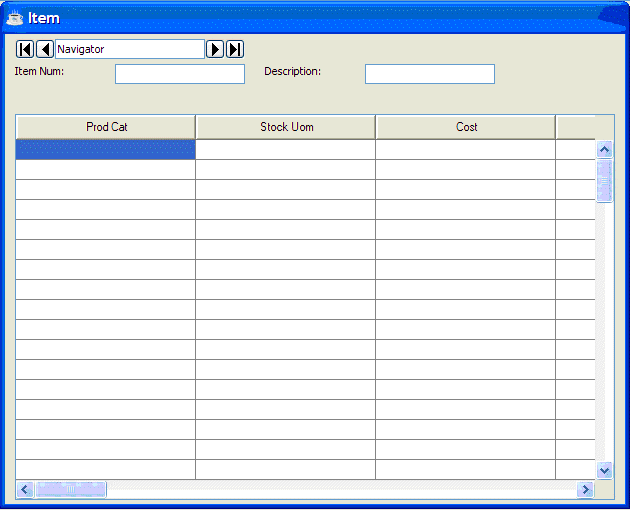
The final step is to generate an AppBuilder program from this form (See: Create GBF Action). The final program looks like this:
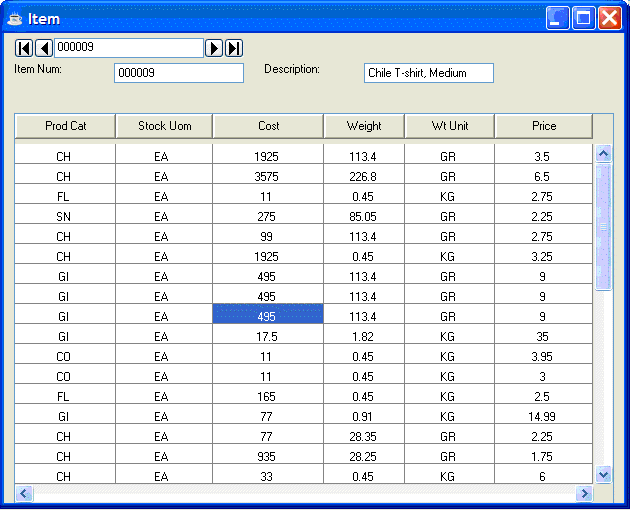
See Also
AppBuilder Tutorial