
Enterprise Manager: File System > Open Files
To view this topic for the preceding Enterprise Manager, see Enterprise Manager - BBj File System.
Description
The Open Files table lists all the currently opened file handles and channels by BBj programs, ODBC/JDBC connections, JLib connections, and CLib connections. To open, click on File System > Open Files.
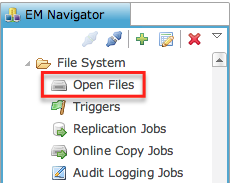
To sort the table, click on the column heading to sort by a desired field.
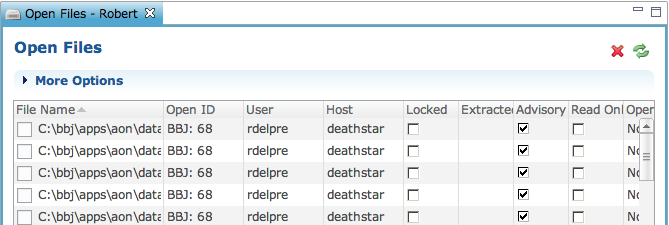
|
File Name |
The full path to the opened file. |
|
Open ID |
A reference to the process or tool that opened the file such as "BBJ" which refers to a BBj process, "ODBC/JDBC" which refers to an ODBC or JDBC connection, or a variety of other types of uses. This is helpful for determining what process or ODBC/JDBC connection has the file opened. |
|
User Name |
The user who has the file opened. |
|
Host |
The machine that opened the file. |
|
Locked |
Whether the file is locked or not. |
|
Extracted |
If one or more records are extracted in a file. In BBj 11.0 and higher, If blank, no records are extracted. If a number present, it indicates the number returned in a BUSY error message, should a user attempt to access the record while extracted. This number can be used by an administrator to determine which open file handle has the record extracted. |
|
Advisory Locking |
Whether the file was opened using advisory locking or not. |
|
Read Only |
The file was opened for read only access. |
|
Open Type |
The type of open used to open the file. For example, if the file is an MKEYED file, but was opened as a STRING file, it will display String. |
More Options
Checking "Full Paths" will switch the list of open files to show the full path to the file instead of just the filename. More options gives the ability to filter the list or set it to show more detail as with "Full Paths".
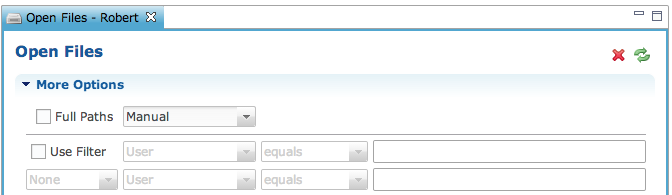
Checking “Use Filter” allows you to filter on User, Open ID, IP Address, Locked, Extracted, Advisory Locking, Read Only, or Open Type. By using equal to, less than, greater than, contains and regex to compared with either an AND, or OR.
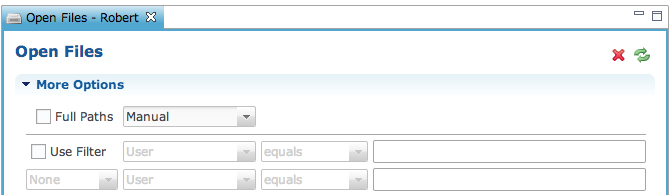
Force-Close a File
Use the "Force-Close" option to force a file to close and free up its resources. This is useful when a file remains open for some unknown reason. Take care in closing files in this way because it can cause unexpected results to occur in applications that were not expecting the file to be closed without warning. To close a file:
1. Select the file to be closed.
2. Click the red [X].
.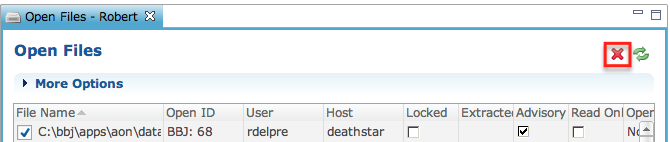
NOTE: As of BBj 13.00, force closing one open file handle will NOT close other open file handles on that same file. It now only closes the particular file handle selected.