
Enterprise Manager - File System: Asynchronous Triggers
Access to this feature requires an active Software Asset Management (SAM) subscription. See Benefits of ‘Software Asset Management' Feature Line.
In BBj 15.0 and higher, an asynchronous trigger job consists of a list
of directories and/or files monitored by the BBj filesystem. When a write
or remove operation occurs on a monitored file, a BBj program runs on
the specified target machine in response to the operation. This program
has access to the information provided by the file operation such as the
record data, key data, user, IP address, etc.
Asynchronous Triggers vs. File Triggers
Asynchronous triggers differ from standard file triggers in that the file operation does not wait for the trigger operation to complete before continuing. This means there is almost no overhead on the file system. Furthermore, these triggers can be configured to run on a remote BBjServices installation to allow the administrator to distribute the interpreter workload to another machine. As with file triggers, asynchronous triggers can execute any valid BBj code or embedded Java code that does not utilize any user interface related operations.
How Do They Work?
When a write or remove operation occurs on a monitored data file, a record of the operation is put into a queue for processing. The operations are processed in a FIFO (first in, first out) pattern. The queue persists between restarts of both the source and target instances of BBjServices (see BBj File Replication). When the target machine receives an operation to process, it launches the appropriate BBj program:
- Write Program - Executed when the source performs a WRITE, WRITE RECORD, SQL UPDATE, or SQL INSERT operation.
- Remove Program - Executed when the source performs a REMOVE or SQL DELETE operation.
Asynchronous Trigger Jobs Panel
Under the “File System” node in the EM Navigator, double click on the “Asynchronous Trigger Jobs” node to open up a list of all currently configured jobs.
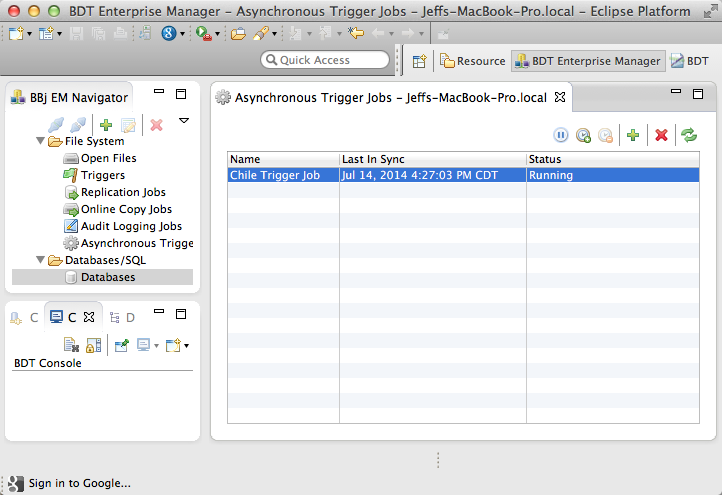
| Pause | Click the |
| Pause When Caught Up | Click the |
| Cancel Pause When Caught Up | Click the |
Creating a New Job
Asynchronous trigger jobs can be created using the BDT Enterprise Manager or the Admin API. For information on managing asynchronous trigger jobs from the Admin API, see the Admin API Javadocs for BBjAdminBase and for BBjAdminAsynchTriggerJob.
Using the Enterprise Manager to Manage Jobs
Click on the [Add] button to launch the new job wizard:
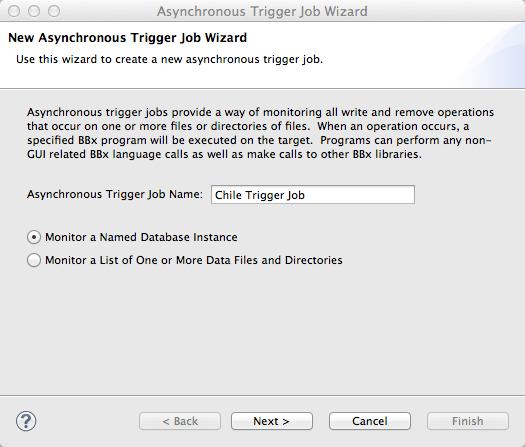
|
Asynchronous Trigger Job Name |
A short meaningful name for the job. |
|
Monitor a [job type] |
Click the radio button of the type of job to build; either create the job from a
Using a named database instance populates the list of files and directories from the database configuration to ensure that all data dictionary and data files are monitored. |
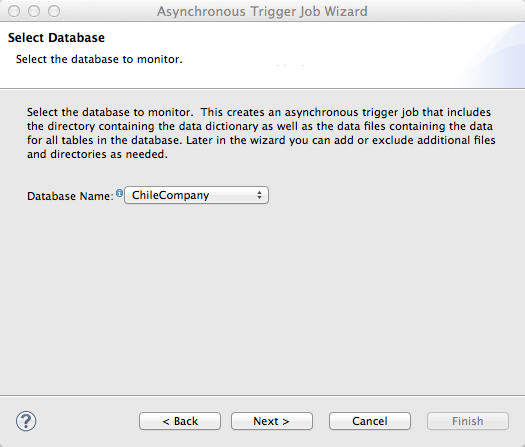
|
Database Name |
A short meaningful name for the job. |

|
Host Name |
Machine name or IP address of the target machine. The triggered BBj programs will run on this machine. |
|
Port |
The port number running the Filesystem Server on the target machine. This is typically 2000. |
|
User Name |
User name to use to connect to the target machine. |
|
Password |
Password for the user. |
|
User SSL |
Put a check here if the target machine’s Filesystem Server is currently configured to use SSL. This setting MUST match the setting on the target server. |
|
Test Settings |
Once the settings are configured, click this button to test the settings. |
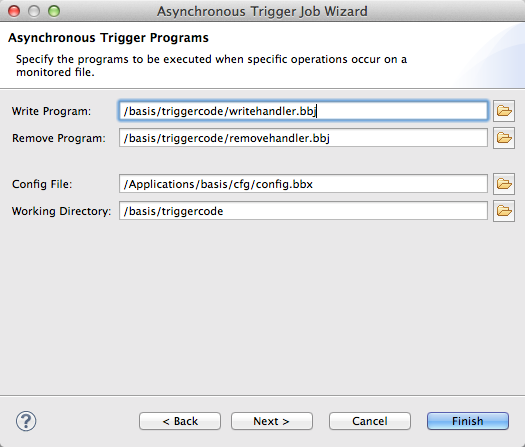
|
Write Program |
Full path to the BBj program to run when a write operation occurs on a monitored file. Writes from the BBx language or from SQL operations will fire the trigger |
|
Remove Program |
Full path to the BBj program to run when a record is removed from a monitored file. Removes from the BBx language or from SQL operations will fire the trigger. |
|
Config File |
Full path to the working directory used by the trigger interpreter. Leave blank to use the default working directory for the target BBjServices installation. |
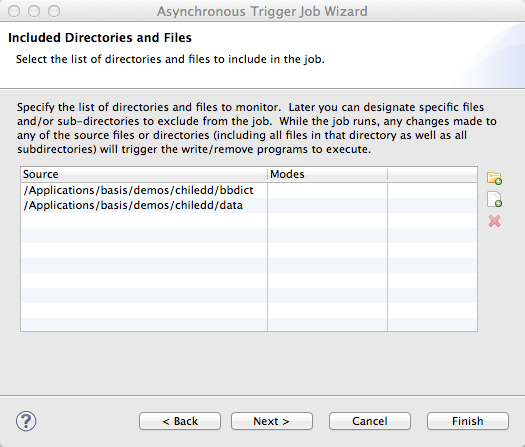
The “Included Directories and Files” page provides a list of files to be monitored. Users can include an entire directory or individual files.
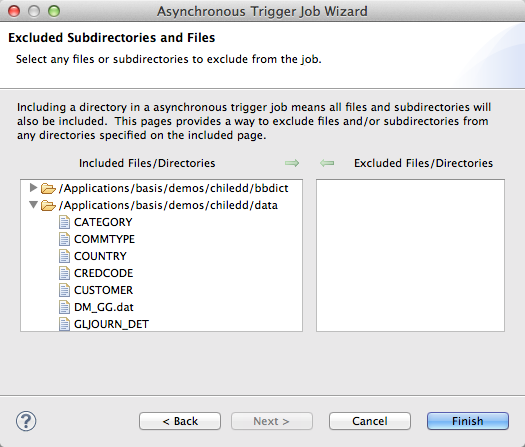
The “Excluded Subdirectories and Files” page gives users the ability to exclude specific files from directories present in the included list. This is useful when it is easier to include an entire directory and only exclude a small number of files.
Click [Finish] to create the new job.