Using The Enterprise Manager Java App
In BBj 13.0 and higher, the Enterprise Manager app has been superseded by a new browser Enterprise Manager and Eclipse plug-in. See Enterprise Manager - Getting Started.
Log in
The Enterprise Manager allows for simultaneous open connections to any number of machines. To connect to a machine running BBjServices, log in using the Enterprise Manager Login dialog in one of two ways:
Launch the Enterprise Manager.
Select Server | New Connection… from the Enterprise Manager menu bar.
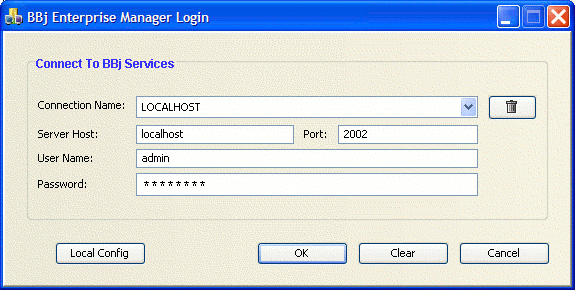
The login dialog provides a quick and easy way to connect to servers that will be used more than one time. To create a new connection:
- Specify a name for the connection.
- Specify the host name and port number (usually 2002).
- Enter the username and password. The default administrator user isadminand default password isadmin123.
- Press [Enter] or click the [OK] button.
- The connection information will be remembered each time you run the Enterprise Manager.
- To connect using an existing connection definition, simply choose the connection from the drop down list, or use the incremental search feature by beginning to type the name of the connection into the drop down list.
- To remove the connection definitions from the drop-down list, definition, and then click the trash can button.
"Local Config" Button
The "Local Config" button provides a way to configure the BBjServices located on the local machine without being able to connect using the typical login mechanism. This makes it possible to make changes to the server configuration if for some reason the server cannot be started using the default settings.
IMPORTANT: Since it is possible to configure the BBjServices on the local machine, it is advised to set appropriate user permissions at the operating system level on the BBj.properties file to prevent unauthorized access to the BBj settings.
Enterprise Manager Navigator
The Navigator in the Enterprise Manager breaks down the various configuration settings into related groups of information. To view or edit the settings in a particular group, simply click on that group in the navigator, and the settings will appear in the right-hand edit area.
|
Server Information |
Shows a summary of the server configuration, including the operating system and Java versions. Allows the administrator to configure environment, JVM and classpath settings, running servers, auto run programs, skins, and performance settings. |
|
User Administration |
Allows the administrator to create and edit user accounts, change passwords, and assign individual permissions to user accounts. |
|
BBj Processes |
Shows a list of all though running BBj processes on the server as well as imperious information about each process such as the user, connect time, IP address, program name, etc. Also allows the administrator to terminate processes. |
|
JDBC/ODBC Connections |
Shows a list of all JDBC/ODBC connections made from third party applications to the BBjServices that includes information such as the user, IP address, connect time, etc. Also allows the administrator to terminate connections. |
|
Triggers |
Shows a list of the triggers currently available on the filesystem and allows the administrator to add additional triggers, make changes to existing triggers, and remove triggers. |
|
BBj Filesystem |
Shows the list of all files opened through the BBj filesystem as well as various information about each open file. Also allows the administrator to force-close open files. NOTE: closing a file on this panel will close all open handles to that file on the entire server. |
|
System Logs |
Allows the administrator to view certain system logs and to make logging configuration changes such as log file names, maximum sizes, and the amount of information sent to the logs. |
|
Connection Pools |
Allows the administrator to configure connection pools used to connect to third party JDBC/ODBC connections from within BBj applications. |
|
Memory Usage |
Gives the administrator the ability to see graphical reports of the memory usage of BBj Services in order to make informed decisions about the memory settings for that server. |
Databases Section
The databases section shows a list of all BBj databases currently configured on the server. Use the toolbar at the bottom of this area to create new databases from scratch, attach to existing data dictionaries, or drop databases from the system.
Menu Bar Options
The Server menu provides several options for working with the server:
-
New Connection: Brings up the Enterprise Manager Login dialog to allow the administrator to connect to another server on the network.
-
Disconnect: Closes the connection to the server for the currently selected tab in the Enterprise Manager window.
-
Shutdown:Shuts down the BBjServices for the currently selected tab in the Enterprise Manager window.