Enterprise Manager Java App: Replication Jobs
Access to this feature requires an active Software Asset Management (SAM) subscription. See Benefits of ‘Software Asset Management' Feature Line.
In BBj 13.0 and higher, the Enterprise Manager app has been superseded
by a new browser Enterprise Manager and Eclipse plug-in. See Enterprise
Manager: File System > Replication Jobs.
Description
In BBj 11.0 and higher, there are two ways to access the replication capabilities: through an API or using The Enterprise Manager. Using the Enterprise Manager gives the administrator an intuitive user interface for creating, editing, removing, and viewing replication jobs.
IMPORTANT: Replication requires exclusive access to the data files; replication jobs cannot be created if "Shared File Access" is set for the BBjServices configuration.
Managing Replication Jobs
To access the replication jobs for a BBjServices installation:
1. Log in to The Enterprise Manager.
2. Select the “Replication” item from the navigator area.

Create a Replication Job
To create a new replication job, from the Replication panel:
1. Click the [Create New Job] button.
2. Select the type of job to create from the drop down list on the first panel of the Replication Job Wizard.
BBj Directory/File Replication
BBj Directory/File Replication contains a mapping of source files to target files. The target files can reside on the same machine or an entirely different installation of BBjServices. While the job runs, any changes made to any of the source files or directories (including all files in that directory as well as all sub-directories) will be made to the target files and directories. In addition, the target files and directories are read only while the replication job is running.
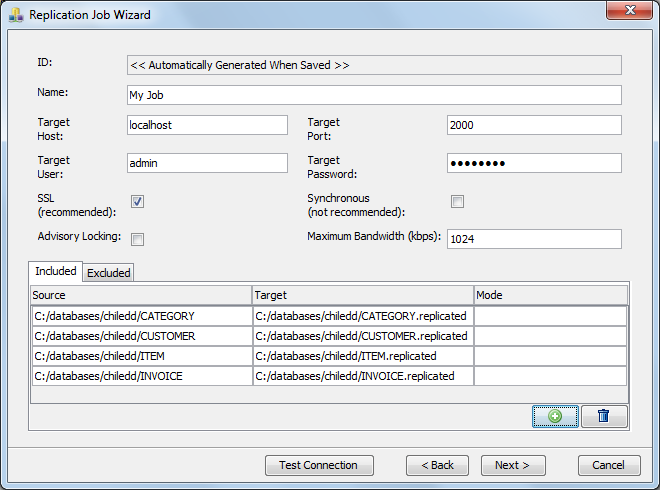
| Advisory Locking | Indicates whether the replication job should open the files/directories using mandatory or advisory locking. |
| ID | A unique identifier automatically generated for the replication job. |
| Name | A name for the job that will be used to identify the job when viewing current jobs. |
| Source/ Destination Mapping Table | List of source to target mappings. The source can be a single file or an entire directory. If it is a directory, all files and sub-directories will be replicated as well. |
| SSL | Whether the remote file system server is using SSL or not. |
| Synchronous | When replication should happen synchronously or asynchronously. Synchronous means that write operations on monitored files will wait until the replication is complete. Asynchronous means that the write operation continues regardless of whether the replication operation is complete. Consult “Replication Overview” for additional information. |
| Maximum Bandwidth (kbps) |
The maximum amount of bandwidth in kilobits per second (kbps) to be used by this replication job when communicating with the target machine over the network. An empty value or value of 0 indicates no limit. Note that lower values for the bandwidth can cause the target machine to fall behind the operations on the source machine. |
| Target Host | Optional host name for the target BBjServices. If left blank, the replication will occur to a location on the local computer. |
| Target Password | Password to use when establishing the connection. |
| Target Port | Port that the target BBjServices Filesystem Server is running on. The default is port 2000. |
| Target User | User to use to establish the connection. |
Database Replication
Database Replication makes it quick and easy to replicate an entire database to another location on the same machine, or a machine across the world, with just a few settings. All directories used by the database will be replicated and a new database will be created on the target machine - all automatically. The administrator can add additional directories to the replication job if there are other directories and files not directly referenced by tables or stored procedures. Any changes made to the files in the source database will also occur on the target database including: WRITE, WRITE RECORD, INSERT, UPDATE, DELETE, CREATE/DROP TABLE, etc.
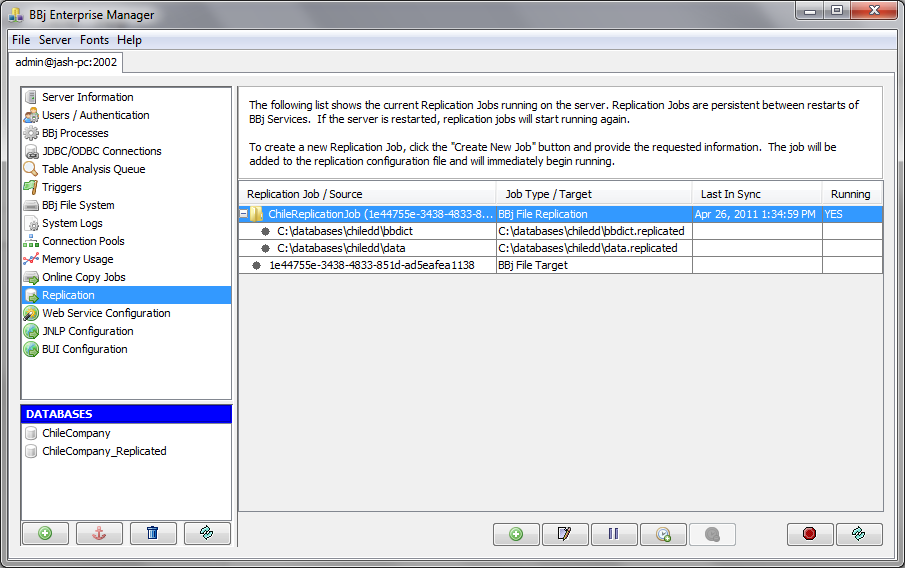
| Advisory Locking | Indicates whether the selected database is using mandatory or advisory locking. |
| ID | A unique identifier automatically generated for the replication job. |
| Name | A name for the job that will be used to identify the job when viewing current jobs. |
| Source Database | Select the database to replicate. When a database is selected, it will automatically populate the list of directories to include in the replication job. |
| Source/ Destination Mapping Table | List of source to target mappings. The source can be a single file or an entire directory. If it is a directory, all files and sub-directories will be replicated as well. |
| SSL | Whether the remote file system server is using SSL or not. |
| Synchronous | When replication should happen synchronously or asynchronously. Synchronous means that write operations on monitored files will wait until the replication is complete. Asynchronous means that the write operation continues regardless of whether the replication operation is complete. Consult “Replication Overview” for additional information. |
| Target Admin Port | Port on which the target Admin Server is running. The default is 2002. |
| Target Database |
The name of the database to be created on the target. If left blank, it will not create a database entry in the Enterprise Manager. However, the files will still be created and replicated on the target in the location specified in the source to target mapping table. |
| Target Filesystem Port | Port on which the target Filesystem Server is running. The default is 2000. |
| Target Host | Optional host name for the target BBjServices. If left blank, the replication will occur to a location on the local computer. |
| Target Password | Password to use when establishing the connection. |
| Target User | User to use to establish the connection. |
Edit Replication Jobs
It is also possible to edit currently running replication jobs. To edit a replication job:
1. Select the replication job from the list of jobs
2. Click the [Edit Job] button
Not all of the information can be changed. The following properties can be changed on a running replication job:
| Synchronous | Change the synchronous/asynchronous mode if performance needs to be adjusted on the fly. |
| List/Mapping of Source/Target Files/Directories | Adding or removing of source files and directories is allowed. However, when a mapping or item is removed, the target file may also be removed. Further, if a file or directory is added to a BBj Replication Job and it is currently using synchronous mode, there may be a significant delay after the first write operation as the target becomes synchronized with the source. |
Stop/Remove Replication Jobs
Replication jobs continue to run, even between restarts of BBjServices, until they are stopped. Stopping a job gives the administrator the option of also removing the job from the job configuration file.
To stop a job:
1. Select the job from the list of jobs.
2. Click the [Stop] button.
3. Answer “yes” or “no” when prompted to also remove the job from the job configuration file.