
Working with the BBj Keyword Help Eclipse Plug-In
This topic contains the following:
Overview of the BBj Keyword Help Plug-In
The BBj Keyword Help Plug-in exists to provide quick and easy access to BBj Help pages. This feature allows the user to access help pages directly from Eclipse instead of opening a separate browser and then doing a manual search. If manual searches are necessary, the BBj Keyword Help Plug-in also provides the user with shortcuts to BASIS’ online help search page.
Installing the BBj Keyword Help Plug-In in Eclipse
To use the BBj Keyword Help plug-in, you must first install Eclipse and then the plug-in. Follow the steps below to get your Eclipse plug-in environment configured:
-
Install the version of Eclipse that is recommended in the instructions at www.basis.cloud/eclipseplug-ins (See the installation instructions at the top of the page).
Note: The BBj Keyword Help plug-in has been part of the BBj Utilities since BBj 17.01. Therefore, you will need to install Eclipse for BBj 17.01 or higher.
-
Install the BDT plug-in then the BBj Keyword Help plug-in in that particular order. Follow the instructions at www.basis.cloud/eclipseplug-ins (see the “BASIS PLUG-INS” section near the top of the page). In the table included there, select the URL from which to install the plug-in:
-
Identify the BASIS plug-in you wish to install in the left-most column.
-
Select a URL with the same major revision number as the BBj you run. For example, if you will be running BBj 15.00 (or any 15.xx version), choose a URL with “15” in it. For older versions, there are fewer historical URLs.
-
Select the URL in the “Official Release” column (usually right next to the plug-in name). This release will be the most recent public release. Simply upgrade the BBj on the development computer to the most recent version with the same major revision identifier (14.xx, 15.xx, etc.).
-
Accessing the BBj Keyword Help Plug-In in Eclipse
Now that you have Eclipse and the BBj Keyword Help Plug-in installed, start Eclipse and perform the following steps to begin using it:
-
Open the BDT perspective from the main menu: Window > Perspective > Open Perspective. If BDT is available, select it; otherwise, select Other, and then choose BDT and click [OK].
-
Make sure the BBj Keyword Help view is open and visible: Window > Show View > Other > BBj Utilities > BBj Keyword Help > Open.
Now that you have accessed the BBj Keyword Help view, configure Eclipse to use your preferred browser window:
-
Open the Web Browser preferences: Window > Preferences > General > Web Browser. (For Mac users: Eclipse > Preferences > General > Web Browser.)
-
Select Use internal web browser (Eclipse hosts a browser tab in the editor area of the IDE) or Use external web browser (Eclipse launches a separate browser window).
If you selected Use external web browsers, Eclipse will offer, in External web browsers, a list of the available browsers; choose one:
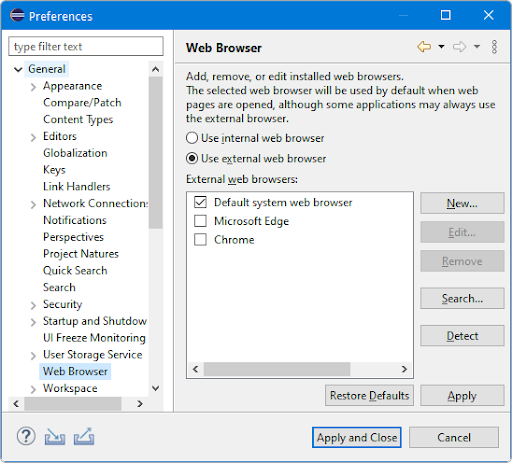
Using the BBj Keyword Help Plug-In
Now that you have configured Eclipse to pull up your preferred browser window, you are ready to use the BBj Keyword Help Plug-in. There are three ways to access the online BASIS help by using the BBj Keyword Help Plug-in:
-
Editor - Click on any BBj keyword in the text in the BBj CodeEditor
-
View - Type a keyword in the BBj Keyword Help view
-
Toolbar - Open a browser on BASIS’ main help search web page with the Eclipse Toolbar to search manually
Follow these steps to use the BBj Keyword Help via the Editor:
-
Click on any BBj keyword in the open BBj editor.
A list of help topics that match the keyword will appear in the BBj Keyword Help view. (If there are no matches, the BBj Keyword Help view will remain empty.)
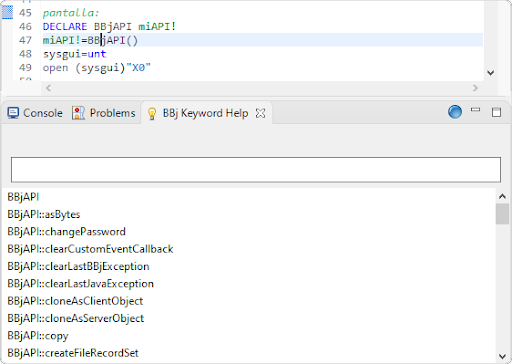
-
Find the appropriate online help page and double-click to select the entry.
(Depending on the browser window configuration, Eclipse will display the online help page by opening a browser tab in the editor area or a separate browser window.)
Follow these steps to use the BBj Keyword Help via the View:
-
Place your cursor in the search box at the top of the BBj Keyword Help view.
-
Type a BBj keyword in the search box.
Below the search box, a list of help topics that match the keyword will appear in the BBj Keyword Help view. (If there are no matches, the BBj Keyword Help view will remain empty.)
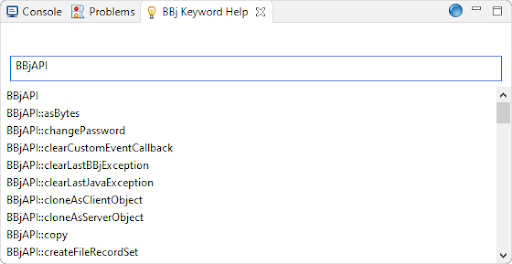
-
Find the appropriate online help page and double-click to select the entry.
(Depending on the browser window configuration, Eclipse will display the online help page by opening a browser tab in the editor area or a separate browser window.)
Follow these steps to use the BBj Keyword Help via the Toolbar:
-
Click on the globe icon in the Eclipse toolbar. (Hovering over the icon will produce text that reads “Open the BASIS Documentation.”)
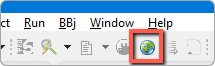
(Depending on the browser window configuration, Eclipse will display the online help page by opening a browser tab in the editor area or a separate browser window.)
-
Type a BBj keyword in the “Documentation Search” box to manually search for the help page.
Additional Features and Limitations
As you are typing in the BBj editor and begin typing a keyword, the BBj Keyword Help view will provide you with a list of possible matches. There are two ways to utilize this feature further:
-
If you double-click on the keyword in the BBj Keyword Help view, Eclipse will display the online help page by opening a browser tab in the editor area or a separate browser window.
-
If you right-click on the keyword in the BBj Keyword Help view, Eclipse will autocomplete and insert the keyword in the active BBj editor.
BBj Keyword Help has the following limitations:
-
As of BBj 21.03, Eclipse scans the BASISHelp Index page every time you reinitiate the BBj Keyword Help view after restarting Eclipse. This solution provides you with the most recent and accurate help pages.
Earlier versions of BBj Keyword Help plug-in only offered help pages that existed when they were built. Some of BASIS’ help pages moved around the BBj 21.00 time frame, so some of the URLs are no longer valid. Any help pages added after 21.03 are only available in newer versions of BBj Keyword Help.
-
The BBj Keyword Help view needs to be open and visible for you to see its list of help entries.