 Creating a New Data Dictionary
Creating a New Data Dictionary
Creating a new data dictionary involves creating a data source and making data files.
Creating a Data Source
Creating a new data source involves designating directories for the dictionary and data storage files, creating a configuration file, and, optionally, naming the data dictionary. To create a data source, do the following:
-
On the File menu, select New to display the Create New Data Source dialog:
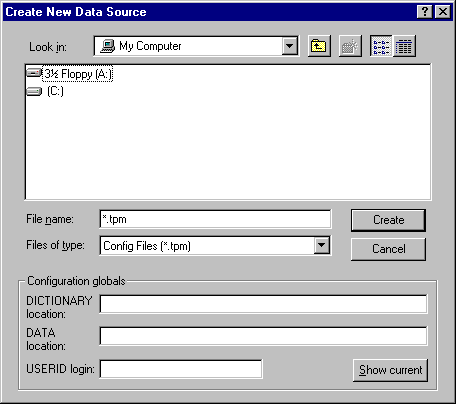
-
Move to the directory where the configuration file and DATA and DICTIONARY subdirectories should be installed.
-
Enter a name for the configuration file (the standard is config.tpm) into the File name field.
-
Create the DATA and DICTIONARY subdirectories by clicking the standard Windows Create New Folder button, which is the third button from the right in the upper right-hand corner of the dialog.
-
Enter the path to the DATA and DICTIONARY directories in the appropriate fields. If the data source will be accessed from a network, enter the user ID in the USERID field.
-
Enter a data source name into the Data Source Name field. This name will appear in the SQL.INI file.
-
Once the path and data source information has been entered, navigate to the base directory and click Create. DDBuilder will then create the configuration file and the base files in the DICTIONARY directory. The tree view then appears, displaying the base Tables, typedef, Rules, and Views entries. Add tables to the data source.
Making Data Files
Making data files involves creating empty PRO/5 files for use in applications after table, column, and index information has been defined.
To make data files, do the following:
-
In the tree view, click on the icon of a table to select it.
-
On the Edit menu, select Make to create the data files in the path specified in the General Table properties page's Path field.
-
Save the data dictionary (see Saving a Data Dictionary ).