 Saving a Data Dictionary
Saving a Data Dictionary
To save a data dictionary, on the File menu, select Save.
Saving a Data Dictionary under a New Name
To save an existing data dictionary under a new name, do the following:
-
On the File menu, select Save As to bring up the Save As dialog:
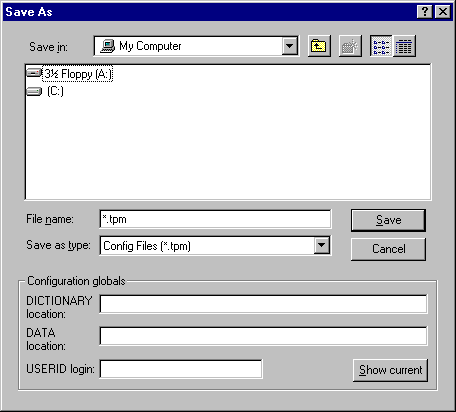
-
If necessary, create a directory structure for the new files, which includes creating the base directory and the DATA and DICTIONARY subdirectories.
DDBuilder for Windows NT 3.51 does not provide the capability to create folders in this dialog. If DDBuilder is being used on this platform, move to the Windows Program Manager and create the DATA and DICTIONARY subdirectories before proceeding.
-
Modify the paths in the DICTIONARY and DATA fields to reflect the new structure. Click Display to show the current values shown in the configuration file.
-
Modify the text in the Data Source Name field to provide a unique name for the new data dictionary. If the data source will be accessed from a network, enter a user ID in the USERID field.
-
Click Save to create the files in the DICTIONARY subdirectory.
-
On the Edit menu, select Make to create data files for the new data dictionary. Selecting Save from the File menu saves all changes made to the BASIS data dictionary.