Purchase Order Processing - Purchase Order Line Codes
Function
Use this task to define and maintain line codes. Line codes control how the General Ledger and Inventory Control modules are affected by the Purchase Order Receipt Register update and must be defined before you enter purchase orders.
=> To access this task...
Select Purchase Order Line Codes from the Inquiry and Maintenance menu.
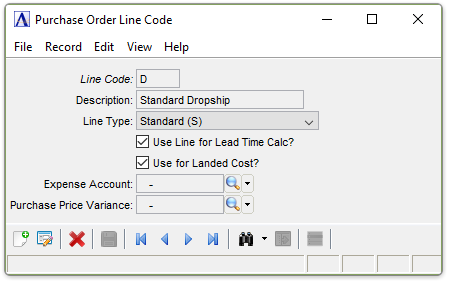
PO Line Code Maintenance
About the Fields
The fields requiring input are determined by whatever selection is made in the Line Type field, a code that tells the system what type of information is entered to the line.
NOTE: At least one code with a line type of “Standard (S)” must be created before the module can operate properly.
-
Enter a new or existing line code of up to 2-characters.
-
Click
 to select from a list of line codes.
to select from a list of line codes. -
Click the record navigating buttons;
 to view the first record,
to view the first record,  to view the previous record,
to view the previous record,  to view the next record and
to view the next record and  to view the last record.
to view the last record.
-
To edit or when creating a new line code, enter 1 to 20 characters for a description of the code.
-
Press [Tab] to leave blank.
-
Select from the drop down list of existing line types – examples: Standard (S), Non-Stock Item (N), Vendor Part Number (V)…
The selected type determines which of the remaining fields are accessed. Some types require less input. See the Installation section for more information on line types.
Use Line for Lead Time Calc? checkbox...
-
Mark the box if lead time should be recalculated for receipts.
-
Unmark the box to ignore.
Use for Landed Cost? checkbox...
-
Mark the box if detail lines with this line code should be included when calculating landed costs.
-
Unmark the box to exclude lines with this line code when calculating landed costs.
In the Expense Account field...
This field is active when Non-Stock Item (N) or Other Type Line (O) has been selected in the Line Type field and the General Ledger module is installed.
-
Enter a valid general ledger account.
-
Click
 to select from a list of valid accounts.
to select from a list of valid accounts.
In the Purchase Price Variance field...
This field is active when Non-Stock Item (N) or Other Type Line (O) has been selected in the Line Type field and the General Ledger module is installed.
-
Enter a valid general ledger account.
-
Click
 to select from a list of valid accounts.
to select from a list of valid accounts.
When done making selections...
-
Click
 to run the Requisition by Item process.
to run the Requisition by Item process. -
Click
 to save the record.
to save the record. -
Click
 to begin a new purchase requisition task.
to begin a new purchase requisition task. -
Click the Delete current record button
 to delete the selected PO line code.
to delete the selected PO line code.
Closing the window without saving changes causes the system to issue the following prompt:
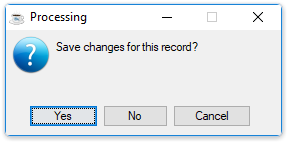
-
Click [Yes] to save the changes.
-
Click [No] to close the task without saving changes.
______________________________________________________________________________________
Copyright BASIS International Ltd. AddonSoftware® and Barista® Application Framework are registered trademarks.