Purchase Order Processing - Purchase Order Calendar
Function
Use this task to make changes to an existing purchase calendar. The existing calendar is displayed by month and year. You can work backwards or forwards through the calendar, overriding defaults created with the Create Purchase Calendar task.
=> To access this task...
Select Purchase Order Calendar from the Inquiry and Maintenance menu.
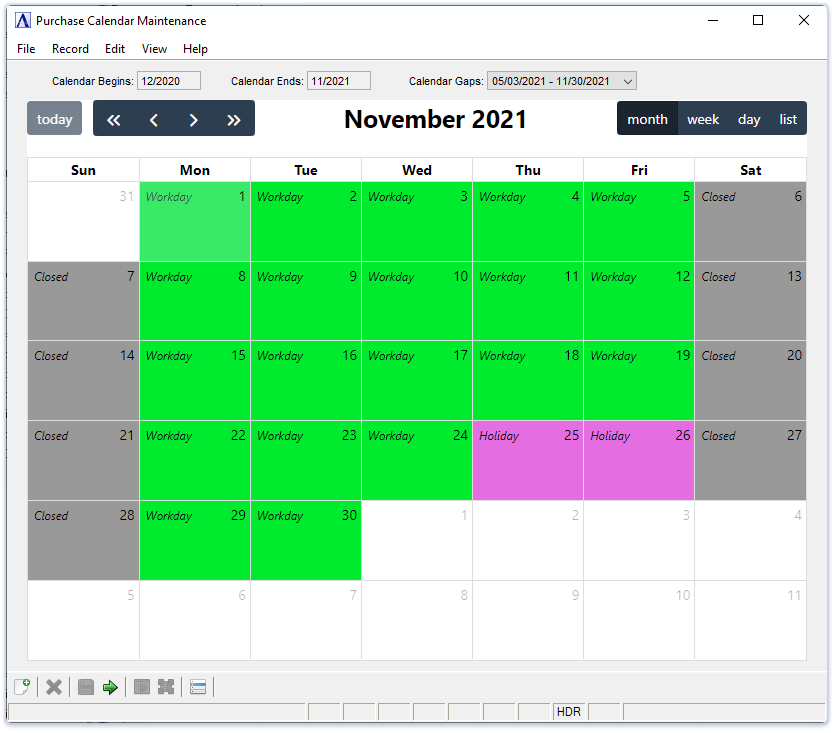
Purchase Calendar Maintenance
About the Fields
In the Calendar widget...
-
The calendar launches showing the current month.
-
Use the navigation buttons to move to a different month or year, or to change the calendar view.
In the Calendar begins field...
Display only. Shows the beginning month and year of the current schedule..
In the Ends field...
Display only. Shows the ending month and year of the current schedule.
In the Gaps field...
Display only. Shows any gaps in the current schedule. Select a gap to move the calendar to the corresponding month/year.
Making Changes to the Calendar
-
Click, or click and drag to select one or more days from the calendar.
-
Choose the desired status from the popup list (Closed, Holiday, Workday). The chosen status is applied to all selected days and the calendar is immediately updated.
-
Click out of the popup list to dismiss it if you do not wish to make changes.
-
Note that once a status has been assigned to a previously unassigned day or range of days, those days cannot be changed back to an unassigned state.
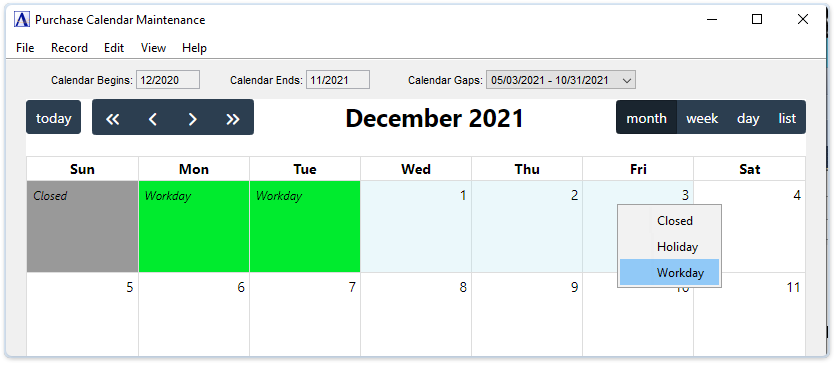
Multiple days selected for assignment as "Workday"
Changing Colors
-
Select Closed Color, Holiday Color, or Workday Color from the Additional Options menu to launch a color chooser and change the color for the selected type of day. Color choices are saved by user.
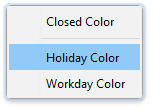
Additional options to change colors by the user
-
Use any of the tabs on the color chooser to pick a new color. The current color and new color both show in the Preview panel.
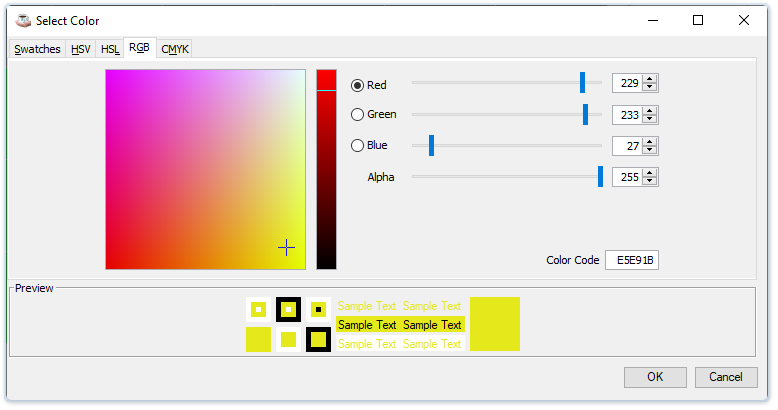
Color chooser offers several tabs for making color selections
- When you click OK, the color chooser closes and the calendar view is refreshed showing the newly-selected color.
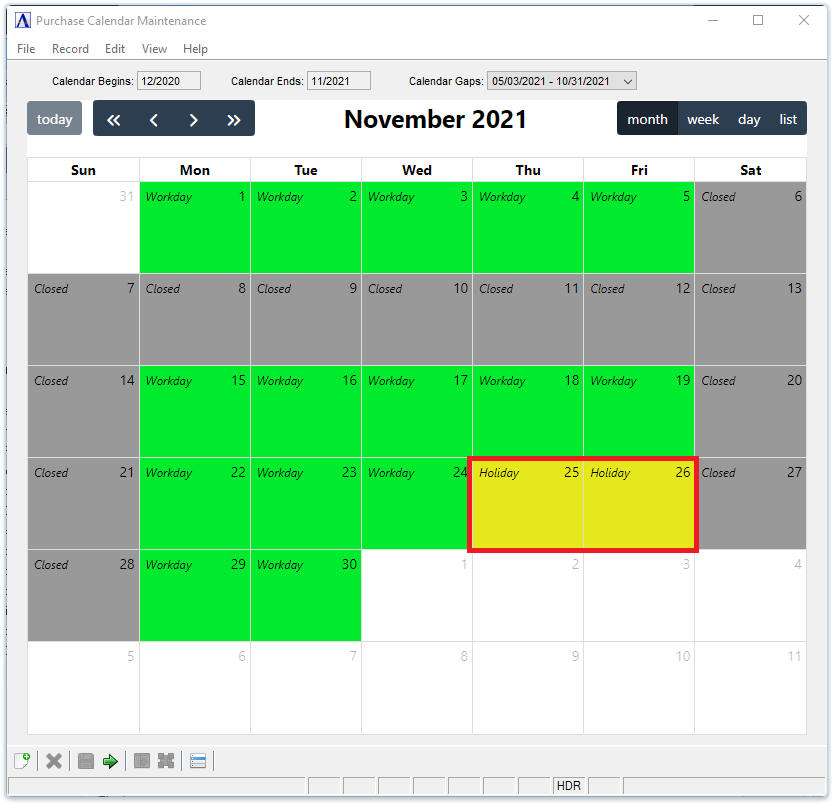
______________________________________________________________________________________
Copyright BASIS International Ltd. AddonSoftware® and Barista® Application Framework are registered trademarks.