Sales Order Processing - Order Picking List
Function
Use this task to print orders, backorders, and quotes created with the Order Entry task in a batch. Picking lists can be printed for a single warehouse or for all warehouses. Printing of price information is optional.
=> To access this task...
Select Order Picking List from the Sales Order Processing main menu.
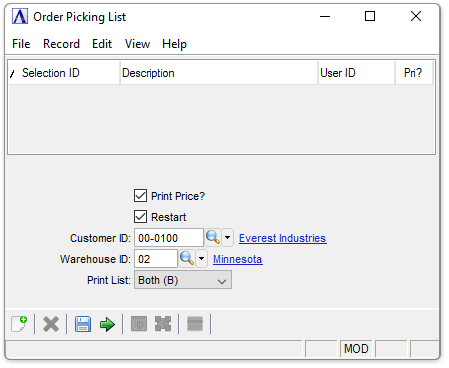
Order Picking List
About the Fields
Prices may be printed on the pick lists or kept confidential. The Restart field enables printing to restart from a selected customer number in case of a paper jam or interruption of another kind.
Print Price? checkbox...
-
Mark the box to print the prices of the items on the pick list.
-
Unmark the box to print the pick list without prices and move to the next field.
Restart checkbox...
-
Mark the box to restart printing.
-
Unmark the box to print all customers and move to the next field.
In the Customer ID field...
This field is active when the Restart checkbox is checked.
-
Enter a customer number from which to restart printing.
-
Click
 to select from a list of customer records.
to select from a list of customer records.
In the Warehouse ID field...
-
Enter a warehouse number.
-
Click
 to select from a list of warehouse records.
to select from a list of warehouse records. -
Press [Tab] to print all warehouse locations.
From the Print List drop down...
-
Select Both (B) = to print both picking tickets and quotes.
-
Select Picking (P) = to print picking tickets only.
-
Select Quotes (Q) = to print quotes only.
When finished making entries to the fields:
-
Click
 to run the Picking Tickets.
to run the Picking Tickets. -
Click
 to clear the selections and begin again.
to clear the selections and begin again. -
Click
 to save the selections for future pick list tasks.
to save the selections for future pick list tasks.
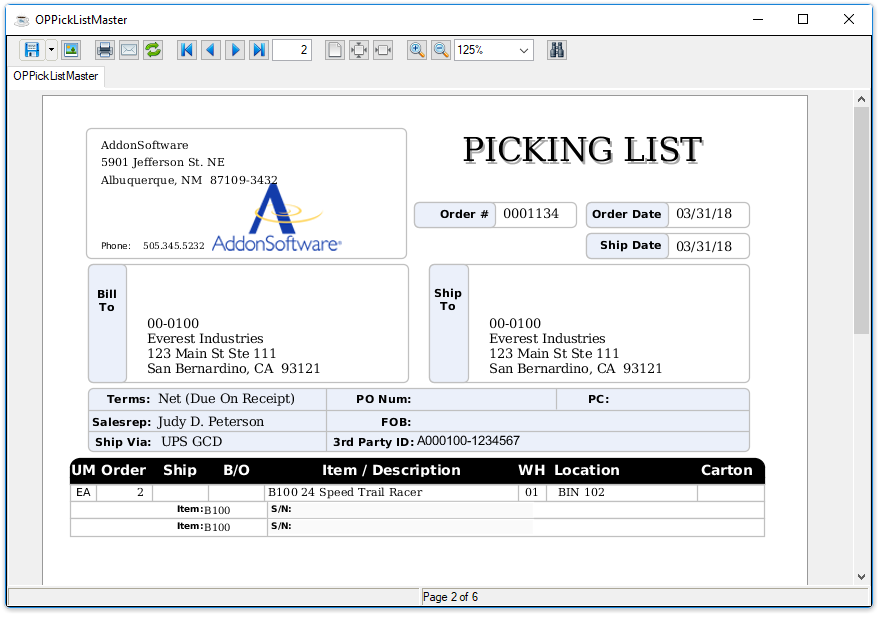
Sample Order Pick List
See Output Options.
-
If the output contains both quotes and pick lists, the Picking List process produces a Master document containing all of the quotes and pick lists, a Pick List Master containing just the pick lists, and optionally a Quotation Master if there are quotes to be printed (i.e., not sent electronically via Report Control).
-
If the output contains just pick lists, the Picking List process produces just the Master document.
-
If the output contains just quotations, the Picking List process produces a Master document containing all of the quotes, and optionally a Quotation Master if there are quotes to be printed (i.e., not sent electronically via Report Control).
Normally, only committed items in a warehouse print on a pick list. However, if there are both committed and non-committed items on the order, all items print regardless of the commitment date. If a non-committed item is printed on the list, the date for shipping the item is also printed.
NOTE: If an order contains all Non-stock Item (N) types, the order can only be printed from the Order Entry task; it will not be part of the batch printing of pick lists. However, N type items print in batch printing if other items appear on the order.
If a single warehouse is selected, only those line items shipped from the selected warehouse print on the pick list. An order is not considered printed “complete” until all applicable warehouses have been selected. In a multiple warehouse environment, orders may contain items from a single warehouse only or from multiple warehouses.
Updating
When closing out of the print preview, the system displays the prompt:
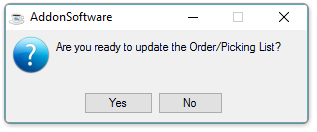
-
Click [Yes] to update the files.
-
Click [No] to ignore.
When updating the pick list, all committed line items on orders printed in the current batch are flagged as printed. If an updated pick list is printed again it will be labelled either "REPRINT" or "REVISED" depending on whether or not previously printed detail lines have been modified. If a previously printed detail lines has been modified, then the pick list is labelled "REVISED". Otherwise, the pick list is labelled "REPRINT".
Updated pick lists that are printed again also include a "St" column in the detail line grid to indicate the status of each line item.
-
Status "N" indicates a new line, and is printed in a black font.
-
Status "M" indicates a previously printed line that has been modified, and is printed in an italic font.
-
Status "R" indicates a previously printed line that has NOT been modified, and is printed in a gray font.
Note: The Ship-To address (or Bill-To address) may have change on updated pick lists that are printed again. Always carefully check the Ship-To address for changes on pick lists that are labelled either "REPRINT" or "REVISED".
______________________________________________________________________________________
Copyright BASIS International Ltd. AddonSoftware® and Barista® Application Framework are registered trademarks.