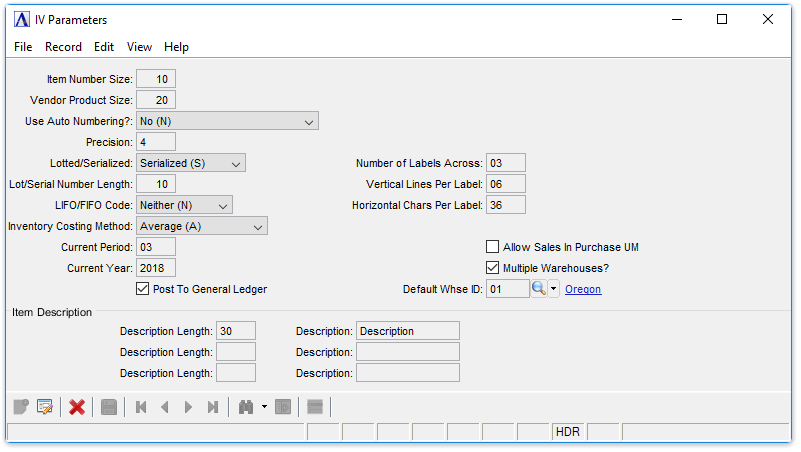Inventory Control - Application Parameters
Function
Use this option to set the parameters that determine how the Inventory Control module performs in the system after establishing masks, costing structure, and so forth.
=> To access this task...
Select Application Parameters from the Parameters menu.
Inventory Control Parameters
About the Fields
NOTE: You must set up the parameters as part of the Inventory Control installation, and they generally do not change afterwards. To select different parameter settings after the software is installed, carefully study the information here and in the Installation section before making any changes.
To enable edits to the form select  .
.
In the Item Number Size field...
-
Enter a number from 1 to 20 as the maximum length of your item numbers.
This parameter is used to determine the maximum number of characters in the Inventory Item Code for use throughout the Inventory Control and related modules. Make sure to allow for the largest item number you have in your inventory.
NOTE: You should not change the Item Number Size after the Inventory Control module is in use as it may cause problems with the module’s operation.
In the Vendor Product Size field...
-
Enter a number from 1 to 20 to define the maximum length of your manufacturers’ item numbers.
Make sure to allow for the largest item numbers from all of manufacturers. This parameter may increase after the manufacturers’ item numbers have been set. It should not be decreased.
From the Use Auto Numbering? dropdown...
-
Select Yes (Y) to activate the automatic numbering feature which assigns item numbers sequentially.
-
Enter Yes with Check Digit (C) to activate the automatic numbering feature which assigns item numbers sequentially with a check digit.
-
Click [No] o (N) to disable this feature.
This parameter allows new inventory item numbers to be assigned automatically as new items are set up within the Inventory Master File. Even if this parameter is set to Yes (Y) or Yes with Check Digit (C), you may still assign your own item numbers.
-
Enter a number from 2 to 4 which indicates the point beyond the decimal that accuracy is calculated.
This parameter may be changed at any time after the Inventory Control module is installed, though it will result in a change of precision for making inventory calculations.
NOTE: The standard software allows for a precision of up to 4 digits beyond the decimal point, and automatically formats inventory reports according to the numeric masks for extensions, quantities, costs and prices. If greater precision is required, a modification is necessary to allow the entry of a greater number, and possibly to correct the layout of all related inventory reports.
From the Lotted/Serialized dropdown...
-
Select Lotted (L) to establish lotted inventory tracking.
-
Select Serialized (S) to establish serialized inventory tracking.
-
Select Neither (N) if neither lotted nor serialized inventory tracking is necessary.
In the Lot/Serial Number Length field...
-
Enter a number from 1 to 20 as the maximum number of characters available for lot/serial numbers.
NOTE: Changing the lot/serial number size once the module is in operation is not recommended.
From the LIFO/FIFO Code dropdown...
-
Select LIFO (L) to maintain LIFO (Last In First Out) cost tiers for each inventory item.
-
Select FIFO (F) to maintain FIFO ((First In First Out) cost tiers for each item.
-
Select Neither (N) if neither LIFO nor FIFO costing is required.
NOTE: If not using LIFO or FIFO costing, the standard cost for each item appears in the unit cost column of the Inventory Valuation Report and is used to determine extension amounts on the report.
From the Inventory Costing Method dropdown...
-
Select Average (A) if the item unit cost (refer to Item Maintenance) is updated using the average calculation method.
-
Enter Replacement (R) if the unit cost is updated using the replacement (last purchase) cost method.
-
Enter Standard (S) if standard costing is used.
Average Cost
Each time additional quantities of an item are received or purchased, a new average cost is calculated. The total inventory value of that item is the quantity on hand multiplied by the most recent average cost.
Replacement Cost
This method sets the value of an item based upon the cost of its most recent receipt of purchase. The total inventory value of that item is the quantity on hand multiplied by the most recent replacement cost.
Standard Cost
Standard costs are target or estimated costs that you establish for items, operations and processes. They do not update during transactions like average and replacement costs; they can only be changed using the Cost Change Entry tasks on the Price/Cost Change menu. When actual costs deviate from standard, the differences are sent to variance accounts that provide information for management decisions.
If you change the Method for Costing parameter to another method, it is important that you run the Rebuild Unit Costs task on the Inventory Utilities menu to reset unit costs. Costs are updated in all warehouses.
In the Current Period field...
-
Enter the current inventory accounting period.
This number is incremented automatically during the period end process. When updating an inventory transaction, the transaction date is compared with the current period (and year) to determine if the quantities should be updated to the current or next inventory period (Refer to Inventory Item maintenance).
-
Enter the current inventory accounting year.
This number is incremented automatically for the last period of the year during the period end process.
NOTE: The current year is usually the same as the General Ledger’s Current Year parameter except when the inventory period is closed before closing the general ledger.
In the Number of Labels Across field...
-
Enter the number of horizontal print lines from the top of one label to the top of the next label on the page, including the number of lines on the label itself.
In the Vertical Lines Per Label field...
-
Enter the number of vertical lines per label that are to print the Inventory Item Labels task.
In the Horizontal Chars Per Label field...
-
Enter the width of the label, in character spaces, from the beginning of one label to the beginning of the label to the right, including the width of the label itself.
Allow Sales in Purchase UM checkbox...
-
Mark the checkbox to allow selling selected items by both their Unit of Purchase and their normal Unit of Sale.
-
Unmark the checkbox to allow selling in only the normal Unit of Sale.
Multiple Warehouses? checkbox...
-
Mark the checkbox if more than one warehouse is used for inventory.
-
Unmark the checkbox if only one warehouse is used for inventory.
In the Default Whse ID field...
-
Enter a warehouse code to use as a default.
-
Click
 to select from a list of valid codes.
to select from a list of valid codes.
The Item Description Fields
Additional characteristics (segments) of an inventory item may be defined by entering information in the following fields:
In the Description Length fields...
-
Enter a number from 1 to 60 to allot characters for the field length.
A total of 60 characters are available for use between the three segments. If the item description is for the Inventory Master File, the field length cannot exceed 20 characters.
-
Enter 1 to 12 characters to describe the field.
Name Example
Brand, Description, Size, Color, Vendor, Make, Model.
When finished entering information...
-
Click
 to save the record.
to save the record.
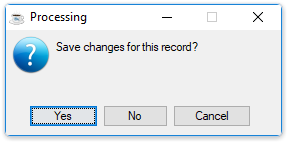
-
Click [Yes] to save the changes.
-
Click [No] close the IV Parameters window without saving the changes.
______________________________________________________________________________________
Copyright BASIS International Ltd. AddonSoftware® and Barista® Application Framework are registered trademarks.