General Ledger - Journal Entry
Function
This task is used to make journal entries directly to the general ledger without having to enter transactions in the subsidiary modules. Journal entries may be made at any time during the accounting period and are updated to the general ledger with the Journal Entry Register and the Daily Detail Register.
=> To access this task...
Select Journal Entry from the General Ledger main menu.
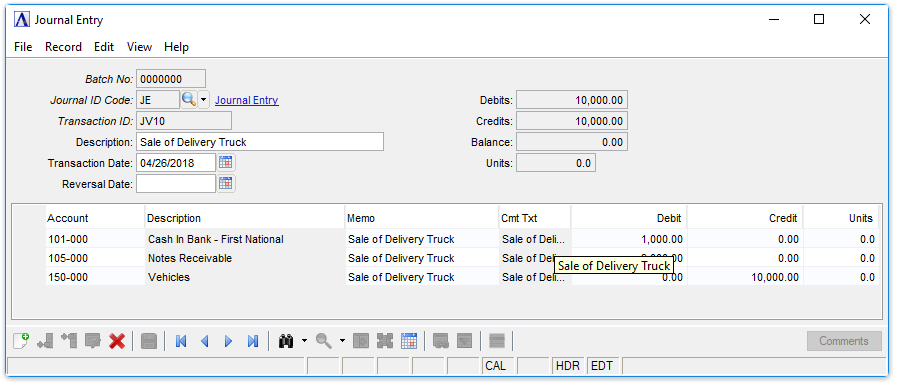
Journal Entry
About the Fields
Journal entry is a header/detail form. At the top of the form, enter Journal ID code, Transaction ID, Description, Transaction Date and Reversal Date. In the detail grid, enter the details of the account to be credited and the account to be debited. Any transaction may be recalled, modified or deleted up until the time it is updated.
In the Journal ID Code field...
-
Enter a valid two-character Journal ID code (e.g., JE for Journal Entry). Attempting to bypass this field produces the following error message:
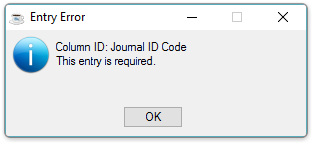
-
Click
 to select from a list of all valid codes.
to select from a list of all valid codes.
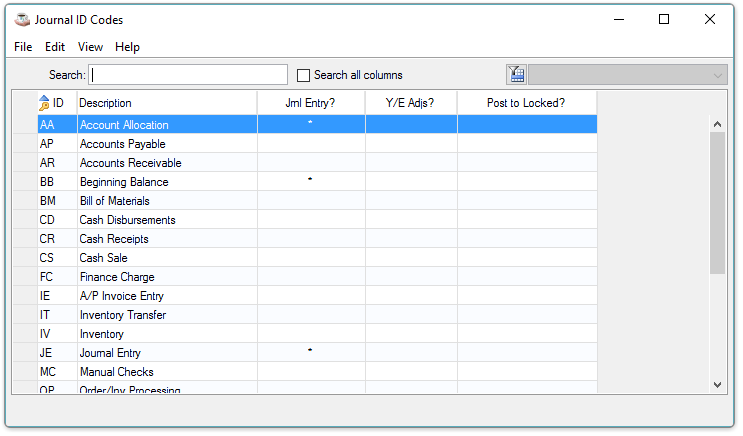
Journal ID Codes inquiry
About the Fields - Journal Entry Form
In the Transaction ID field...
-
Enter a transaction ID for this journal entry of up to 10 characters long.
Each ID defines a unique transaction and is carried into the general ledger after updating. A common practice is to use a sequential numbering scheme (e.g. JV10, JV11, JV12, etc.) when entering the transaction IDs. This is because multiple journal entries with the same date are grouped by the Journal ID and Transaction ID code on the Journal Entry Register. Attempting to bypass this field produces the following error message:
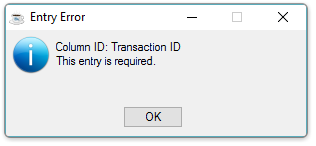
In the Description field...
-
Enter a description up to 30 characters long.
This field helps describe the overall purpose of the journal entry and will print on the Journal Entry Register. The description does not carry into the general ledger after updating.
Description Example:
Inventory Adjustment
Attempting to bypass this field produces the following error message:
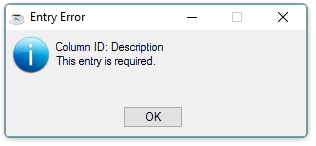
In the Transaction Date field...
-
Enter the date in the MMDDYYYY format.
-
Click
 to select date using the calendar control.
to select date using the calendar control.
The period updating the entry is displayed to the right of the transaction date. When the transaction falls into a future period, the entry will be updated into that period. If it falls into a prior period, a warning message will be issued and the entry will be posted into the current period unless the Post To Locked Periods? flag for the Journal ID Code is set to Y.
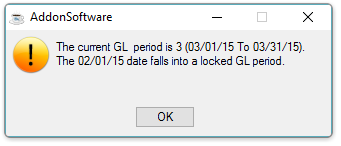
In the Reversal Date field...
This field is optional.
-
Enter a date in the MMDDYYYY format to reverse this transaction.
-
Click
 to select date using the calendar control.
to select date using the calendar control. -
Press [Tab] or [Enter] to bypass the field.
Use this field to reverse this transaction automatically on the specified date. When a reversal date is entered, a second journal entry is created automatically, appears on the general ledger daily report, and will update the general ledger automatically as an exact reversal of the first entry.
In the Debits field...
Display only. Shows the total amount of debits for this journal entry.
In the Credits field...
Display only. Shows the total amount of credits for this journal entry.
In the Balance field...
Display only. Shows the balance for this journal entry.
Line Detail Entry
Each Journal Entry is a two-step process requiring a detail line for the debit and another for the credit. Each line contains information regarding the account number, description, and amount of the entry.
For a new transaction, the system automatically accesses the Account field. When it is an existing transaction, previously entered information is displayed.
In the Account field...
-
Enter a valid GL account number. The description of the account entered is displayed.
-
GL accounts flagged as 'Inactive' are not accessible. If an inactive account needs to be entered in a form, change it to "active" status, make the desired entry, and then set it back to "inactive" again.
-
Click
 to select from a list of all valid accounts.
to select from a list of all valid accounts.
In the Memo field...
This field is optional.
-
Enter a memo to further identify each line item of the journal entry.
This memo will appear on the Journal Entry Register, Daily Detail Register and be carried into the Transaction History file in the general ledger.
In the Cmts/Msg Line field...
-
A comment editor pops up automatically upon entering the Cmts/Msg Line field and allows entry of up to 1024 characters and can accept formatting such as line feed and tab characters.
-
The first 60 characters or up to the first line feed, (whichever is less) is stored in the Cmts/Msg Line field.
-
Hover over the column to the right of the Memo/Non-Stock Desc column to see the full text or select the column (double-click or single click and Ctrl-F/magnifying glass), or via the [Comments] button (or Alt-C) to invoke the comments editor.
NOTE: Comments can only be edited when in the Edit mode.
In the Debit field...
-
Enter the debit amount for this line item.
-
Press [Tab] key to move to the Credit field.
In the Credit field...
-
Enter the credit amount for this line item.
-
Press [Tab] key to move to the Units field.
In the Units field...
This field is optional.
-
Enter the number of units for this line item.
-
Press [Tab] key to move to the next line Account field.
This field is editable only when the Use Units parameter is checked in the General Ledger, Maintenance, Parameters, Application Parameters task.
Units Example:
Enter the number 7 if the transaction involved renewal of 7 vehicle licenses.
When finished making entries to the fields…
-
Click
 to save the details.
to save the details.
______________________________________________________________________________________
Copyright BASIS International Ltd. AddonSoftware® and Barista® Application Framework are registered trademarks.