Accounts Payable - Aging Report
Function
The Aging Report is a tool used for making payment decisions. The report groups all or selected outstanding invoices into aging periods before creating the report. The selected periods can be the fiscal calendar periods or a number of days in length, usually 30.
=> To access this task...
Select Aging Report from the Accounts Payable main menu.
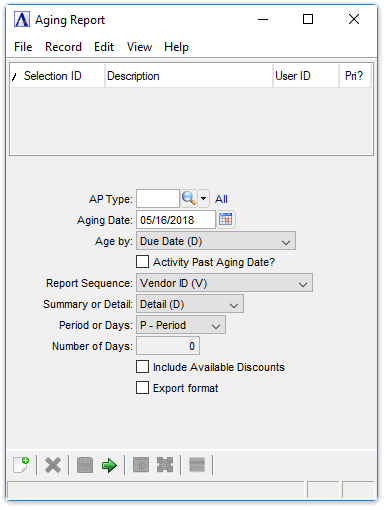
Aging Report
About the Fields
In the AP Type field...
This field is active only when the "Multiple AP Types" AP Parameter is checked.
-
Enter a valid AP type. If left blank, all AP Types will be included.
-
Click
 to select from a list of AP types.
to select from a list of AP types.
In the Aging Date field...
-
Select the [Tab] or [Enter] key to accept the default of today's date.
-
Enter a date in mmddyyyy format.
-
Click
 to select a date by using the calendar tool.
to select a date by using the calendar tool.
From the Age by dropdown...
-
Select aging criteria from the dropdown selections of Due Date (D), Accounting Date (A), Invoice Date (I), or Discount Date (S).
Activity Past Aging Date? checkbox...
-
Mark the box to include all invoices and payments regardless of their dates.
-
Unmark the box to include only activity that occurred on or before the aging date.
From the Report Sequence dropdown...
-
Select Vendor ID (V) to sort the report by vendor number.
-
Select Alternate Sequence (A) to sort the report alphabetically.
From the Summary or Detail dropdown...
-
Select Summary (S) to display summary totals for each vendor.
-
Select Detail (D) to display each vendor invoice on a detail line.
From the Period or Days dropdown...
-
Select Period (P) to base aging time periods on the fiscal calendar.
-
Select Days (D) to define time periods as a number of days.
In the Number of Days field...
This field is bypassed when Period (P) is selected in the Period or Days field.
-
Enter the number of days for the time period.
Include Available Discounts checkbox...
-
Mark the box to display discounts.
-
Unmark the box to omit discounts.
Export format checkbox...
-
Mark the box to create a report without blank data fields for manipulation in Excel.
-
Unmark the box to create a report of the raw data.
When done making selections...
-
Click
 when the report options are set to create the report.
when the report options are set to create the report. -
Click
 to save these report settings.
to save these report settings. -
Click
 to restore the default entries and selections.
to restore the default entries and selections.
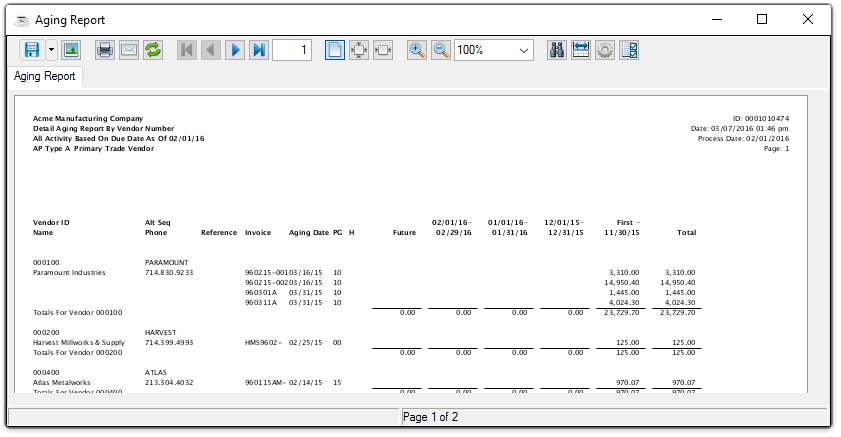
Sample AP Aging Report
See Output Options.
______________________________________________________________________________________
Copyright BASIS International Ltd. AddonSoftware® and Barista® Application Framework are registered trademarks.