AddonSoftware Administration - Report Control Recipients
Function
The Report Control Recipients form is where you set up the desired recipients for each of the Report Control Documents.
Access the Report Control Recipients form for any document/recipient combination via the AddonSoftware Administration => Report Control menu, or narrow the scope and access recipients for a single document from the Report Control Documents form => Additional Options.
The Display additional options... dropdown provides access to the import utility described below.
See Appendix A for information about how to enable a document program for automated Report Control.
=> To access this task...
Select Report Control Recipients from the Report Control menu.
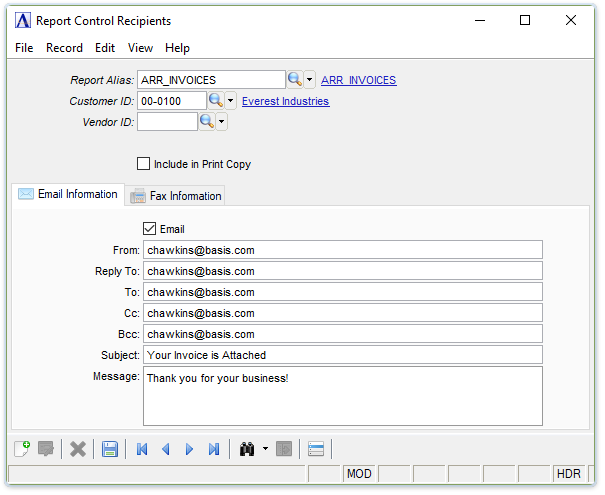
Report Control Recipients
About the Fields
The Report Control Recipients form receives sender defaults from the Email Account specified in the Report Control Documents table, and recipient defaults from the Customer Master Fax & Email or Vendor Master Fax & Email tables, depending on the Recipient Type.
In the Report Alias field...
-
Enter an existing Report Alias from the Report Control table.
-
Click
 to select a report code from a list of existing report code records. See Query Functions.
to select a report code from a list of existing report code records. See Query Functions. -
Click the record navigation buttons;
 to view the first record,
to view the first record,  to view the previous record,
to view the previous record,  to view the next record and
to view the next record and  to view the last buyer code record.
to view the last buyer code record.
In the Customer ID field...
-
If the Report Control Documents table specifies the Recipient Type as "Customer," enter an existing Customer ID and leave the Vendor ID blank. If the Recipient Type is "Other," leave both the Customer ID and Vendor ID fields blank.
-
Click
 to select a Customer ID from a list of existing records.
to select a Customer ID from a list of existing records.
In the Vendor ID field...
-
If the Report Control Documents table specifies the Recipient Type as "Vendor," enter an existing Vendor ID and leave the Customer ID blank. If the Recipient Type is "Other," leave both the Customer ID and Vendor ID fields blank.
-
Click
 to select a Vendor ID from a list of existing records.
to select a Vendor ID from a list of existing records.
Include in Print Copy checkbox...
-
This field is only enabled if the Recipient Type is Customer or Vendor, and is intended for use with batch-mode documents to specify if the recipient gets a print copy of the document in addition to an email or fax copy.
Email Information tab
Mark the Email checkbox to enable edits to the form.
From
-
Defaults to the From address associated with the Email Account specified in the Report Control Documents table. Can be overridden if allowed by Barista security.
Reply To
-
Defaults to the Reply To address associated with the Email Account specified in the Report Control Documents table. Can be overridden if allowed by Barista security.
To
-
Defaults to the corresponding field from the Customer or Vendor Master Fax & Email table, depending on whether the Recipient Type is "Customer" or "Vendor." No default for Recipient Type "Other." Can be overridden if allowed by Barista security.
Cc
-
This field is optional. Defaults to the corresponding field from the Customer or Vendor Master Fax & Email table, depending on whether the Recipient Type is "Customer" or "Vendor." No default for Recipient Type "Other." Can be overridden if allowed by Barista security.
Bcc
-
This field is optional. Defaults to the corresponding field from the Customer or Vendor Master Fax & Email table, depending on whether the Recipient Type is "Customer" or "Vendor." No default for Recipient Type "Other." Can be overridden if allowed by Barista security.
Subject
-
Defaults to the text from the Report Control Documents table. Can be overridden if allowed by Barista security.
Message
-
Defaults to the text from the Report Control Documents table. Can be overridden if allowed by Barista security.
Fax Information tab
Mark the Fax checkbox to enable edits to this form.
From Company
-
Enter the name of the sending Company.
From Name
-
Enter the sender's name.
To Company
-
Enter the name of the company receiving the fax.
To Name
-
Defaults to the corresponding field from the Customer or Vendor Master Fax & Email table, depending on whether the Recipient Type is "Customer" or "Vendor." No default for Recipient Type "Other." Can be overridden if allowed by Barista security.
Fax Number[s]
-
Defaults to the corresponding field from the Customer or Vendor Master Fax & Email table, depending on whether the Recipient Type is "Customer" or "Vendor." No default for Recipient Type "Other." Can be overridden if allowed by Barista security.
Subject
-
Defaults to the text from the Report Control Documents table. Can be overridden if allowed by Barista security.
Message
-
Defaults to the text from the Report Control Documents table. Can be overridden if allowed by Barista security.
Display additional options... dropdown
Import Recipients - This utility provides a bulk import of customers and/or vendors into the Report Control Recipients table so they don't have to be entered manually one at a time.
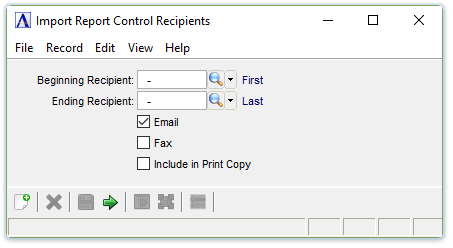
Import Report Control Recipients
In the Beginning/Ending Recipient field...
-
Enter the first/last recipient's customer number.
-
Click
 to select from a list of existing customers.
to select from a list of existing customers.
Email, Fax, Include in Print Copy checkboxes...
Mark the boxes to include the Customer email, fax, and to include the records in the Print Copy.
When finished entering information...
-
Click
 to initiate the import process.
to initiate the import process.
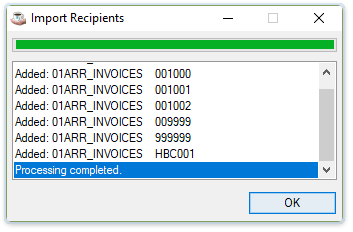
Import Recipients processing completed
Click the [OK] button to close the process window.
When finished entering information...
-
Click
 to save the changes.
to save the changes. -
Click
 to clear the form and begin again.
to clear the form and begin again.
If the window is closed without saving the record, the module issues this confirmation prompt:
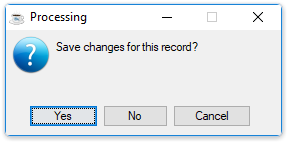
-
Click [Yes] to save the changes.
-
Click [No] to return to close the form without saving the changes.
______________________________________________________________________________________
Copyright BASIS International Ltd. AddonSoftware® and Barista® Application Framework are registered trademarks.