AddonSoftware Administration - Report Control Documents
Function
Use Report Control in AddonSoftware to set up automated addition of various reports to the Barista Document Queue for email or fax transmission. The Report Control Documents form captures information about the reports/documents that will be automated, and the Report Control Recipients form captures the email or fax information for one or more recipients for each report in the Report Control Documents table.
Some documents, such as AR Invoices or Statements, are "batch mode," meaning that several documents may be added to the Document Queue for each Invoice or Statement run. As such, several Report Control Recipient records will likely exist for each Report Control Documents record. Other documents are stand alone and intended for email or fax transmission to a single recipient.
See Appendix A for information about how to enable a document program for automated Report Control.
The [Display additional options] button launches the Report Control Recipients form from the Report Control Documents form to access the recipients in a modal fashion, i.e., for one specific report.
=> To access this task...
Select Report Control Documents from the Report Control menu.
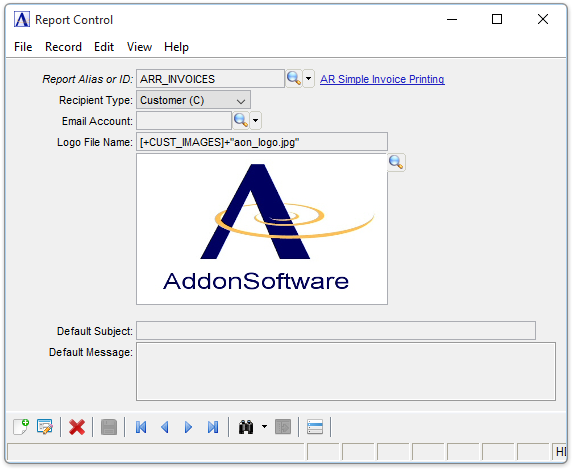
Report Control Documents
About the Fields
The Report Control Documents form receives defaults from the AddonSoftware Company Information table, and also interfaces with the Barista Email Accounts table.
In the Report Alias or ID field...
-
Enter the name of the Barista Alias/Option Entry Form that launches the report, or the name of the program file, if the document runs directly with no Option Entry form. Four Report Aliases are present by default: ARR_INVOICES, ARR_STATEMENTS, OPR_INVOICE, and POR_POPRINT.
-
Click
 to select from a list of valid codes. See Query Functions.
to select from a list of valid codes. See Query Functions. -
Click the record navigating buttons;
 to view the first record,
to view the first record,  to view the previous record,
to view the previous record,  to view the next record, and
to view the next record, and  to view the last record.
to view the last record.
From the Recipient Type dropdown...
-
Choose "Customer" or "Vendor" as appropriate for batch-mode documents such as Invoices or PO's.
-
Select "Other" for stand alone reports intended for a single recipient.
In the Email Account field...
This field is optional.
-
Specify the Email Account to be associated with the document when added to the Document Queue. Defaults to the Email Account specified in the AddonSoftware Company Information table, but can be overridden if allowed by Barista security. The Email Account contains the host name, port, authentication/SSL settings, username and password to use when sending the email. If not specified, Barista will attempt to send email using Barista configuration defaults.
-
Click
 to select from a list of emails. See Query Functions.
to select from a list of emails. See Query Functions.
In the Logo File Name field...
This field is optional.
-
Specify the name of a logo file to include when creating the document. As of version 18, logos can be specified per document and firm. If no logo is specified, the logo from the Company table is used (AddonSoftware Administration > Settings > Company Info). If no company-specific logo is specified, the logo will default according to the +CUST_IMAGES and +FORM_LOGO globals in the configuration file. Prior to version 18, the logo specified by the globals is used.
In the Default Subject field...
This field is optional.
-
Enter text for the email subject line or fax coversheet. Text entered here flows into the Report Control Recipients form as a default.
In the Default Message field...
This field is optional. Enter text for the email message or fax coversheet. Text entered here flows into the Report Control Recipients form as a default.
When finished entering information...
-
Click
 to save the changes.
to save the changes. -
Click
 to clear the form and begin again.
to clear the form and begin again.
If the window is closed without saving the record, the module issues this confirmation prompt:
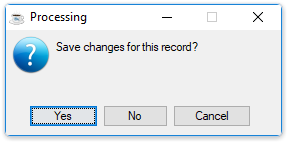
-
Click [Yes] to save the changes.
-
Click [No] to return to close the form without saving the changes.
______________________________________________________________________________________
Copyright BASIS International Ltd. AddonSoftware® and Barista® Application Framework are registered trademarks.