Payroll - Employee Pay Change
This task is accessed from the
Display additional options button  on the Employee maintenance form.
on the Employee maintenance form.
Function
The Pay Change Maintenance section of the screen is used to record the employee’s pay rate increases or decreases in the Employee Masterfile. An entry here does not automatically update the pay rate and hours entry in the Employee Pay Rate Maintenance section. When there is a pay change, both sections must be changed.
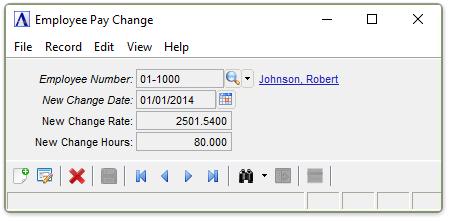
Employee Pay Change
-
Click
 to select from a list of all existing records.
to select from a list of all existing records. -
Click the record navigating buttons;
 to view the first record,
to view the first record,  to view the previous record,
to view the previous record,  to view the next record, and
to view the next record, and  to view the last record.
to view the last record.
In the New Change Date field...
-
Enter the date of the pay change, using the format displayed on the screen.
-
Click
 to select from a Pop Up Calendar.
to select from a Pop Up Calendar.
In the New Change Rate field...
- Enter the rate assigned to the employee on this date.
In the New Change Hours field...
-
Enter the change in the number of standard hours worked by the employee at this pay rate, if applicable.
-
Enter the current number of hours for the title and pay rate.
For example, if an employee was working 40 hours and will now be working 30 hours, enter 30. When there is no change in the number of standard hours worked, enter the current number of hours for the title and pay rate. When hours were not assigned for this title and pay rate, press Enter to leave the field blank.
When finished entering Information...
-
Click
 to save the record.
to save the record. -
Click
 to clear the form and begin again.
to clear the form and begin again. -
Click
 to delete the record selected.
to delete the record selected.
If the Window is closed without saving the
record, the module issues this confirmation prompt:
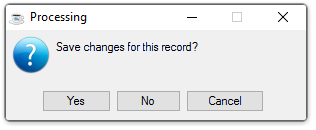
Save changes for this record?
-
Click Yes to save the changes.
-
Click No to return to Employee Masterfile Maintenance without saving the record.
-
Click Cancel to return to the Record you are Editing.
 .
.