Payroll - Labor Distribution History
This task is accessed from the Display additional options button
 on the Employee
maintenance form.
on the Employee
maintenance form.
Function
This option is used to display the labor distribution history that is reported on the Payroll Distribution History Report.
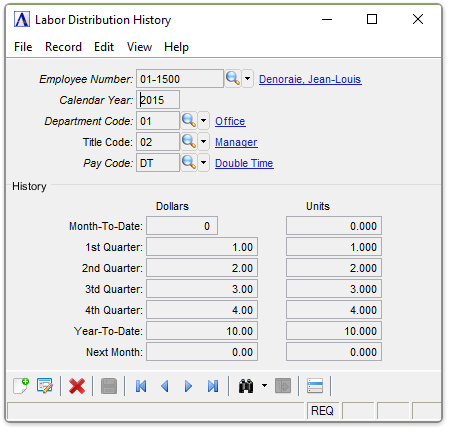
Labor Distribution History
About the Fields
-
Click
 to select from a list of all existing employee
distribution records.
to select from a list of all existing employee
distribution records. -
Click the record navigating buttons;
 to view the first record,
to view the first record,  to view the previous record,
to view the previous record,  to view the next record, and
to view the next record, and  to view the last record.
to view the last record.
If designated as an Administrator, you may edit the Historical Data by selecting the Display
additional options... button  and selecting Edit History:
and selecting Edit History:
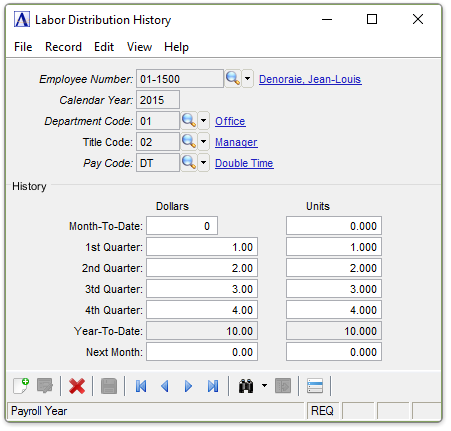
Edit Labor Distribution History
The Month-To-Date and Next Month Fields are only relevant to the current Payroll Year. Non-current year fields are disabled.
If Adding  a record, then the following additional fields will
also be editable:
a record, then the following additional fields will
also be editable:
In the Calendar Year field...
-
Enter the Calendar Tax Year that this record applies to.
In the Department Code field...
In the Title Code field...
In the Pay Code field...
As an Administrator, when finished entering Labor Distribution History Information...
-
Click
 to save the record.
to save the record. -
Click
 to clear the form and begin again.
to clear the form and begin again. -
Click
 to delete the record selected.
to delete the record selected.
If the Window is closed without
saving the record, the module issues this confirmation prompt:
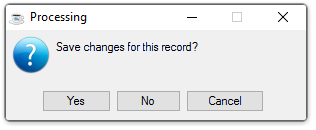
Save changes for this record?
 to select from a list of valid codes.
to select from a list of valid codes.