Sales Order Processing - Pricing Table
Function
Use this task to define pricing tables which automatically calculate item pricing during order/invoice entry. The tables define price breaks on groups of items for groups of customers. The item groups are specified by Item Class (Inventory Maintenance). The customer groups are specified by Customer Price Code. A listing of all pricing tables and their descriptions is available.
To access this task...
Select Pricing Table from the Inquiry and Maintenance menu.
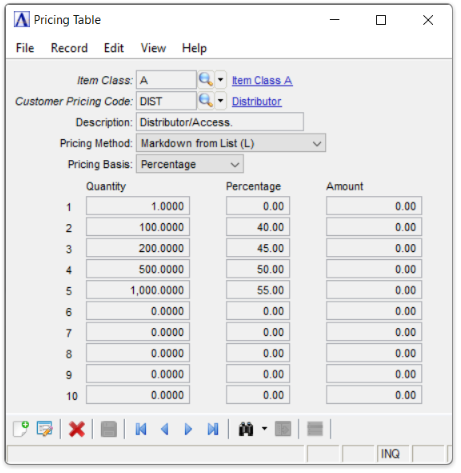
Pricing Table maintenance
About the Fields
To enable edits to the form select  .
.
In the Item Class field...
-
Enter a valid numeric or alphabetic class code.
-
Click the navigating buttons to view the price table records;
 to view the first record,
to view the first record,  to view the previous record,
to view the previous record,  to view the next record, and
to view the next record, and  to view the last record.
to view the last record. -
Click
 to select
from a list of item class codes.
to select
from a list of item class codes. -
Click
 to
select from a list of existing item class and pricing codes.
to
select from a list of existing item class and pricing codes.
Item class codes are assigned in the Inventory Control module and identify a group of inventory items.
In the Customer Pricing Code field...
-
Enter a valid price code.
-
Click
 to select
from a list of price codes.
to select
from a list of price codes. -
Click
 to
select from a list of existing pricing codes from the selected item
class.
to
select from a list of existing pricing codes from the selected item
class.
In the Description field...
-
Enter up to 20 characters for a description of the pricing table.
From the Pricing Method dropdown...
Select one of the following from the drop down list:
-
Select Markup from Cost (C) to determine the item price.
-
Select Markdown from List (L) to determine the item price.
-
Select Margin over Cost (M) to determine the item price.
From the Pricing Basis dropdown...
Select one of the following from the drop down list:
-
Select Percentage to determine the item price based on the appropriate percentage in the pricing table.
-
For the Markup from Cost (C) pricing method the item price is calculated by multiplying the item cost by the appropriate percentage in the pricing table, and adding this amount to the item cost. In formula form, this is: Item Price = Item Cost plus (Item Cost times Mark-up Percentage).
-
For the Markdown from List (L) pricing method the item price is calculated by multiplying the list price by the appropriate percentage in the pricing table, and subtracting this amount from the list price. In formula form, this is: Item Price = Item List Price minus (Item List Price times Discount Percentage).
-
For the Margin over Cost (M) pricing method the item price is calculated by dividing the item cost by the additive inverse of the percentage in the pricing table (i.e., 1 minus percentage). In formula form, this is: Item Price = Item Cost divided by (1 minus Margin Over Cost Percentage).
-
Select Amount to determine the item price based on the appropriate amount in the pricing table.
-
For the Markup from Cost (C) pricing method the item price is calculated by adding the appropriate amount in the pricing table to the item cost. In formula form, this is: Item Price = Item Cost plus Mark-up Amount.
-
For the Markdown from List (L) pricing method the item price is calculated by subtracting the appropriate amount in the pricing table from the item cost. In formula form, this is: Item Price = Item Cost minus Discount Amount.
-
For the Margin over Cost (M) pricing method the item price is calculated by adding the appropriate amount in the pricing table to the item cost. In formula form, this is: Item Price = Item Cost plus Margin Over Cost Amount.
In the Quantity fields...
-
Enter the price break quantity.
-
Enter up to 10 price break quantities for each Item Class.
In the Percentage fields...
Disabled when using Amount for the pricing basis.
-
Enter the price break percentage.
In the Amount fields...
Disabled when using Percentage for the pricing basis.
- Enter the price break amount.
When finished making entries to the fields...
-
Click
 to
save the record.
to
save the record. -
Click
 to begin a new line code record.
to begin a new line code record. -
Click
 to delete the record.
to delete the record.
Closing an unsaved record will issue the prompt:
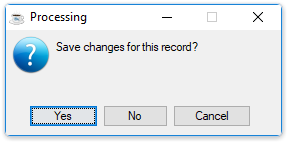
Save changes for this record?
-
Select Yes to save the changes.
-
Select No to return to the Pricing Table form.