Inventory Control - Physical Inventory Entry
Function
Use this task to enter actual inventory as recorded on the count sheets. Entries do not affect the on-hand quantities in the Inventory Master File until after they are verified, accepted, and the Register and Update task is completed.
To access this task...
Select Physical Inventory Entry from the Physical Inventory menu.
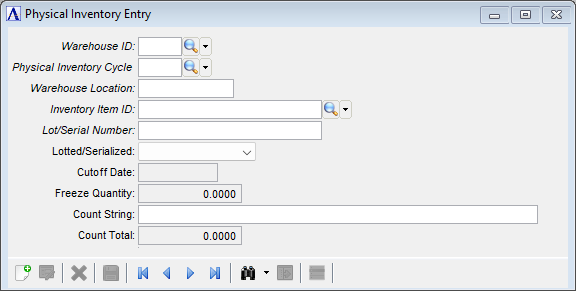
Physical Inventory Entry
About the Fields
In the Warehouse ID field...
-
Enter a warehouse code.
-
Click
 to select from a list of warehouse codes.
to select from a list of warehouse codes. -
Alternatively, use these options to quickly choose/display items in the cycles selected for counting:
-
Click the record query
 button to select from a list all items in the selected cycle(s).
button to select from a list all items in the selected cycle(s). -
Click the record navigating buttons;
 to view the first record,
to view the first record,  to view the previous record,
to view the previous record,  to view the next record, and
to view the next record, and  to view the last record.
to view the last record.
-
In the Physical Inventory Cycle field...
-
Enter one of the cycles selected for counting.
-
Click
 to select from a list of cycle codes.
to select from a list of cycle codes. -
Alternatively, use the record query or navigation buttons to display items in the cycles selected for counting.
In the Warehouse Location field...
-
Enter a warehouse location, or leave blank if unknown or no warehouse location is assigned.
-
Alternatively, use the record query or navigation buttons to display items in the cycles selected for counting.
In the Inventory Item ID field...
-
Enter an item ID for an item in the selected cycle(s); If the item is not lotted or serialized, the remaining fields are displayed and focus moves to the Count String field.
In the Lot/Serial Number field...
-
Enter a valid lot/serial number.
-
Alternatively, click the record query button to launch a query filtered to this warehouse, cycle, and item.
From the Lotted/Serialized dropdown...
Display only. Shows if this item is lotted or serialized.
In the Cutoff Date field...
Display only. Shows the cutoff date for this counting cycle.
In the Freeze Quantity field...
Display only. Shows the system on-hand quantity for this item as of the time the cycle was selected/frozen.
In the Count String field...
-
Enter the physical count quantity (multiple counts can be entered separated by a comma, e.g., 1,2,5).
In the Actual Physical Count field...
-
Display only. Shows the total from the Count String field.
After entering the physical count
-
Press Ctrl + S or click
 .
. -
Press PgDn or click
 to automatically save the current record and move to the next record.
to automatically save the current record and move to the next record. -
Press Ctrl + N or click
 to automatically save the current record and clear the form for a new entry.
to automatically save the current record and clear the form for a new entry.