Inventory Control - Cost Change Entry
Function
Use this task to change the cost of inventory items. You can enter individual or mass cost changes without affecting the current unit costs. Changes you make reside in a data file and do not take effect until you run the Cost Change Register.
To access this task...
Select Cost Change Entry from the Cost Changes menu.
NOTE:
The cost change tasks can only be accessed when the Inventory Costing Method parameter is set to Standard. If not properly set, the system issues this notice.
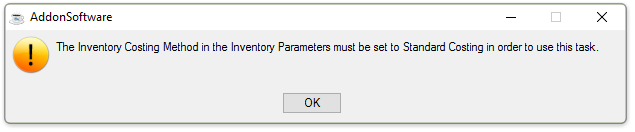
The Inventory Costing Method in the Inventory Parameters must be set to Standard Costing in order to use this task.
To change the costing method from the Inventory Control module, select Maintenance, then Parameters, and then Application Parameters. On the IV Parameters windows, locate the Inventory Costing Method dropdown list and select Standard (S).
This action produces the following prompt:
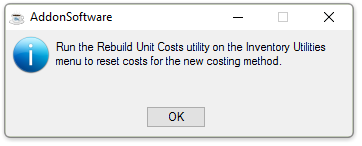
Run Rebuilt Unit Costs utility
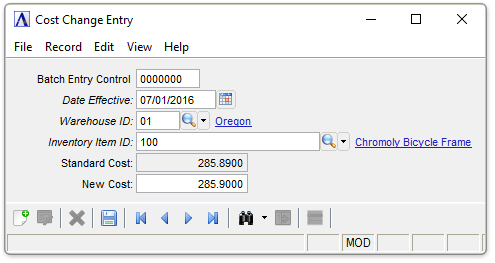
Cost Change Entry
About the Fields
-
Click the navigating buttons to view the cost change records;
 to view the first record,
to view the first record,  to view the previous record,
to view the previous record,  to view the next record, and
to view the next record, and  to view the last record.
to view the last record.
In the Date Effective field...
-
Enter the effective date of the cost change.
-
Click
 to select a date using the calendar tool.
to select a date using the calendar tool.
The Cost Change Valuation Report and Cost Change Register are processed based on this date.
In the Warehouse ID field...
-
Enter a warehouse code.
-
Click
 to
select from a list of warehouse codes.
to
select from a list of warehouse codes.
In the Inventory Item ID field...
-
Enter item ID number of the item with the cost change.
-
Click
 to
select from a list of IDs.
to
select from a list of IDs.
The description of the item displays when a valid inventory item ID is entered.
In the Standard Cost field...
Display only. Shows the current cost of the item.
In the New Cost field...
-
Enter the new cost for the item.
When finished making entries to the fields...
-
Click
 to the left of the invoice line item or at the bottom of the form to save the entry.
to the left of the invoice line item or at the bottom of the form to save the entry.
-
Click
 to begin a new invoice entry.
to begin a new invoice entry.