General Ledger - Accounts
Function
The GL Accounts maintenance menu runs as a form. Enter the GL account
number into the Account field or launch the inquiry function to select from a
list of existing GL accounts to review or edit. Use the buttons on the
form to create a Summary Activity report or a Transaction History for
the selected GL account. Selecting  provides
access to these functions - Summary Activity, Transaction History, and Account/Report
Maintenance.
provides
access to these functions - Summary Activity, Transaction History, and Account/Report
Maintenance.
To access this task...
Select Accounts from the Inquiry and Maintenance menu.
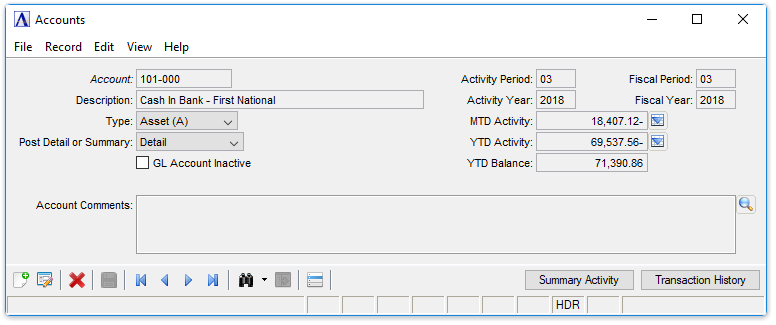
Accounts Master
About the Fields
To allow edits to the form, click  .
.
In the Account field...
-
Enter a valid GL Account number.
-
Click
 to select a GL account number from a list of active records. To view a list of all records including inactive records, see Query Functions.
to select a GL account number from a list of active records. To view a list of all records including inactive records, see Query Functions. -
Click the record navigating buttons;
 to view the first record,
to view the first record,  to view the previous record,
to view the previous record,  to view the next record, and
to view the next record, and  to view the last record.
to view the last record.
In the Description field...
The description appears on all reports and inquiries showing accounts and their descriptions for the entered record.
From the Type dropdown...
- Select the Account Type from the dropdown list:
-
Asset (A)
-
Liability (L)
-
Capital (C)
-
Income (I)
-
Expense (E)
From the Post Detail or Summary dropdown...
Selection is disabled and defaults to Summary unless the Post Detail Transactions? checkbox is marked in the Application Parameters settings. When marked/enabled, the selection defaults to Detail.
- Select Detail to post detail transactions.
-
Select Summary to post only summary information to this account (i.e. summarized by journal ID and date).
NOTE:
Active accounts (those with open transactions) may not be deleted. To delete an account, its balance must be brought to zero and all transactions cleared.
GL Account Inactive checkbox...
-
Mark the box to render the account inactive.
-
Unmark the box to keep the account active.
In the Activity Period field...
The period associated with the MTD Activity, YTD Activity, and YTD Balance. Defaults to the current fiscal period. Change to view different data in the MTD and YTD fields.
-
Displays the current financial period as defined by the GL Parameters setting.
-
Enter the financial period for a summary view. This does not change the GL Parameters setting.
In the Activity Year field...
The year associated with the MTD Activity, YTD Activity, and YTD Balance. Defaults to the current fiscal year. Change to view different data in the MTD and YTD fields.
-
Displays the current financial year as defined by the GL Parameters setting.
-
Enter the financial year for a summary view. This does not change the GL Parameters setting.
In the MTD Activity field...
Displays the sum of transactions applied to this GL account for the period and year selected.
-
Display only. Select the drilldown button to display a queryable transaction history grid for the selected month.
In the YTD Activity field...
Displays the sum of transactions applied to this GL account for the period and year selected.
-
Display only. Select the drilldown button to display a queryable transaction history grid for the selected year.
In the YTD Balance field...
Display only. Displays the sum of transactions applied to this GL account for the period and year selected.
In the Fiscal Period field...
Display only. Displays the current accounting period.
In the Fiscal Year field...
Display only. Displays the current accounting year.
Display Additional Options
-
Click
 to open a dropdown menu containing
optional processes: Summary Activity,
Transaction History, and Account/Report Maintenance.
to open a dropdown menu containing
optional processes: Summary Activity,
Transaction History, and Account/Report Maintenance.
Summary Activity
- Click Summary Activity , or select Summary Activity from the additional options by clicking
 .
.
This option provides a summarized display of account activity by period, along with beginning and ending balances for the selected GL Account.
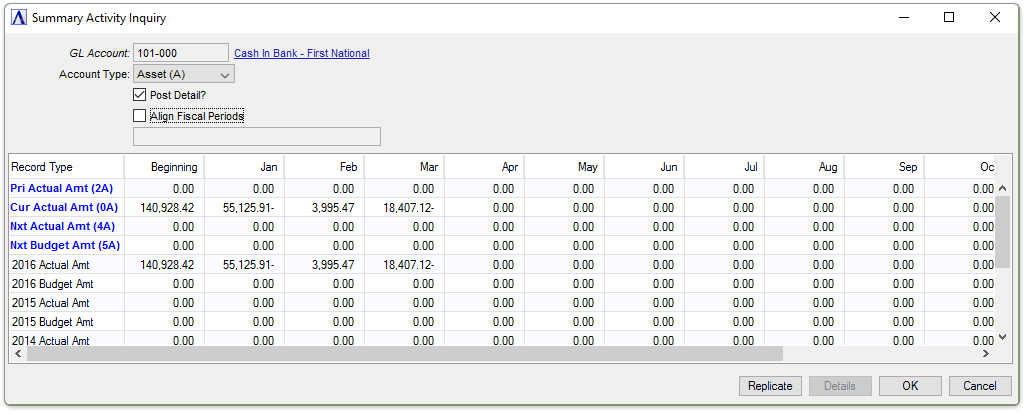
Sample Summary Activity Inquiry
In the GL Account field...
Display only. Displays the GL account selection made in the Accounts maintenance form.
In the Account Type field...
Display only. Shows the account type as defined in Account Maintenance.
Post Detail? checkbox...
Display only. Shows the setting of the detail transactions flag in Account Maintenance.
Align Fiscal Periods checkbox...
The checkbox is disabled if the fiscal calendars are the same, i.e. the periods are already aligned.
-
Mark the box to re-align periods in a previous fiscal year to match the current fiscal year's calendar in order to facilitate comparative financial reporting.
-
Unmark the box to perform no re-alignment.
From the Record Type dropdown...
The first four rows are determined in the Budget Maintenance section of the Default Display Columns option of the Application Parameters task. The selections may be changed by double-clicking on a blue Record Type and selecting from the list. Only budget information can be changed.
Data for the current fiscal year and previous five fiscal years is displayed at the bottom of the grid. The data displayed in these rows is based on the Record Types selected for the first four rows, i.e. Actual Amounts, Actual Units, Budget Amounts and/or Budget Units.
Grid Buttons...
-
Click Replicate to replicate a selected amount to the remainder of the periods in the same row. Selecting an amount is required before proceeding.
-
Selecting a cell in the grid enables the Details button. Click the button to view the GL Transaction Detail grid for the selected month.
-
Click OK or Cancel to close the window.
(back to Display Additional Options)
Transaction History
-
Select the Transaction History button of the current form or select Transaction History from the dropdown
 to launch the Transaction History Report.
to launch the Transaction History Report.
The Transaction History Report generates transaction history for selected periods, listing the individual transactions within those periods. Transaction history can be run at any time, but in particular should always be run as part of the period end processing.
(back to Display Additional Options)
Account Comments
Account Comments allows for the creation, modification, deletion, and inquiry of account comments.
-
Select
 and select Account Comments from
the dropdown list.
and select Account Comments from
the dropdown list.
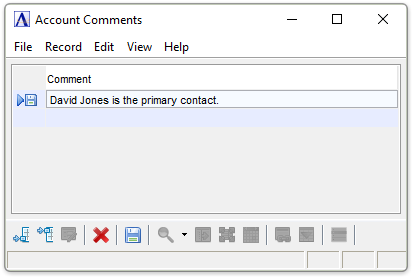
Account Comments
To edit a comment...
-
Press Enter to access the selected comment.
-
Type over original comment.
In the Comment field...
-
Enter any comment of up to 48 characters in length.
Editing options...
-
Click
 to save the current records.
to save the current records. -
Click
 to add a new comment after the last
current row.
to add a new comment after the last
current row. -
Click
 to insert a new comment before the
currently selected row.
to insert a new comment before the
currently selected row. -
Click
 to delete current comment in the
selected line.
to delete current comment in the
selected line.
(back to Display Additional Options)
Account/Report Maintenance
This option links the selected account with as many as ten financial reports. Each link is established by specifying the report and line number where this account is to be reported.
Click  and select Account/Report Maintenance
from the dropdown list.
and select Account/Report Maintenance
from the dropdown list.
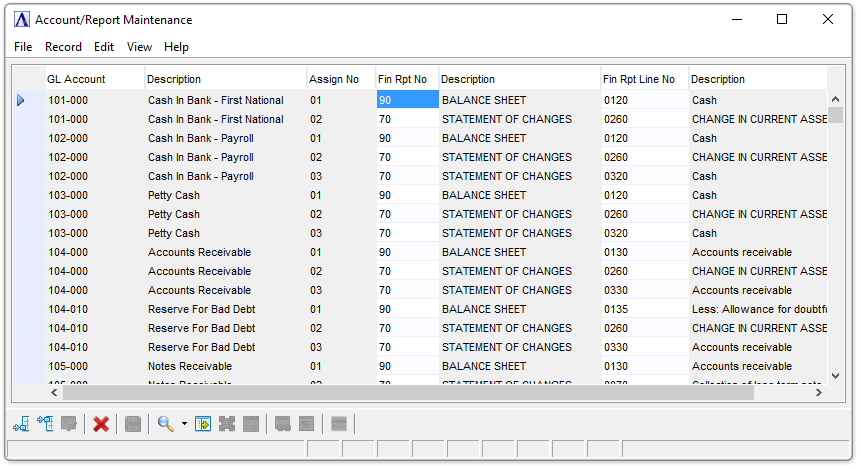
Account/Report Maintenance
In the Assign No field...
Display only. Displays the number of the assignment.
In the Fin Rpt No field...
-
Enter a valid financial report number.
This field specifies which report is to be linked with this account. Up to ten report linkages can be specified for each account. The name of the report will be displayed. Reports must first be defined in the Financial Report Maintenance task before accounts can be assigned to lines here.
In the Description field...
Display only. Displays the description of the linked report.
In the Fin Rpt Line No field...
-
Enter a valid report line number. The report format listing is a useful tool for referencing line numbers.
-
Click
 to select from a list of all valid line numbers.
to select from a list of all valid line numbers.
This field specifies the line on the report linked to this account.
In the Description field...
Display only. Displays the name of the line number entered.
When done making selections...
-
Click
 to insert new details at the end
of the listing or click
to insert new details at the end
of the listing or click  to insert above a certain row.
to insert above a certain row. -
Click
 to save the current records.
to save the current records.