General Ledger - Transaction History Report
Function
This task generates transaction history for selected periods, listing the individual transactions within those periods. Transaction history can be run at any time, but in particular should always be run as part of the period end processing.
To access this task...
Select Transaction History Report from the Reports menu.
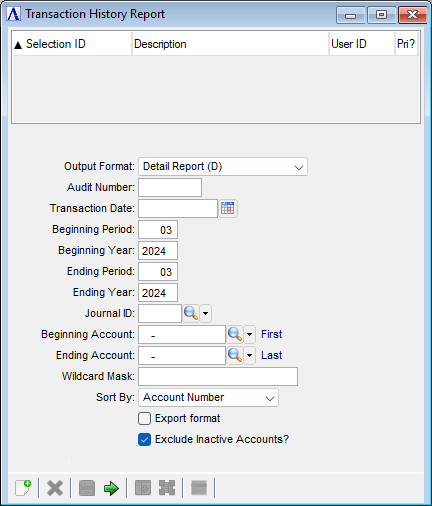
Transaction History Report
About the Fields
From the Output Format dropdown...
-
Select Detail Report (D) for a detailed listing of all specified transactions
-
Select Summary Report (S) to report only debit and credit totals for the accounts, dates, and journals specified
-
Select Query (Q) to produce an inquiry of transaction detail rather than a report
In the Audit Number field...
-
Optionally enter the audit number. An entry disables the date, period, and year filter fields.
In the Transaction Date field...
- Enter the transaction date for the report or use the calendar tool
 to select the date.
to select the date.
NOTE:
If a transaction date is entered, the Audit Number, Beginning/Ending Period, and the Beginning/Ending Year fields are cleared and disabled.
In the Beginning Period field...
-
Enter the beginning accounting period to show on the report.
In the Beginning Year field...
-
Enter the fiscal year for the beginning period.
In the Ending Period field...
-
Enter the last accounting period to show on the report.
In the Ending Year field...
-
Enter the fiscal year for the ending period.
In the Journal ID field...
-
If entered, limits the report to the selected journal ID.
-
Click
 to select from a list of all valid codes.
to select from a list of all valid codes.
In the Beginning/Ending Account fields...
-
Leave blank to select the first/last account, or enter a valid beginning account number.
-
Click
 to select from a list of all valid accounts.
to select from a list of all valid accounts.
In the Wildcard Mask field...
Available when either the Detail Report (D) or Summary Report (S) are selected from the Output Format dropdown.
Understanding Wildcard Masks
Certain tasks allow for the input of an account wildcard to enable you to select accounts that have common numbering as part of their identification. The wildcard can use the ‘?’ and ‘-’ characters; the '?' represents a single character, and the dash '-' is a literal. For example, assume an account mask set to 000-000, as is the case with standard demo data. If you want to select all accounts that end with '1', use the wildcard mask ???-??1. The question marks stand in place of the account digits; the dash is located as expected in the mask.
From the Sort By dropdown...
Available when either the Detail Report (D) or Summary Report (S) are selected from the Output Format dropdown.
-
Select to sort by References or by Account Number.
Export format checkbox...
Available when either the Detail Report (D) or Summary Report (S) are selected from the Output Format dropdown.
-
Mark the box to create a report without blank data fields for manipulation in MS Excel.
-
Unmark the box to create a report of the raw data.
Exclude Inactive Customers? checkbox...
-
Mark the box to exclude accounts marked as Inactive.
-
Unmark the box to include all accounts.
When finished making entries to the fields...
-
Click
 to save the report settings.
to save the report settings. -
Click
 to clear the form and begin again.
to clear the form and begin again. -
Click
 to create the report.
to create the report.
Sample Outputs
Transaction History Detail Report
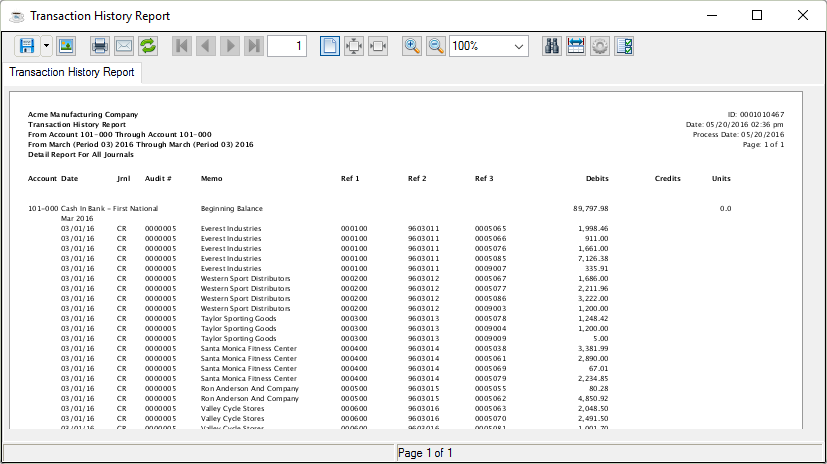
Sample Detail Report - Transaction History Report
Account - The GL Account number selected from the Account Master Window.
Date - The date the transaction was posted to the general ledger. It normally will fall within the date range of the selected periods, though postings with a prior date may also be included if they were posted during the selected period.
Jrnl - This column displays the two-digit journal ID associated with this transaction.
Audit # - The number is generated and appears on the register creating this transaction.
Memo - This line displays the description of the transaction as entered in the Account No./Memo field as part of a journal entry (if applicable) or a memo generated automatically by a subsidiary module interfaced to the General Ledger. The line is directly below the Journal ID description.
Ref 1, Ref 2, and Ref 3 - This line displays the referencing numbers of this account and is directly below the Memo description. Each transaction can have three 10-character references assigned to them.
Debits - This column displays the total debits associated with this transaction.
Credits - This column displays the total credits associated with this transaction.
Units - This column displays the total number of units associated with this transaction. This column will only appear if the Use Units? checkbox was checked in the GL Application Parameters.
NOTE:
Refer to the Installation section for a complete explanation of how the Unit Mask may be set up.
See Output Options.
Transaction History Summary Report
A summarized display of the transactions shows everything. The amount and units are totaled for all transactions with the same journal ID and date.
Transaction History Query
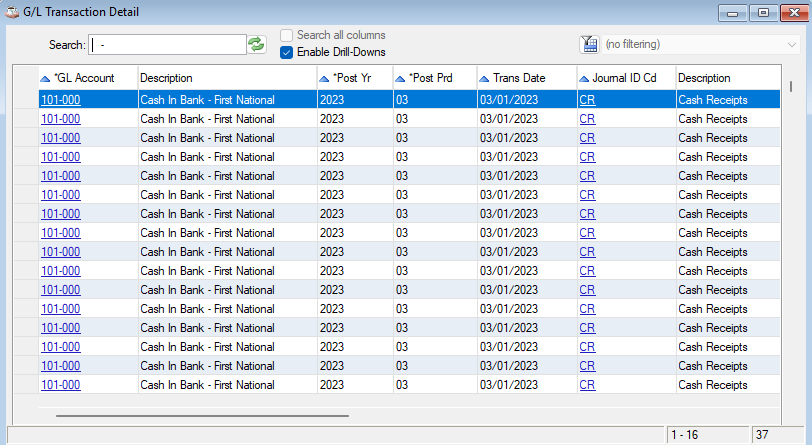
Sample Query - G/L Transaction Detail