Accounts Receivable - Invoice History Inquiry
Function
The AR Invoice History Inquiry task provides a quick look-up of historical invoices. The layout of the form is like the Simple Invoice Entry form. This is a read only form though the Internal Invoice Comments are editable.
To access this task...
Select Invoice History Inquiry from the Inquiry and Maintenance menu.
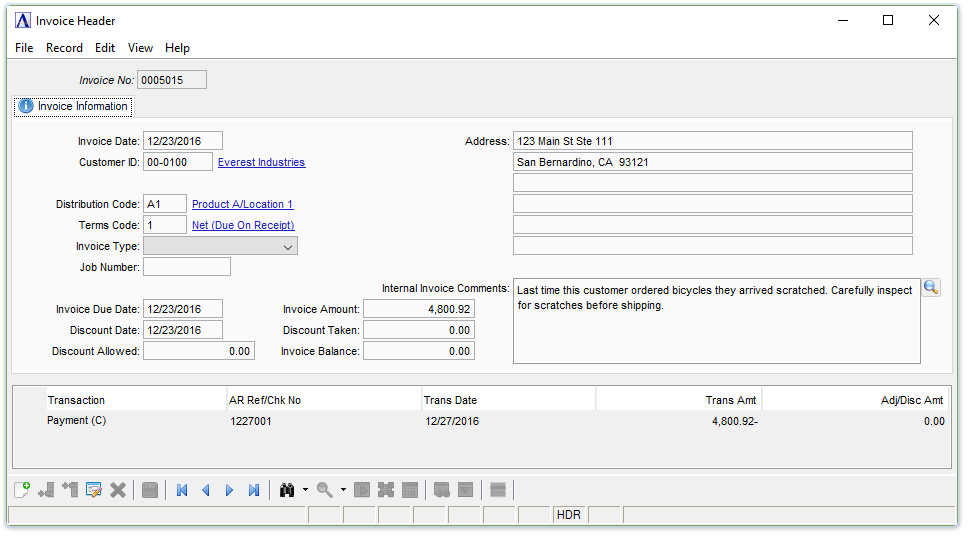
AR Invoice History Inquiry
About the Fields
In the Invoice No. field...
Display only. Shows the seven-digit invoice number.
When the invoice number already exists but has not yet been updated, the invoice heading information is displayed. The invoice can be added to, modified or deleted. Deleting a transaction in the entry file deletes the detail and retains the header with a Voided status. This allows voids to show on the register for tracking purposes.
In the Invoice Date field...
Display only.This date is used to specify the general ledger posting date for the invoice.
-
Enter the date of the invoice
In the Customer ID field...
Display only. Shows the customer number
In the Address fields...
Display only . Shows the address of the customer associated with the customer number.
In the Distribution Code field...
Display only. Shows the distribution code.
In the Terms Code field...
Display only. Shows the valid terms code for the invoice. (Refer to Accounts Receivable Terms Code Maintenance.)
From the Invoice Type dropdown...
Display only. Shows Invoice (I), Adjustment (A), or Voided Invoice (V).
In the Job Number field...
Display only. Shows the associated Job Number, if any.
In the Invoice Due Date field...
Display only. Shows the due date as entered in the Simple Invoice Entry task.
In the Discount Date field...
Display only. Shows the discount date as entered in the Simple Invoice Entry task.
In the Discount Allowed field...
Display only. Shows the discount allowed dollar figure as entered in the Simple Invoice Entry task.
In the Invoice Amount field...
Display only. Shows the dollars total for entries made in the bottom of the form.
In the Discount Taken field...
Display only. Shows the dollar total for discounts taken in the bottom of the form.
In the Invoice Balance field...
Display only. Shows the net dollar total after discounts of the invoice.
In the Internal Invoice Comments field...
These comments are internal only (don't appear on reports or customer-facing documents), and follow the invoice into history. They can be changed/amended at any time (even AFTER the invoice goes to history).
-
Enter or edit by typing directly into the form field, or click
 or Ctrl + F) to launch the comment editor.
or Ctrl + F) to launch the comment editor.
When finished reviewing or making edits to the comments...
-
Click
 to
save the record.
to
save the record. -
Click
 to clear the form and begin again.
to clear the form and begin again.