Accounts Receivable - Terms Codes
Function
The Terms Codes maintenance task allows for the creation, modification, deletion, inquiry and listing of terms codes used in Order/Invoice Processing, Conversion Invoice Entry, Simple Invoice Entry and Cash Receipts.
To access this task...
Select Terms Code from the Inquiry and Maintenance menu.
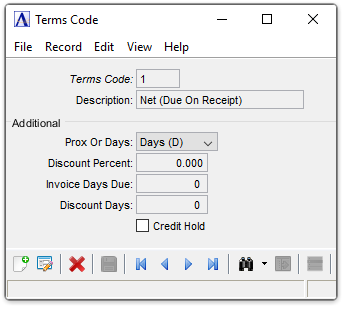
Terms Code
Once established, terms codes are associated with each customer record. When a terms code is used, its definition will automatically determine an invoice due date and discount due date, if applicable.
About the Fields
To
enable edits to the form select  .
.
In the Terms Code field...
-
Enter a new or existing terms code of up to two-characters (numbers or letters).
-
Click
 to
view or edit existing terms codes. See Query
Functions.
to
view or edit existing terms codes. See Query
Functions. -
Click the record navigating buttons;
 to view the first record,
to view the first record,  to view the previous record,
to view the previous record,  to view the next record, and
to view the next record, and  to view the last record.
to view the last record.
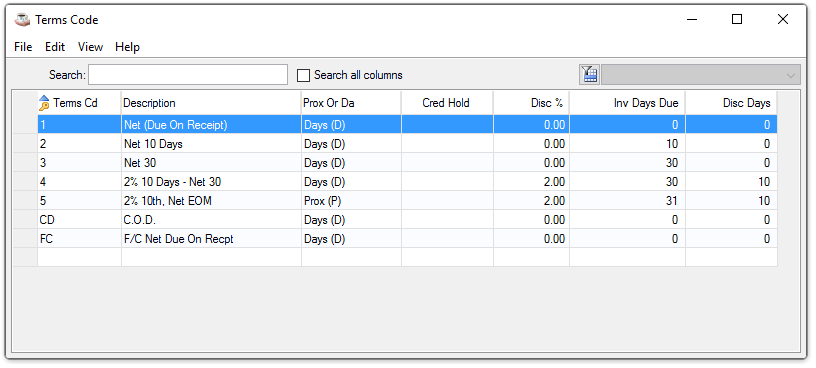
Terms Code Inquiry
In the Description field...
-
Enter up to 20 characters to describe the terms.
From the Prox Or Days dropdown...
-
Select Days (D) for terms based on a specific number of days from the invoice date.
-
Select Prox (P) for terms based on a specific day in the next month. If zero (0) is entered for the day, then the day in the next month is the same as the day in the invoice date.
In the Discount Percent field...
-
Enter a number that represents the discount rate available for these terms. If no discount is offered, enter 0.
-
Example: Enter 2.5 to represent a prompt payment discount of 2.5% (.025).
In the Invoice Days Due field...
-
Enter the number of days past the invoice date when the total amount of the invoice is due after you select Day in the Prox Or Days field.
-
Enter the invoice due date of the next month (1 through 31) by selecting Prox in the Prox Or Days field. For Prox terms, enter 31 to represent the last day of the following month.
In the Discount Days field...
-
Enter the number of days past the invoice date when a prompt payment discount may be taken by selecting Day in the Prox Or Days field.
-
Enter the day of the month to take a prompt payment discount when Prox is selected in the Prox Or Days field. For Prox terms, the discount date is always the day of the following month.
Credit Hold checkbox...
-
Mark the box to place or create a code on credit hold.
-
Unmark the box for standard terms.
When finished making selections...
-
Click
 to clear the form and begin again.
to clear the form and begin again. -
Click
 to save the changes.
to save the changes. -
Click
 to delete the record from the system.
to delete the record from the system.
Closing an unsaved record will issue the prompt:
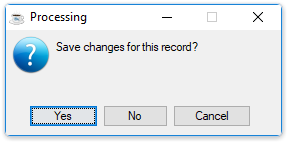
Save changes for this record?
-
Select Yes to save the changes.
-
Select No to return to the form.