Accounts Payable - Check Printing
Function
The payment selections made in the Payment Selection Entry task determine the checks that are printed. Restart the checks when there is a printer problem and the module voids unusable checks. Check printing precedes the Check Register and update process. Check can be printed with or without a MICR band at the bottom. See Appendix C for more information.
To access this task...
Select Check Printing from the Accounts Payable main menu.
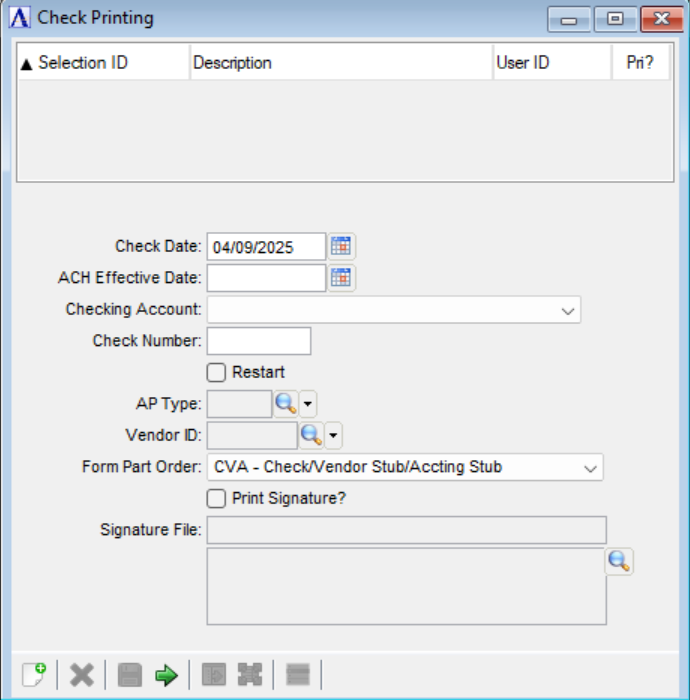
Check Printing
About the Fields
In the Check Date field...
This date will print on the checks.
-
Enter the date to be printed on the checks.
-
Enter the check date in mmddyyyy format.
-
Click
 to select a date by using the calendar tool.
to select a date by using the calendar tool.NOTE:
Checks can be printed by accounts payable type (for example, all vendors of a like type are printed in a group) when the parameters for both Print Checks in AP Type Sequence and Multiple AP Types are checked. When the General Ledger module is installed, the date entered is used when general ledger postings are made for the cash, discounts and accounts payable accounts.
In the ACH Effective Date field...
Disabled unless AP Parameters is configured to use ACH Payments.
The ACH Effective Date cannot be less than the Check Date, and it cannot be a Saturday or Sunday.
-
Enter the ACH Effective Date in mmddyyyy format.
-
Click
 to select a date by using the calendar tool.
to select a date by using the calendar tool. -
A default ACH Effective Date is calculated by adding the "ACH Effective Days Lead" to the Check Date. If the resulting date falls on a Saturday or Sunday, the default date is moved to the following Monday's date.
From the Checking Account dropdown...
An invoice needs to be selected for payment in the Payment Selection Entry task to initialize the dropdown list with a checking account.
- Checking Accounts for invoices currently selected for payment are listed. Select the Checking Account for those invoices that are being paid now. The Checking Accounts dropdown list is disabled when there is only one Checking Account.
In the Check Number field...
This number must match the first check number in the run with preprinted checks.
-
Enter the number of the first check to be printed.
Restart checkbox...
When there are printer jams or malfunctions, the Restart option allows checks to be reprinted beginning with a specific vendor. To restart check printing, determine the vendor number of the first check to be reprinted. Printing restarts based on the AP type/vendor combination. Rerun the Check Printing task from the menu and select the Restart checkbox. This activity does NOT affect ACH payment checks.
In the AP Type field...
This field is active only when the Restart field is checked and the Multiple AP Type parameter is checked.
-
Enter a valid AP type.
-
Click
 to select
from a list of AP types.
to select
from a list of AP types.
In the Vendor ID field...
This field is active only when the Restart field is checked.
-
Enter a valid vendor ID.
-
Click
 to select
from a list of Vendor IDs.
to select
from a list of Vendor IDs.
From the Form Part Order dropdown...
Checks print in either two or three parts: a long vendor stub with check, or vendor stub, vendor check, and accounting (in-house) stub. Use this field to select the format that matches your check stock.
- VCA - Vendor Stub/Check/Accting Stub
- CVA - Check/Vendor Stub/Accting Stub
- ACV - Accting Stub/Check/Vendor Stub
- AVC - Accting Stub/Vendor Stub/Check
- CVX - Check/Long Vendor Stub
- VCX - Long Vendor Stub/Check
Print Signature? checkbox...
This selection is marked and disabled when using Payment Authorization. Unmarked and disable when Print Check Signature checkbox in AP Parameters is unmarked.
-
Mark to allow electronically signing checks in this batch.
-
Unmark to disallow electronically signing AP checks in this batch.
In the Signature File field...
Required for check signature when Print Signature? checkbox is marked. Disabled when the checkbox is not marked.
-
Click to search and select the appropriate file.
When done making selections...
-
Click
 to begin printing checks.
to begin printing checks. -
Click
 to clear the form and begin again.
to clear the form and begin again. -
Click
 to save these selections.
to save these selections.
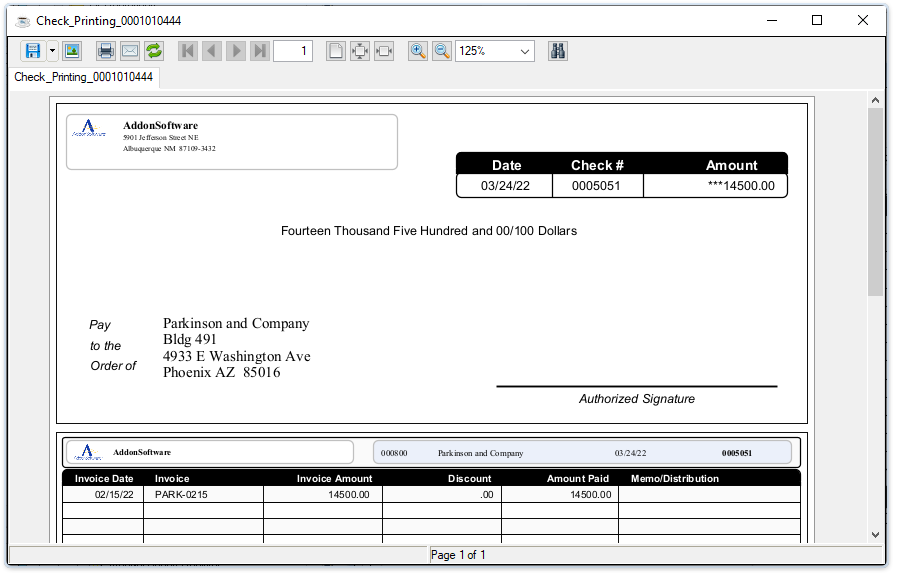
Sample Check Preview
See Output Options.