
Launching Barista Applications
Barista applications are typically launched in one of three ways depending on the application, the needs of the clients, etc.
-
A Web Start launch is the preferred way for clients to run Barista applications when they are using traditional PCs or laptops on which a Java Runtime Environment (JRE) is installed. Users can launch via a URL in a browser, or with a shortcut on the desktop.
-
Barista applications can be launched using the browser user interface (BUI). Launching in BUI means the application runs in a browser, and can be a great choice when users are mobile and/or running specific tasks on devices such as smart phones or pad/notebook computers.
-
Use direct launch to run Barista applications on the server where the software is installed (the server must have a graphical user interface). Direct launch can be convenient for development, testing and/or troubleshooting, but is typically not how end users will launch.
Regardless of how you launch the Barista application, users must log in with a valid username and password (set up via Users/Authentication in Enterprise Manager). Users of multi-language applications may choose the desired language. Additional settings such as the server name and port can be accessed on the login form by pressing the [Settings<<] button; these settings are typically assigned in the Barista configuration file and not changed at login time.
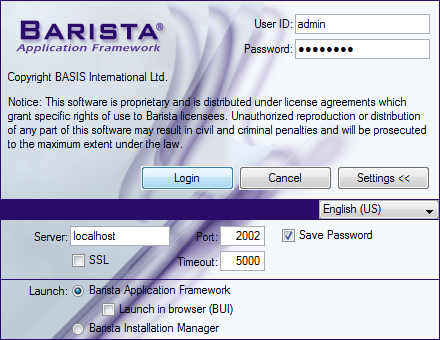
Barista login form, showing expanded settings
Also available in the Settings portion of the login form is the option to launch the Barista Application Framework via a standard graphical interface, BUI, or the Barista Installation Manager. Selecting the former takes the user directly into the Barista multiple document interface (MDI), while opting for the Installation Manager presents the user with a grid that lists one or more different instances of Barista. The developer installing Barista applications will know which mode is appropriate, so users will typically not alter these settings.
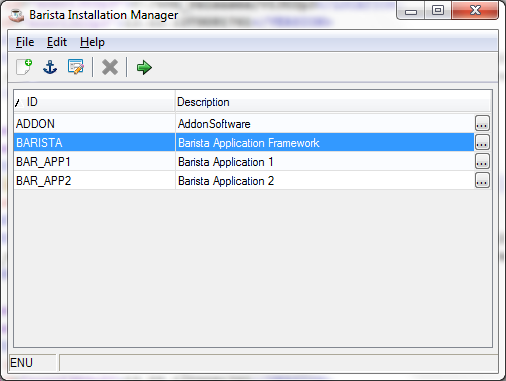
The Barista Installation Manager presents a grid containing installed Barista Application instances
When running from the Installation Manager, users launch the desired instance of Barista in any of several ways:
-
Double-clicking on a grid row
-
Using the mouse or arrow keys to highlight a row and then
-
-
Press <Enter>
-
Press <F5>
-
Click the [Run Process] button (green arrow) in the form's toolbar
-
Barista then presents a second login form showing the selected description and ID at the bottom so users can be sure they are launching the desired instance.
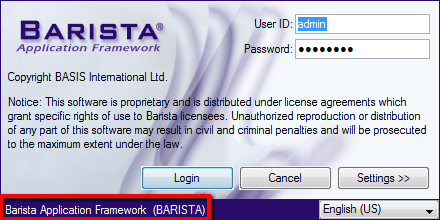
When launching through the Barista Installation Manager, users select and then log in again to the selected instance
______________________________________________________________________________________
Copyright BASIS International Ltd. BARISTA®, AddonSoftware®, BBj®, Visual PRO/5®, PRO/5®, and BBx® are registered trademarks.